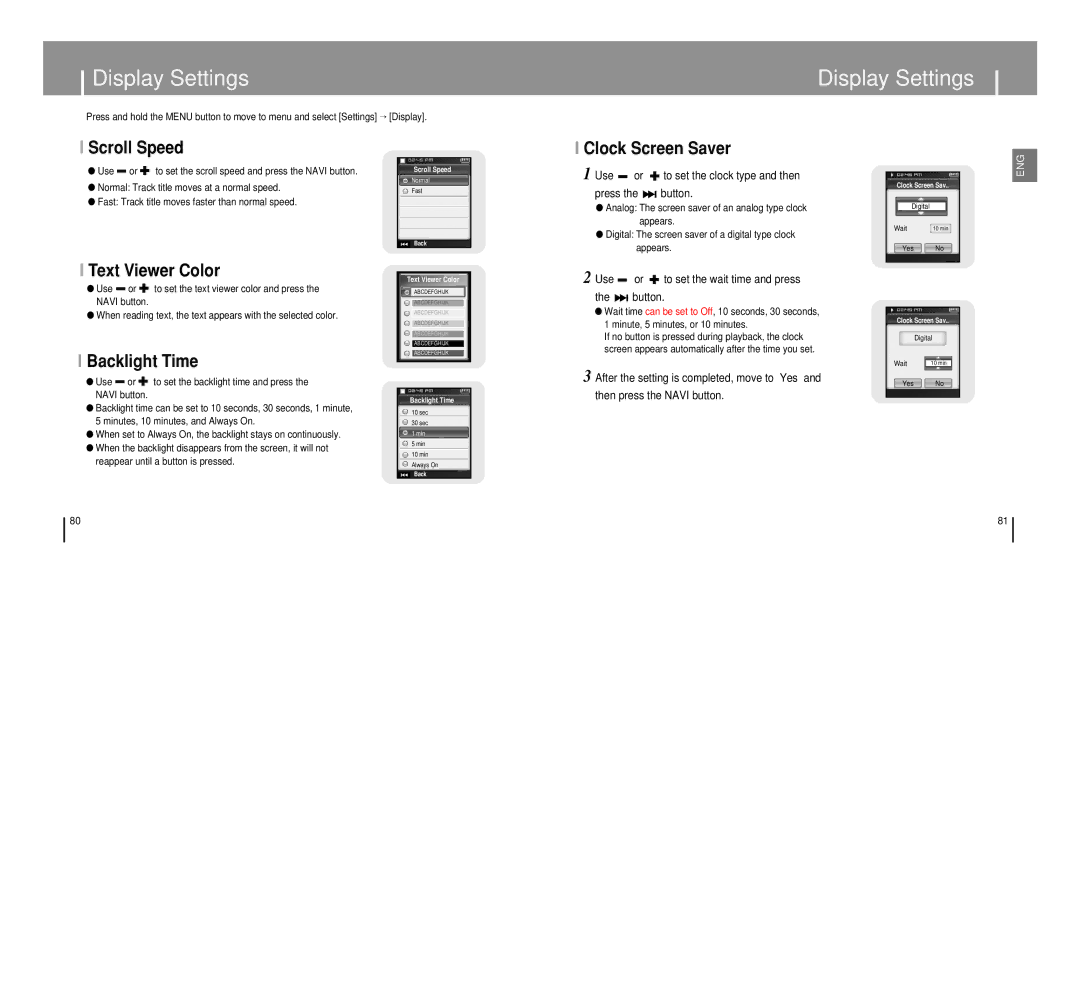Display Settings
Press and hold the MENU button to move to menu and select [Settings] → [Display].
Display Settings
I Scroll Speed
●Use ![]() or
or ![]() to set the scroll speed and press the NAVI button.
to set the scroll speed and press the NAVI button.
●Normal: Track title moves at a normal speed.
●Fast: Track title moves faster than normal speed.
Scroll Speed
Normal
Fast
I Clock Screen Saver
1 Use  or
or  to set the clock type and then
to set the clock type and then
press the 
 button.
button.
● Analog: The screen saver of an analog type clock |
appears. |
● Digital: The screen saver of a digital type clock |
Clock Screen Sav..
Digital
Wait | 10 min |
ENG
❙œœ Back
appears. |
Yes No
I Text Viewer Color
●Use ![]() or
or ![]() to set the text viewer color and press the NAVI button.
to set the text viewer color and press the NAVI button.
●When reading text, the text appears with the selected color.
I Backlight Time
●Use ![]() or
or ![]() to set the backlight time and press the NAVI button.
to set the backlight time and press the NAVI button.
●Backlight time can be set to 10 seconds, 30 seconds, 1 minute, 5 minutes, 10 minutes, and Always On.
●When set to Always On, the backlight stays on continuously.
●When the backlight disappears from the screen, it will not reappear until a button is pressed.
Text Viewer Color
ABCDEFGHIJK
ABCDEFGHIJK
ABCDEFGHIJK
ABCDEFGHIJK
ABCDEFGHIJK
ABCDEFGHIJK
ABCDEFGHIJK
Backlight Time
10sec
30sec
1min
5min
10min Always On
❙œœ Back
2 Use  or
or  to set the wait time and press
to set the wait time and press
the 
 button.
button.
●Wait time can be set to Off, 10 seconds, 30 seconds, 1 minute, 5 minutes, or 10 minutes.
If no button is pressed during playback, the clock screen appears automatically after the time you set.
3 After the setting is completed, move to “Yes” and
then press the NAVI button.
Clock Screen Sav..
Digital
Wait | 10 min |
Yes No
80 | 81 |