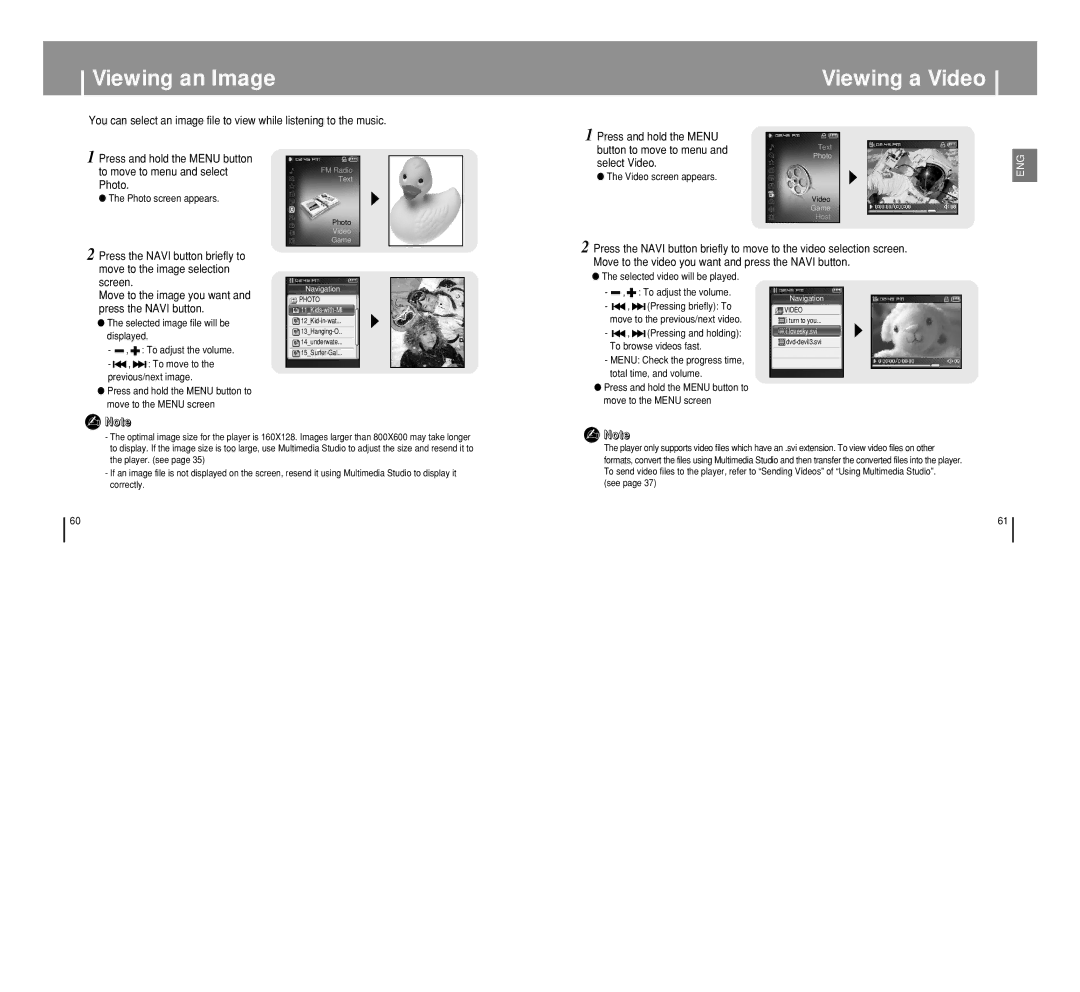Viewing an Image
You can select an image file to view while listening to the music.
1 Press and hold the MENU button |
|
| |
to move to menu and select | FM Radio |
Photo. | Text |
| |
● The Photo screen appears. |
|
| Photo |
| Video |
| Game |
|
|
Viewing a Video
1 Press and hold the MENU |
| |
button to move to menu and | Text | |
Photo | ||
select Video. | ||
|
● The Video screen appears.
Video
Game
Host
2
ENG
2 Press the NAVI button briefly to move to the image selection
Press the NAVI button briefly to move to the video selection screen. Move to the video you want and press the NAVI button.
screen.
Move to the image you want and press the NAVI button.
●The selected image file will be displayed.
-![]() ,
, ![]() : To adjust the volume.
: To adjust the volume.
-![]()
![]() ,
, ![]()
![]() : To move to the previous/next image.
: To move to the previous/next image.
●Press and hold the MENU button to move to the MENU screen
✍Note
Navigation
PHOTO
14_underwate...
●The selected video will be played.
-![]() ,
, ![]() : To adjust the volume.
: To adjust the volume.
-![]()
![]() ,
, ![]()
![]() (Pressing briefly): To move to the previous/next video.
(Pressing briefly): To move to the previous/next video.
-![]()
![]() ,
, ![]()
![]() (Pressing and holding): To browse videos fast.
(Pressing and holding): To browse videos fast.
-MENU: Check the progress time, total time, and volume.
●Press and hold the MENU button to move to the MENU screen
Navigation
VIDEO
i turn to you...
ilovesky.svi
-The optimal image size for the player is 160X128. Images larger than 800X600 may take longer to display. If the image size is too large, use Multimedia Studio to adjust the size and resend it to the player. (see page 35)
-If an image file is not displayed on the screen, resend it using Multimedia Studio to display it correctly.
The player only supports video files which have an .svi extension. To view video files on other formats, convert the files using Multimedia Studio and then transfer the converted files into the player. To send video files to the player, refer to “Sending Videos” of “Using Multimedia Studio”.
(see page 37)
60 | 61 |