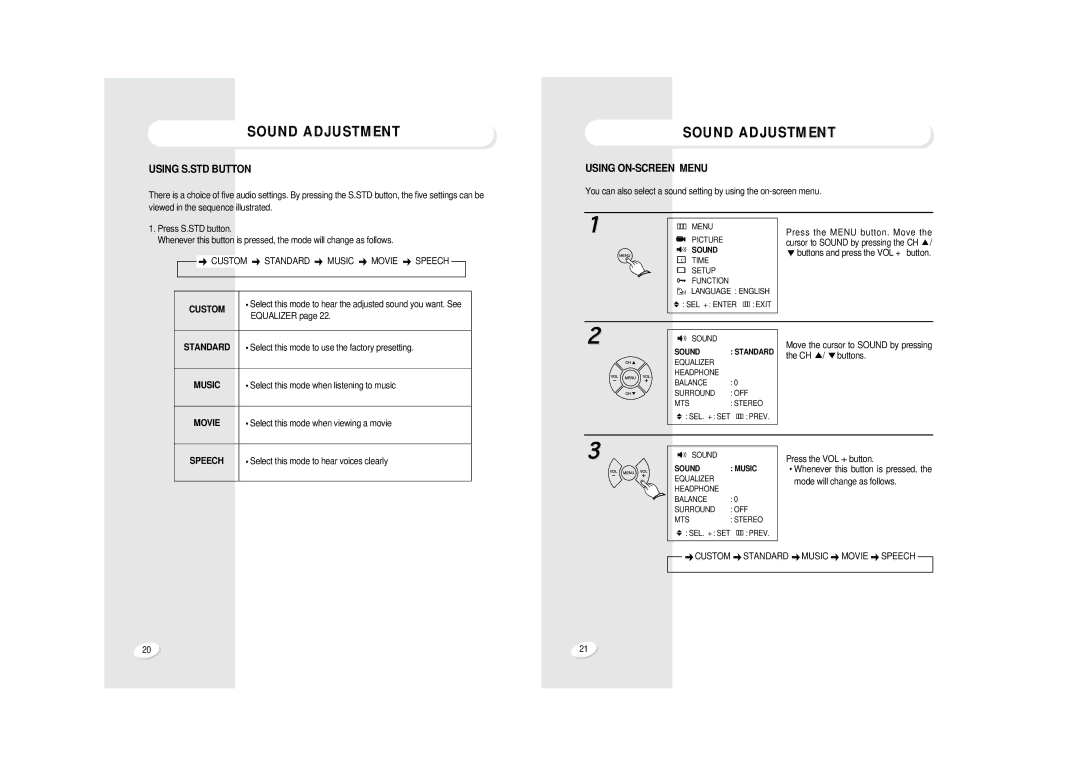SOUND ADJUSTMENT
USING S.STD BUTTON
There is a choice of five audio settings. By pressing the S.STD button, the five settings can be viewed in the sequence illustrated.
SOUND ADJUSTMENT
USING ON-SCREEN MENU
You can also select a sound setting by using the
1. Press S.STD button.
Whenever this button is pressed, the mode will change as follows. |
|
|
|
|
| ||||
|
|
|
|
|
|
|
|
|
|
|
|
| CUSTOM | STANDARD | MUSIC | MOVIE | SPEECH |
|
|
|
|
|
| ||||||
|
|
|
|
|
|
|
|
|
|
|
|
|
|
|
|
|
|
|
|
|
| CUSTOM | Select this mode to hear the adjusted sound you want. See |
|
|
| |||
|
| EQUALIZER page 22. |
|
|
|
|
| ||
|
|
|
|
|
|
|
|
| |
1
MENU
PICTURE
SOUND
TIME
SETUP
FUNCTION
LANGUAGE : ENGLISH
: SEL + : ENTER | : EXIT |
|
|
Press the MENU button. Move the
cursor to SOUND by pressing the CH | / |
buttons and press the VOL + | button. |
STANDARD | Select this mode to use the factory presetting. |
|
|
MUSIC | Select this mode when listening to music |
|
|
MOVIE | Select this mode when viewing a movie |
2
SOUND
SOUND : STANDARD
EQUALIZER
HEADPHONE
BALANCE : 0
SURROUND : OFF
MTS: STEREO
: SEL. + : SET | : |
|
|
PREV. | |||
|
| ||
Move the cursor to SOUND by pressing
the CH | / buttons. |
SPEECH | Select this mode to hear voices clearly |
3
SOUND
SOUND : MUSIC
EQUALIZER
HEADPHONE
BALANCE : 0
SURROUND : OFF
MTS: STEREO
: SEL. + : SET | : PREV. |
|
|
CUSTOM | STANDARD |
Press the VOL | +button. |
Whenever this | button is pressed, the |
mode will change as follows.
![]() MUSIC
MUSIC ![]() MOVIE
MOVIE ![]() SPEECH
SPEECH
20 | 21 |