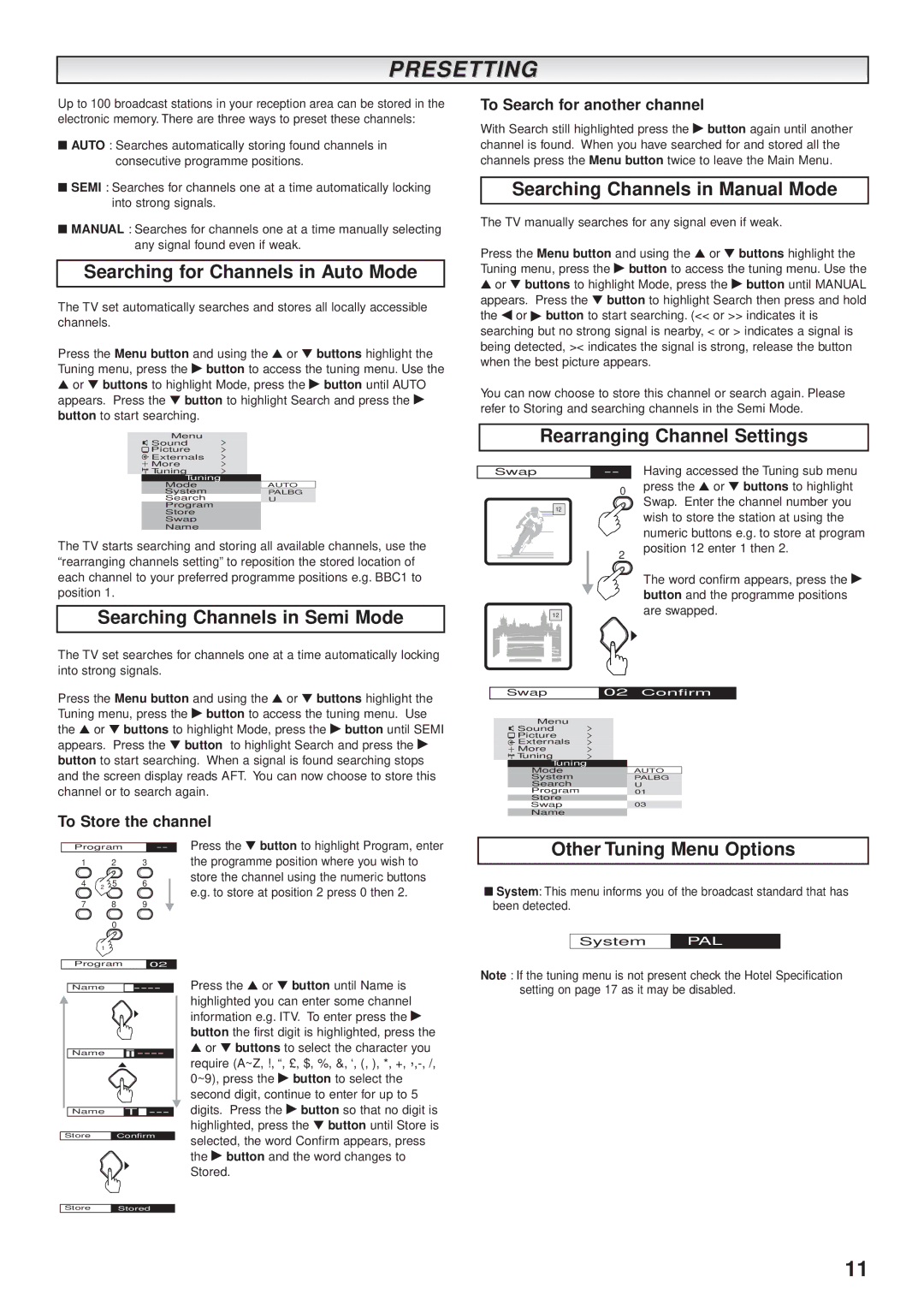PRESETTING
Up to 100 broadcast stations in your reception area can be stored in the electronic memory. There are three ways to preset these channels:
■AUTO : Searches automatically storing found channels in consecutive programme positions.
■SEMI : Searches for channels one at a time automatically locking into strong signals.
■MANUAL : Searches for channels one at a time manually selecting any signal found even if weak.
Searching for Channels in Auto Mode
The TV set automatically searches and stores all locally accessible channels.
Press the Menu button and using the ▲ or ▼ buttons highlight the Tuning menu, press the ▶ button to access the tuning menu. Use the
▲or ▼ buttons to highlight Mode, press the ▶ button until AUTO appears. Press the ▼ button to highlight Search and press the ▶ button to start searching.
| Menu | > |
| Sound | |
| Picture | > |
| Externals | > |
| More | > |
| Tuning | > |
Tuning |
| |
Mode | AUTO | |
System |
| PALBG |
Search |
| U |
Program
Store
Swap
Name
The TV starts searching and storing all available channels, use the “rearranging channels setting” to reposition the stored location of each channel to your preferred programme positions e.g. BBC1 to position 1.
Searching Channels in Semi Mode
The TV set searches for channels one at a time automatically locking into strong signals.
Press the Menu button and using the ▲ or ▼ buttons highlight the Tuning menu, press the ▶ button to access the tuning menu. Use the ▲ or ▼ buttons to highlight Mode, press the ▶ button until SEMI appears. Press the ▼ button to highlight Search and press the ▶ button to start searching. When a signal is found searching stops and the screen display reads AFT. You can now choose to store this channel or to search again.
To Store the channel
Program | Press the ▼ button to highlight Program, enter | |||
1 |
| 2 | 3 | the programme position where you wish to |
4 |
| 5 | 6 | store the channel using the numeric buttons |
2 | e.g. to store at position 2 press 0 then 2. | |||
|
|
|
| |
7 |
| 8 | 9 |
|
|
| 0 |
|
|
| 1 |
|
|
|
To Search for another channel
With Search still highlighted press the ▶ button again until another channel is found. When you have searched for and stored all the channels press the Menu button twice to leave the Main Menu.
Searching Channels in Manual Mode
The TV manually searches for any signal even if weak.
Press the Menu button and using the ▲ or ▼ buttons highlight the Tuning menu, press the ▶ button to access the tuning menu. Use the
▲or ▼ buttons to highlight Mode, press the ▶ button until MANUAL appears. Press the ▼ button to highlight Search then press and hold the ◀ or ▶ button to start searching. (<< or >> indicates it is searching but no strong signal is nearby, < or > indicates a signal is being detected, >< indicates the signal is strong, release the button when the best picture appears.
You can now choose to store this channel or search again. Please refer to Storing and searching channels in the Semi Mode.
Rearranging Channel Settings
Swap | Having accessed the Tuning sub menu | |
| 0 | press the ▲ or ▼ buttons to highlight |
| Swap. Enter the channel number you | |
| 12 | |
| wish to store the station at using the | |
|
| |
|
| numeric buttons e.g. to store at program |
| 2 | position 12 enter 1 then 2. |
|
| |
|
| The word confirm appears, press the ▶ |
|
| button and the programme positions |
12are swapped.
| ▲ |
Swap | 02 Confirm |
Menu | > |
Sound | |
Picture | > |
Externals | > |
More | > |
Tuning | > |
Tuning | |
Mode | AUTO |
System | PALBG |
Search | U |
Program | 01 |
Store |
|
Swap | 03 |
Name |
|
Other Tuning Menu Options
■System: This menu informs you of the broadcast standard that has been detected.
System | PAL |
Program | 02 | |
Name | ||
| ▲ |
|
Name | ||
| ▲ |
|
Name | T | |
Store | Confirm | |
| ▲ |
|
Press the ▲ or ▼ button until Name is highlighted you can enter some channel information e.g. ITV. To enter press the ▶ button the first digit is highlighted, press the
▲or ▼ buttons to select the character you require (A~Z, !, “, £, $, %, &, ‘, (, ), *,
Note : If the tuning menu is not present check the Hotel Specification setting on page 17 as it may be disabled.
Store | Stored |
11