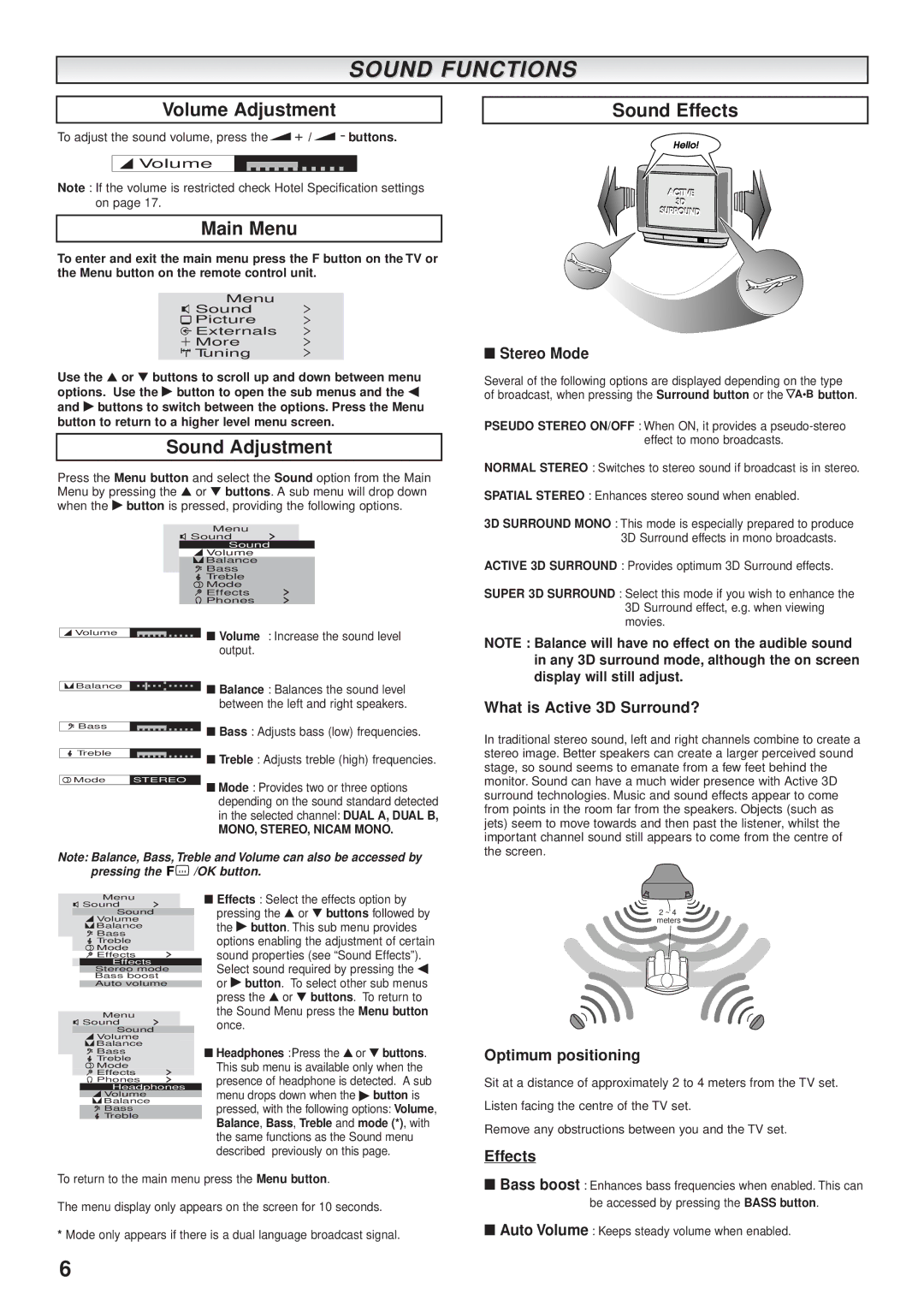SOUND FUNCTIONS
Volume Adjustment
To adjust the sound volume, press the ![]()
![]() /
/ ![]()
![]() buttons.
buttons.
![]() Volume
Volume
Note : If the volume is restricted check Hotel Specification settings on page 17.
Main Menu
To enter and exit the main menu press the F button on the TV or the Menu button on the remote control unit.
Menu | > |
Sound | |
Picture | > |
Externals | > |
More | > |
Tuning | > |
Use the ▲ or ▼ buttons to scroll up and down between menu options. Use the ▶ button to open the sub menus and the ◀ and ▶ buttons to switch between the options. Press the Menu button to return to a higher level menu screen.
Sound Adjustment
Press the Menu button and select the Sound option from the Main Menu by pressing the ▲ or ▼ buttons. A sub menu will drop down when the ▶ button is pressed, providing the following options.
| Menu | > |
| Sound | |
| Sound | |
| Volume |
|
| Balance |
|
| Bass |
|
| Treble |
|
| Mode | > |
| Effects | |
| Phones | > |
Volume | ■ Volume | : Increase the sound level |
| ||
output.
![]()
![]() Balance
Balance ![]() ■ Balance : Balances the sound level between the left and right speakers.
■ Balance : Balances the sound level between the left and right speakers.
Bass | ■ Bass : Adjusts bass (low) frequencies. |
| |
Treble | ■ Treble : Adjusts treble (high) frequencies. |
|
Mode | STEREO | ■ Mode : Provides two or three options |
|
| |
|
| depending on the sound standard detected |
|
| in the selected channel: DUAL A, DUAL B, |
|
| MONO, STEREO, NICAM MONO. |
Note: Balance, Bass, Treble and Volume can also be accessed by
pressing the ![]()
![]() /OK button.
/OK button.
Sound Effects
■Stereo Mode
Several of the following options are displayed depending on the type of broadcast, when pressing the Surround button or the A•B button.
PSEUDO STEREO ON/OFF : When ON, it provides a
NORMAL STEREO : Switches to stereo sound if broadcast is in stereo.
SPATIAL STEREO : Enhances stereo sound when enabled.
3D SURROUND MONO : This mode is especially prepared to produce 3D Surround effects in mono broadcasts.
ACTIVE 3D SURROUND : Provides optimum 3D Surround effects.
SUPER 3D SURROUND : Select this mode if you wish to enhance the 3D Surround effect, e.g. when viewing movies.
NOTE : Balance will have no effect on the audible sound in any 3D surround mode, although the on screen display will still adjust.
What is Active 3D Surround?
In traditional stereo sound, left and right channels combine to create a stereo image. Better speakers can create a larger perceived sound stage, so sound seems to emanate from a few feet behind the monitor. Sound can have a much wider presence with Active 3D surround technologies. Music and sound effects appear to come from points in the room far from the speakers. Objects (such as jets) seem to move towards and then past the listener, whilst the important channel sound still appears to come from the centre of the screen.
Menu
Sound >
Sound
![]() Volume
Volume
![]() Balance
Balance
Bass
Treble
Mode
Effects >
Effects
Stereo mode
Bass boost
Auto volume
Menu
Sound >
Sound
![]() Volume
Volume
![]() Balance
Balance
Bass
Treble
![]() Mode
Mode
Effects >
Phones >
Headphones
![]() Volume
Volume
![]() Balance
Balance
Bass
Treble
■Effects : Select the effects option by pressing the ▲ or ▼ buttons followed by the ▶ button. This sub menu provides options enabling the adjustment of certain sound properties (see “Sound Effects”). Select sound required by pressing the ◀ or ▶ button. To select other sub menus press the ▲ or ▼ buttons. To return to the Sound Menu press the Menu button once.
■Headphones :Press the ▲ or ▼ buttons. This sub menu is available only when the presence of headphone is detected. A sub menu drops down when the ▶ button is pressed, with the following options: Volume, Balance, Bass, Treble and mode (*), with the same functions as the Sound menu described previously on this page.
2 ~ 4 meters
Optimum positioning
Sit at a distance of approximately 2 to 4 meters from the TV set.
Listen facing the centre of the TV set.
Remove any obstructions between you and the TV set.
Effects
To return to the main menu press the Menu button.
The menu display only appears on the screen for 10 seconds.
*Mode only appears if there is a dual language broadcast signal.
■Bass boost : Enhances bass frequencies when enabled. This can be accessed by pressing the BASS button.
■Auto Volume : Keeps steady volume when enabled.
6