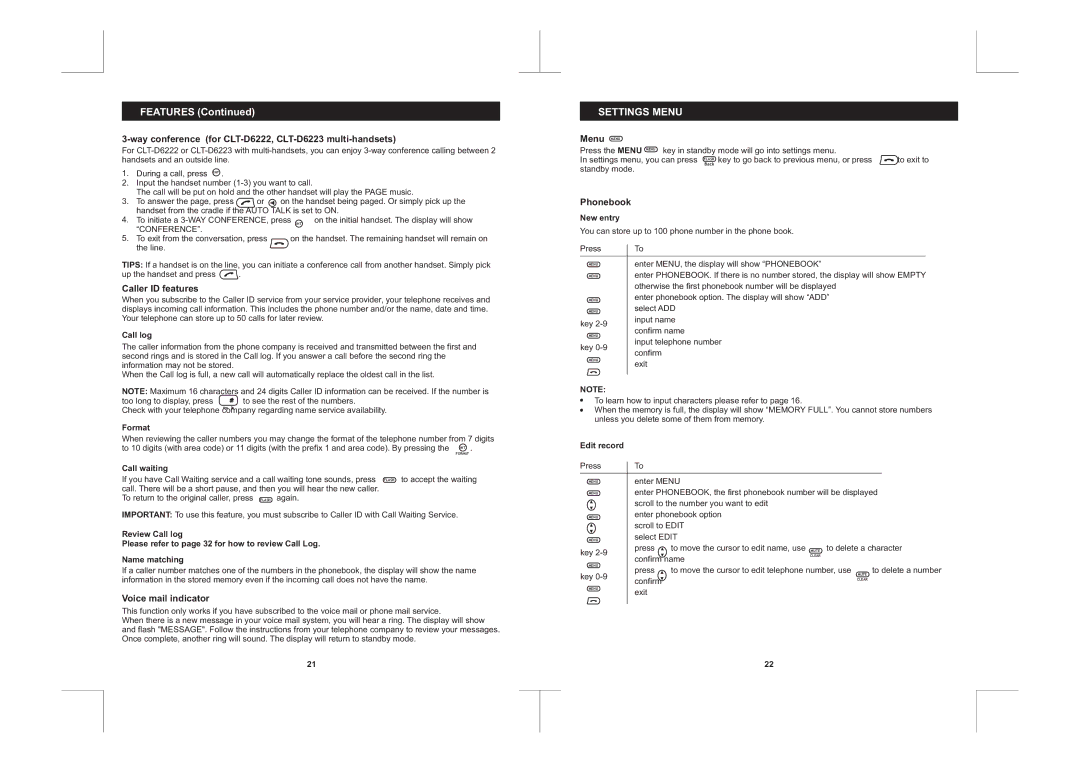FEATURES (Continued)
3-way conference (for CLT-D6222, CLT-D6223 multi-handsets)
For
1.During a call, press INT .
2.Input the handset number
The call will be put on hold and the other handset will play the PAGE music.
3.To answer the page, press ![]() or
or ![]() on the handset being paged. Or simply pick up the handset from the cradle if the AUTO TALK is set to ON.
on the handset being paged. Or simply pick up the handset from the cradle if the AUTO TALK is set to ON.
4. | To initiate a | |
5. | “CONFERENCE”. |
|
To exit from the conversation, press | on the handset. The remaining handset will remain on | |
| the line. |
|
TIPS: If a handset is on the line, you can initiate a conference call from another handset. Simply pick
up the handset and press ![]() .
.
Caller ID features
When you subscribe to the Caller ID service from your service provider, your telephone receives and displays incoming call information. This includes the phone number and/or the name, date and time. Your telephone can store up to 50 calls for later review.
Call log
The caller information from the phone company is received and transmitted between the first and second rings and is stored in the Call log. If you answer a call before the second ring the information may not be stored.
When the Call log is full, a new call will automatically replace the oldest call in the list.
NOTE: Maximum 16 characters and 24 digits Caller ID information can be received. If the number is
too long to display, press ![]() to see the rest of the numbers.
to see the rest of the numbers.
Check with your telephone company regarding name service availability.
Format
When reviewing the caller numbers you may change the format of the telephone number from 7 digits to 10 digits (with area code) or 11 digits (with the prefix 1 and area code). By pressing the INT .
FORMAT
Call waiting
If you have Call Waiting service and a call waiting tone sounds, press FLASH to accept the waiting call. There will be a short pause, and then you will hear the new caller.
To return to the original caller, press FLASH again.
IMPORTANT: To use this feature, you must subscribe to Caller ID with Call Waiting Service.
Review Call log
Please refer to page 32 for how to review Call Log.
Name matching
If a caller number matches one of the numbers in the phonebook, the display will show the name information in the stored memory even if the incoming call does not have the name.
Voice mail indicator
This function only works if you have subscribed to the voice mail or phone mail service.
When there is a new message in your voice mail system, you will hear a ring. The display will show and flash "MESSAGE". Follow the instructions from your telephone company to review your messages. Once complete, another ring will sound. The display will return to standby mode.
SETTINGS MENU
Menu MENU
Press the MENU MENU key in standby mode will go into settings menu. |
| ||
In settings menu, you can press | FLASH | key to go back to previous menu, or press | to exit to |
| Back |
|
|
standby mode.
Phonebook
New entry
You can store up to 100 phone number in the phone book.
Press | To | |
MENU | enter MENU, the display will show “PHONEBOOK” | |
MENU | enter PHONEBOOK. If there is no number stored, the display will show EMPTY | |
| otherwise the first phonebook number will be displayed | |
MENU | enter phonebook option. The display will show “ADD” | |
MENU | select ADD | |
key | input name | |
confirm name | ||
MENU | ||
input telephone number | ||
key | ||
confirm | ||
MENU | ||
exit | ||
|
NOTE:
To learn how to input characters please refer to page 16.
When the memory is full, the display will show “MEMORY FULL”. You cannot store numbers unless you delete some of them from memory.
Edit record |
|
| |
Press | To |
| |
MENU | enter MENU | ||
MENU | enter PHONEBOOK, the first phonebook number will be displayed | ||
| scroll to the number you want to edit | ||
MENU | enter phonebook option | ||
| scroll to EDIT | ||
MENU | select EDIT | ||
key | press | to move the cursor to edit name, use MUTE to delete a character | |
| CLEAR | ||
MENU | confirm name | ||
press | to move the cursor to edit telephone number, use MUTE to delete a number | ||
key | |||
confirm | CLEAR | ||
MENU |
| ||
exit |
| ||
|
| ||
21 | 22 | ||
|
|
|
|
|
|
|
|