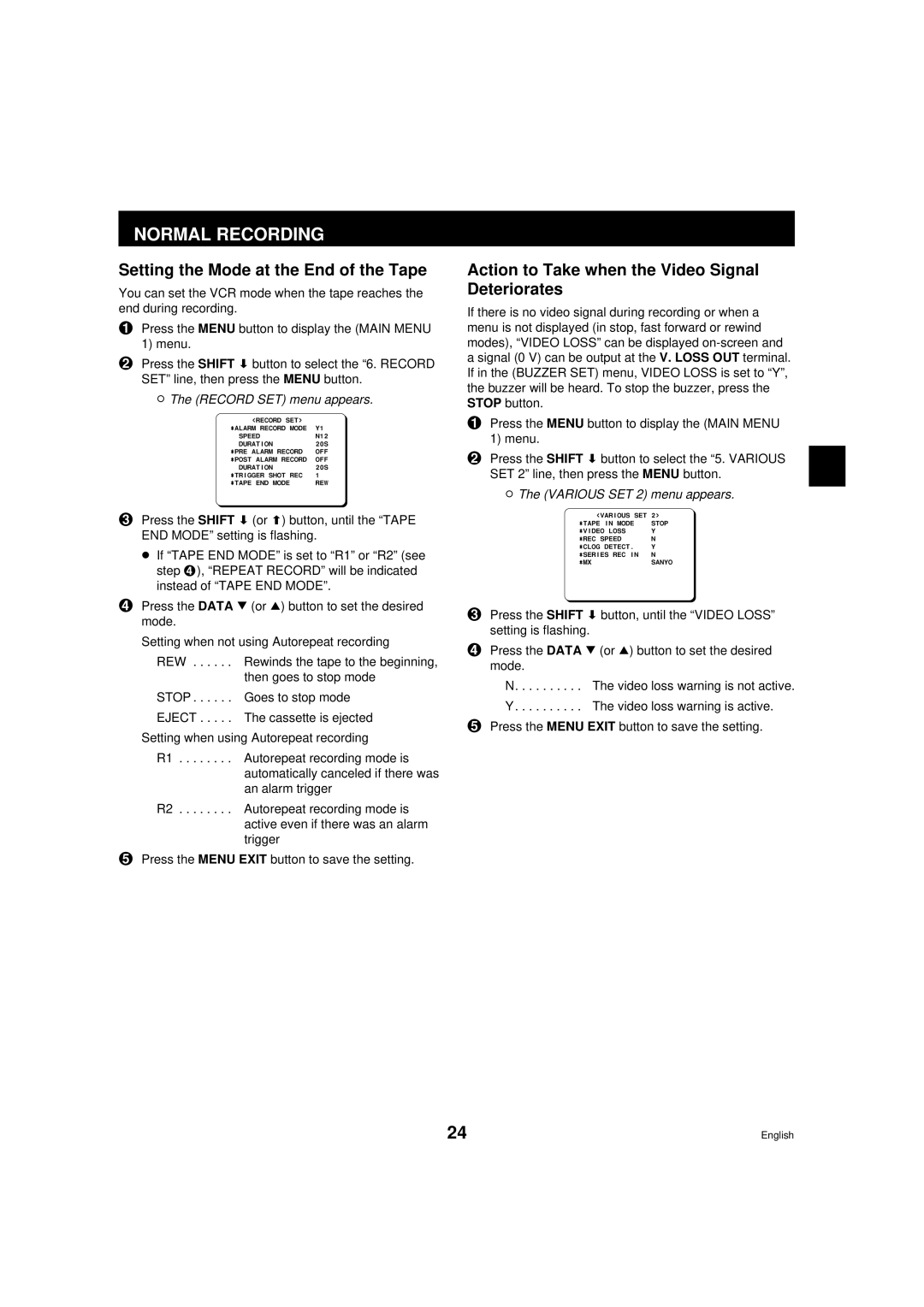NORMAL RECORDING
Setting the Mode at the End of the Tape
You can set the VCR mode when the tape reaches the end during recording.
1Press the MENU button to display the (MAIN MENU 1) menu.
2Press the SHIFT ] button to select the “6. RECORD SET” line, then press the MENU button.
øThe (RECORD SET) menu appears.
@@@@@<RECORD@SET>
*ALARM@RECORD@MODE@@Y1
@@SPEED@@@@@@@@@@@@@N12
@@DURATION@@@@@@@@@@20S
*PRE@ALARM@RECORD@@@OFF
*POST@ALARM@RECORD@@OFF
@@DURATION@@@@@@@@@@20S
*TRIGGER@SHOT@REC@@@1
*TAPE@END@MODE@@@@@@REW
3Press the SHIFT ] (or \) button, until the “TAPE END MODE” setting is flashing.
œIf “TAPE END MODE” is set to “R1” or “R2” (see step 4), “REPEAT RECORD” will be indicated instead of “TAPE END MODE”.
4Press the DATA l (or j) button to set the desired mode.
Setting when not using Autorepeat recording
REW . . . . . . Rewinds the tape to the beginning, then goes to stop mode
STOP . . . . . . Goes to stop mode
EJECT . . . . . The cassette is ejected
Setting when using Autorepeat recording
R1 . . . . . . . . Autorepeat recording mode is automatically canceled if there was an alarm trigger
R2 . . . . . . . . Autorepeat recording mode is active even if there was an alarm trigger
5Press the MENU EXIT button to save the setting.
Action to Take when the Video Signal Deteriorates
If there is no video signal during recording or when a menu is not displayed (in stop, fast forward or rewind modes), “VIDEO LOSS” can be displayed
1Press the MENU button to display the (MAIN MENU 1) menu.
2Press the SHIFT ] button to select the “5. VARIOUS SET 2” line, then press the MENU button.
øThe (VARIOUS SET 2) menu appears.
@@@@<VARIOUS@SET@2>
*TAPE@IN@MODE@@@@STOP
*VIDEO@LOSS@@@@@@Y
*REC@SPEED@@@@@@@N
*CLOG@DETECT.@@@@Y
*SERIES@REC@IN@@@N
*MX@@@@@@@@@@@@@@SANYO
3Press the SHIFT ] button, until the “VIDEO LOSS” setting is flashing.
4Press the DATA l (or j) button to set the desired mode.
N. . . . . . . . . . The video loss warning is not active.
Y . . . . . . . . . . The video loss warning is active.
5Press the MENU EXIT button to save the setting.
24 | English |