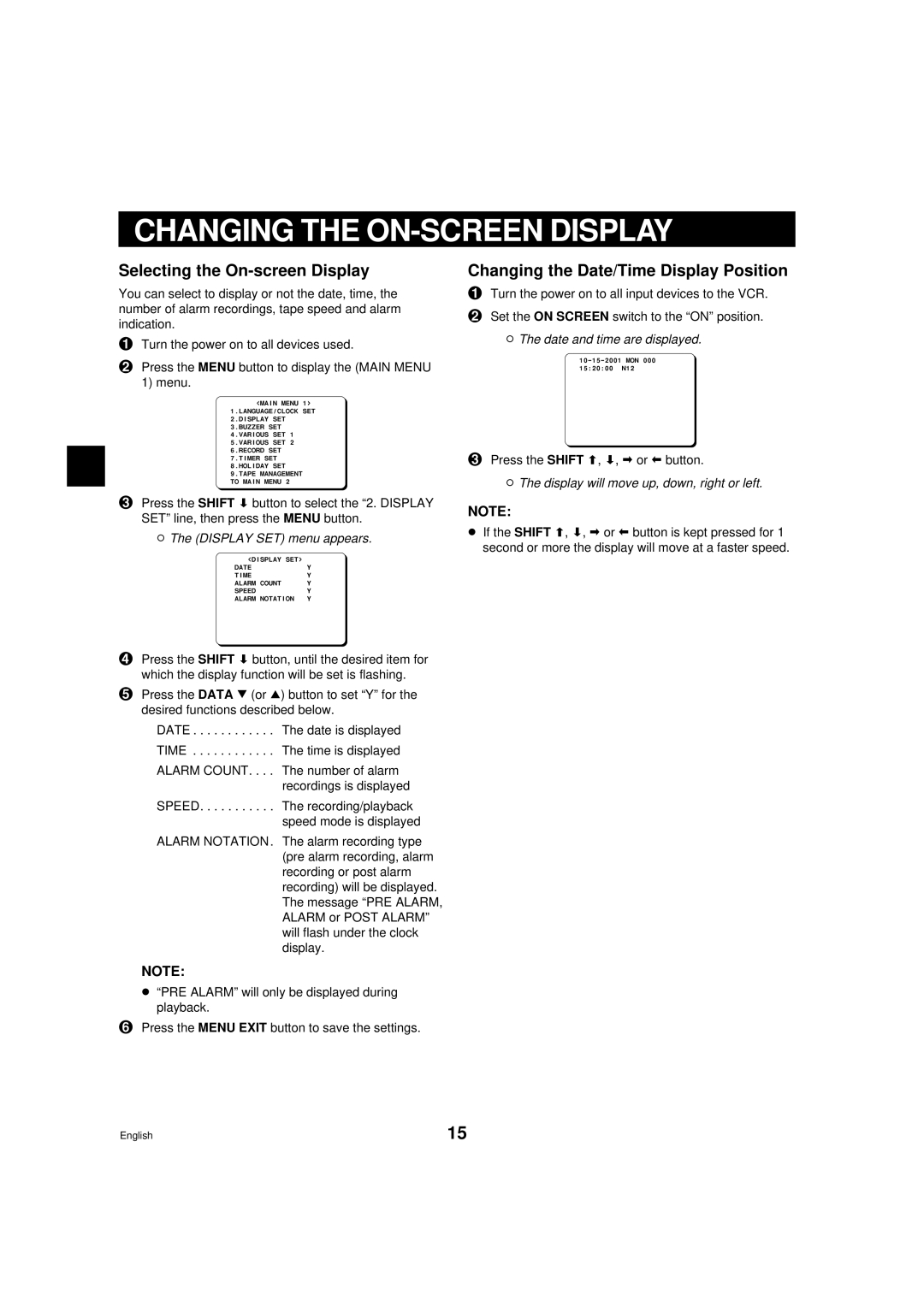CHANGING THE ON-SCREEN DISPLAY
Selecting the On-screen Display
You can select to display or not the date, time, the number of alarm recordings, tape speed and alarm indication.
1Turn the power on to all devices used.
2Press the MENU button to display the (MAIN MENU 1) menu.
@@@@@@<MAIN@MENU@1>
1.LANGUAGE/CLOCK@SET
2.DISPLAY@SET
3.BUZZER@SET
4.VARIOUS@SET@1
5.VARIOUS@SET@2
6.RECORD@SET
7.TIMER@SET
8.HOLIDAY@SET
9.TAPE@MANAGEMENT
TO@MAIN@MENU@2
3Press the SHIFT ] button to select the “2. DISPLAY SET” line, then press the MENU button.
øThe (DISPLAY SET) menu appears.
@@@@<DISPLAY@SET>
@DATE@@@@@@@@@@@@@Y
@TIME@@@@@@@@@@@@@Y
@ALARM@COUNT@@@@@@Y
@SPEED@@@@@@@@@@@@Y
@ALARM@NOTATION@@@Y
4Press the SHIFT ] button, until the desired item for which the display function will be set is flashing.
5Press the DATA l (or j) button to set “Y” for the desired functions described below.
DATE . . . . . . . . . . . . The date is displayed
TIME . . . . . . . . . . . . The time is displayed
ALARM COUNT. . . . The number of alarm recordings is displayed
SPEED. . . . . . . . . . . The recording/playback speed mode is displayed
ALARM NOTATION. The alarm recording type (pre alarm recording, alarm recording or post alarm recording) will be displayed. The message “PRE ALARM, ALARM or POST ALARM” will flash under the clock display.
Changing the Date/Time Display Position
1Turn the power on to all input devices to the VCR.
2Set the ON SCREEN switch to the “ON” position.
øThe date and time are displayed.
3Press the SHIFT \, ], * or + button.
øThe display will move up, down, right or left.
NOTE:
œIf the SHIFT \, ], * or + button is kept pressed for 1 second or more the display will move at a faster speed.
NOTE:
œ“PRE ALARM” will only be displayed during playback.
6Press the MENU EXIT button to save the settings.
English | 15 |