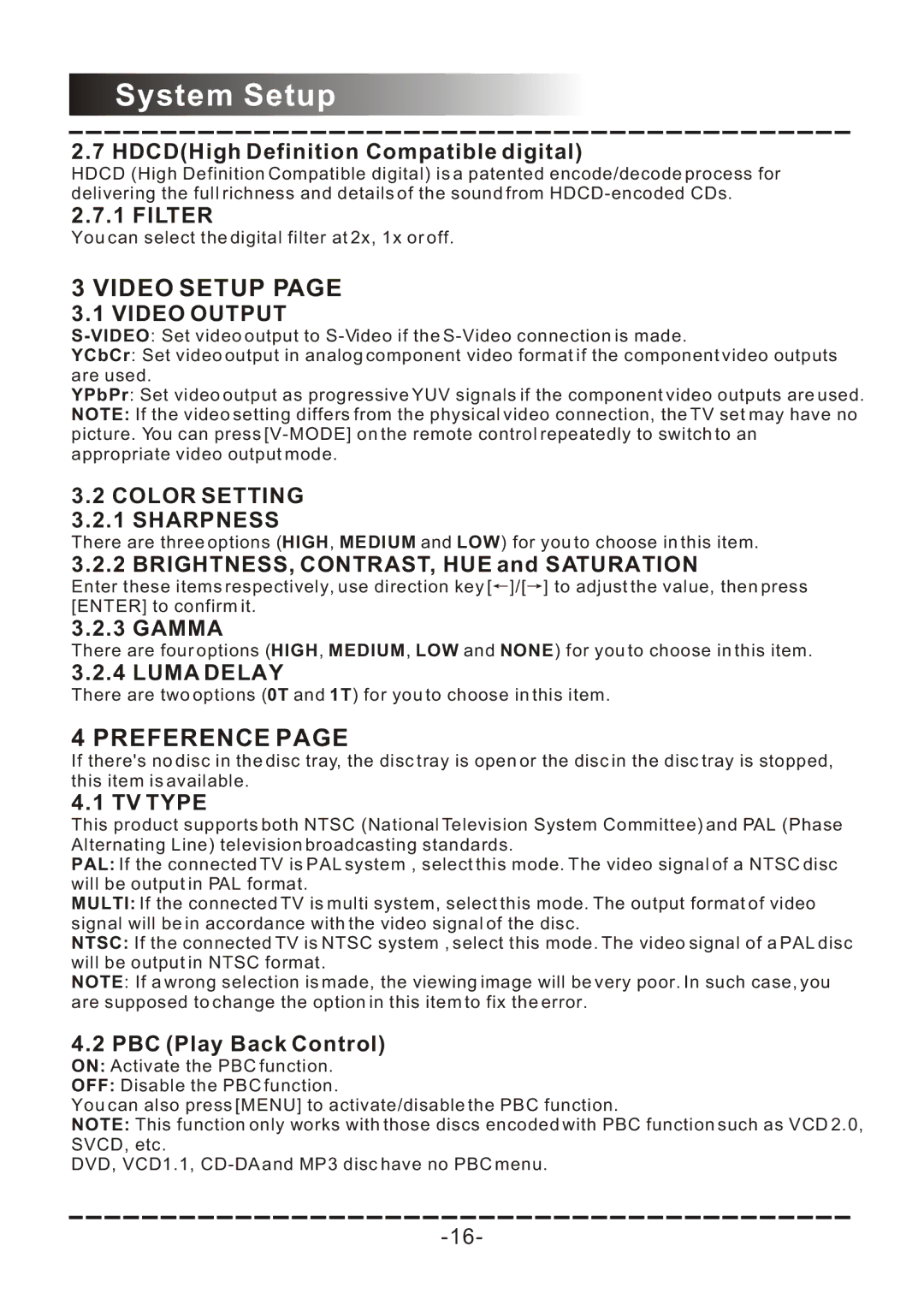System Setup
2.7 HDCD(High Definition Compatible digital)
HDCD (High Definition Compatible digital) is a patented encode/decode process for delivering the full richness and details of the sound from
2.7.1 FILTER
You can select the digital filter at 2x, 1x or off.
3 VIDEO SETUP PAGE
3.1 VIDEO OUTPUT
YCbCr: Set video output in analog component video format if the component video outputs are used.
YPbPr: Set video output as progressive YUV signals if the component video outputs are used.
NOTE: If the video setting differs from the physical video connection, the TV set may have no picture. You can press
3.2COLOR SETTING 3.2.1 SHARPNESS
There are three options (HIGH, MEDIUM and LOW) for you to choose in this item.
3.2.2 BRIGHTNESS, CONTRAST, HUE and SATURATION
Enter these items respectively, use direction key [![]() ]/[
]/[![]() ] to adjust the value, then press [ENTER] to confirm it.
] to adjust the value, then press [ENTER] to confirm it.
3.2.3 GAMMA
There are four options (HIGH, MEDIUM, LOW and NONE) for you to choose in this item.
3.2.4 LUMA DELAY
There are two options (0T and 1T) for you to choose in this item.
4 PREFERENCE PAGE
If there's no disc in the disc tray, the disc tray is open or the disc in the disc tray is stopped, this item is available.
4.1 TV TYPE
This product supports both NTSC (National Television System Committee) and PAL (Phase Alternating Line) television broadcasting standards.
PAL: If the connected TV is PAL system , select this mode. The video signal of a NTSC disc will be output in PAL format.
MULTI: If the connected TV is multi system, select this mode. The output format of video signal will be in accordance with the video signal of the disc.
NTSC: If the connected TV is NTSC system , select this mode. The video signal of a PAL disc will be output in NTSC format.
NOTE: If a wrong selection is made, the viewing image will be very poor. In such case, you are supposed to change the option in this item to fix the error.
4.2 PBC (Play Back Control) ON: Activate the PBC function.
OFF: Disable the PBC function.
You can also press [MENU] to activate/disable the PBC function.
NOTE: This function only works with those discs encoded with PBC function such as VCD 2.0, SVCD, etc.
DVD, VCD1.1,