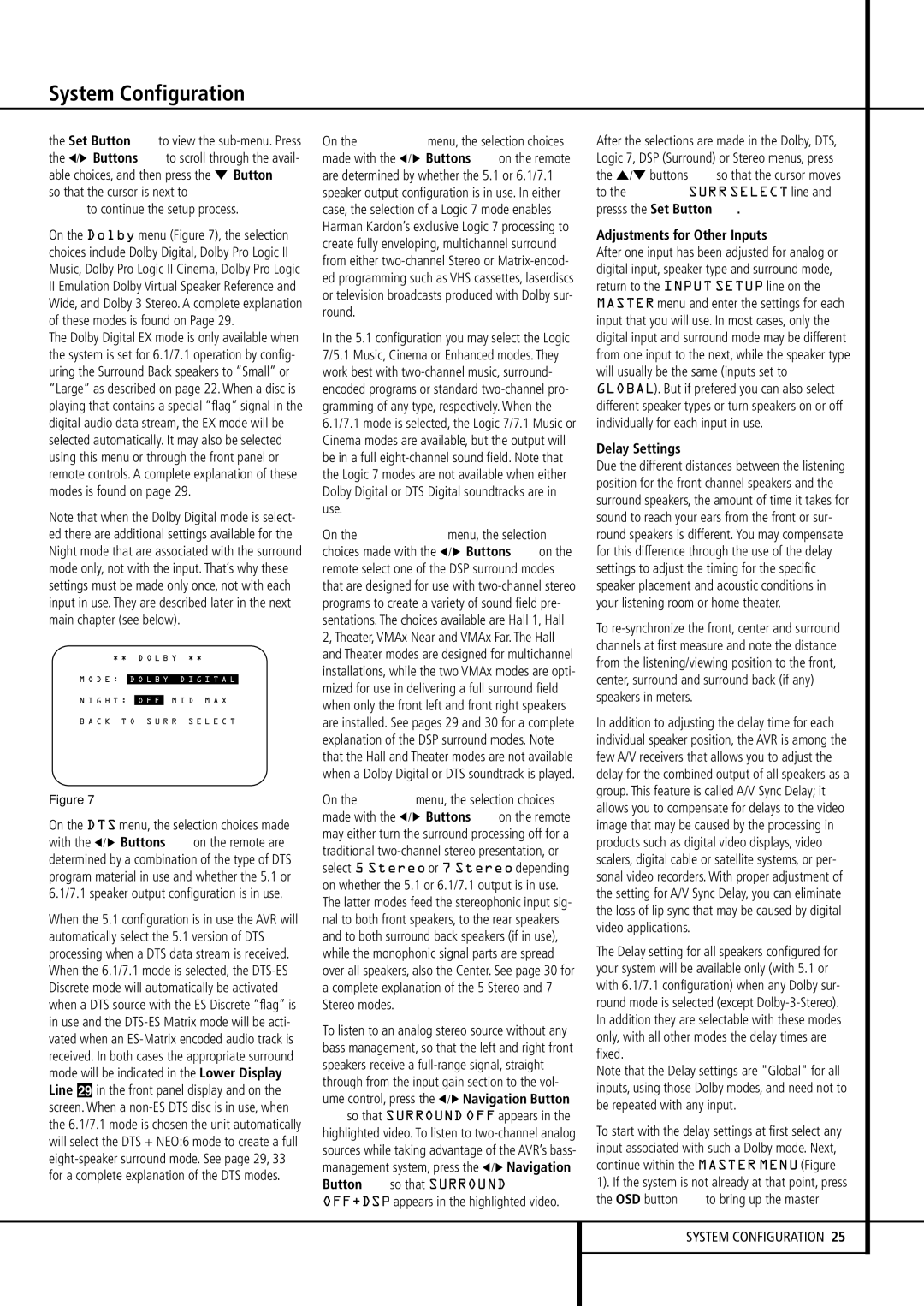System Configuration
the Set Button Fto view the sub-menu. Press the ‹/› Buttons Eto scroll through the avail- able choices, and then press the ¤ Button E so that the cursor is next to BACK TO MASTER MENU to continue the setup process.
On the Dolby menu (Figure 7), the selection choices include Dolby Digital, Dolby Pro Logic II Music, Dolby Pro Logic II Cinema, Dolby Pro Logic
IIEmulation Dolby Virtual Speaker Reference and Wide, and Dolby 3 Stereo. A complete explanation of these modes is found on Page 29.
The Dolby Digital EX mode is only available when the system is set for 6.1/7.1 operation by config- uring the Surround Back speakers to “Small” or “Large” as described on page 22. When a disc is playing that contains a special “flag” signal in the digital audio data stream, the EX mode will be selected automatically. It may also be selected using this menu or through the front panel or remote controls. A complete explanation of these modes is found on page 29.
Note that when the Dolby Digital mode is select- ed there are additional settings available for the Night mode that are associated with the surround mode only, not with the input. That´s why these settings must be made only once, not with each input in use. They are described later in the next main chapter (see below).
* | * | | D O L | B | Y | * | * | |
|
M O D E : | D O L B Y D I G I T A L | |
| | | | | | | | |
N I G H T : | O F F | M I D M A X |
B A C K T O S U R R | S E L E C T |
| | | | | | | | |
Figure 7
On the DTS menu, the selection choices made with the ‹/ › Buttons Eon the remote are determined by a combination of the type of DTS program material in use and whether the 5.1 or 6.1/7.1 speaker output configuration is in use.
When the 5.1 configuration is in use the AVR will automatically select the 5.1 version of DTS processing when a DTS data stream is received. When the 6.1/7.1 mode is selected, the DTS-ES Discrete mode will automatically be activated when a DTS source with the ES Discrete “flag” is in use and the DTS-ES Matrix mode will be acti- vated when an ES-Matrix encoded audio track is received. In both cases the appropriate surround mode will be indicated in the Lower Display Line ˜ in the front panel display and on the screen. When a non-ES DTS disc is in use, when the 6.1/7.1 mode is chosen the unit automatically will select the DTS + NEO:6 mode to create a full eight-speaker surround mode. See page 29, 33 for a complete explanation of the DTS modes.
On the Logic 7 menu, the selection choices made with the ‹/ › Buttons Eon the remote are determined by whether the 5.1 or 6.1/7.1 speaker output configuration is in use. In either case, the selection of a Logic 7 mode enables Harman Kardon’s exclusive Logic 7 processing to create fully enveloping, multichannel surround from either two-channel Stereo or Matrix-encod- ed programming such as VHS cassettes, laserdiscs or television broadcasts produced with Dolby sur- round.
In the 5.1 configuration you may select the Logic 7/5.1 Music, Cinema or Enhanced modes. They work best with two-channel music, surround- encoded programs or standard two-channel pro- gramming of any type, respectively. When the 6.1/7.1 mode is selected, the Logic 7/7.1 Music or Cinema modes are available, but the output will be in a full eight-channel sound field. Note that the Logic 7 modes are not available when either Dolby Digital or DTS Digital soundtracks are in use.
On the DSP (SURR) menu, the selection choices made with the ‹/ › Buttons Eon the remote select one of the DSP surround modes that are designed for use with two-channel stereo programs to create a variety of sound field pre- sentations. The choices available are Hall 1, Hall 2, Theater, VMAx Near and VMAx Far. The Hall and Theater modes are designed for multichannel installations, while the two VMAx modes are opti- mized for use in delivering a full surround field when only the front left and front right speakers are installed. See pages 29 and 30 for a complete explanation of the DSP surround modes. Note that the Hall and Theater modes are not available when a Dolby Digital or DTS soundtrack is played.
On the STEREO menu, the selection choices made with the ‹/ › Buttons Eon the remote may either turn the surround processing off for a traditional two-channel stereo presentation, or select 5 Stereo or 7 Stereo depending on whether the 5.1 or 6.1/7.1 output is in use. The latter modes feed the stereophonic input sig- nal to both front speakers, to the rear speakers and to both surround back speakers (if in use), while the monophonic signal parts are spread over all speakers, also the Center. See page 30 for a complete explanation of the 5 Stereo and 7 Stereo modes.
To listen to an analog stereo source without any bass management, so that the left and right front speakers receive a full-range signal, straight through from the input gain section to the vol- ume control, press the ‹/ › Navigation Button
Eso that SURROUND OFF appears in the highlighted video. To listen to two-channel analog sources while taking advantage of the AVR’s bass- management system, press the ‹/ › Navigation Button Eso that SURROUND OFF+DSP appears in the highlighted video.
After the selections are made in the Dolby, DTS, Logic 7, DSP (Surround) or Stereo menus, press the ⁄/¤ buttons Eso that the cursor moves to the BACK TO SURR SELECT line and presss the Set Button F.
Adjustments for Other Inputs
After one input has been adjusted for analog or digital input, speaker type and surround mode, return to the INPUT SETUP line on the MASTER menu and enter the settings for each input that you will use. In most cases, only the digital input and surround mode may be different from one input to the next, while the speaker type will usually be the same (inputs set to GLOBAL). But if prefered you can also select different speaker types or turn speakers on or off individually for each input in use.
Delay Settings
Due the different distances between the listening position for the front channel speakers and the surround speakers, the amount of time it takes for sound to reach your ears from the front or sur- round speakers is different. You may compensate for this difference through the use of the delay settings to adjust the timing for the specific speaker placement and acoustic conditions in your listening room or home theater.
To re-synchronize the front, center and surround channels at first measure and note the distance from the listening/viewing position to the front, center, surround and surround back (if any) speakers in meters.
In addition to adjusting the delay time for each individual speaker position, the AVR is among the few A/V receivers that allows you to adjust the delay for the combined output of all speakers as a group. This feature is called A/V Sync Delay; it allows you to compensate for delays to the video image that may be caused by the processing in products such as digital video displays, video scalers, digital cable or satellite systems, or per- sonal video recorders. With proper adjustment of the setting for A/V Sync Delay, you can eliminate the loss of lip sync that may be caused by digital video applications.
The Delay setting for all speakers configured for your system will be available only (with 5.1 or with 6.1/7.1 configuration) when any Dolby sur- round mode is selected (except Dolby-3-Stereo). In addition they are selectable with these modes only, with all other modes the delay times are fixed.
Note that the Delay settings are "Global" for all inputs, using those Dolby modes, and need not to be repeated with any input.
To start with the delay settings at first select any input associated with such a Dolby mode. Next, continue within the MASTER MENU (Figure
1). If the system is not already at that point, press the OSD button Lto bring up the master