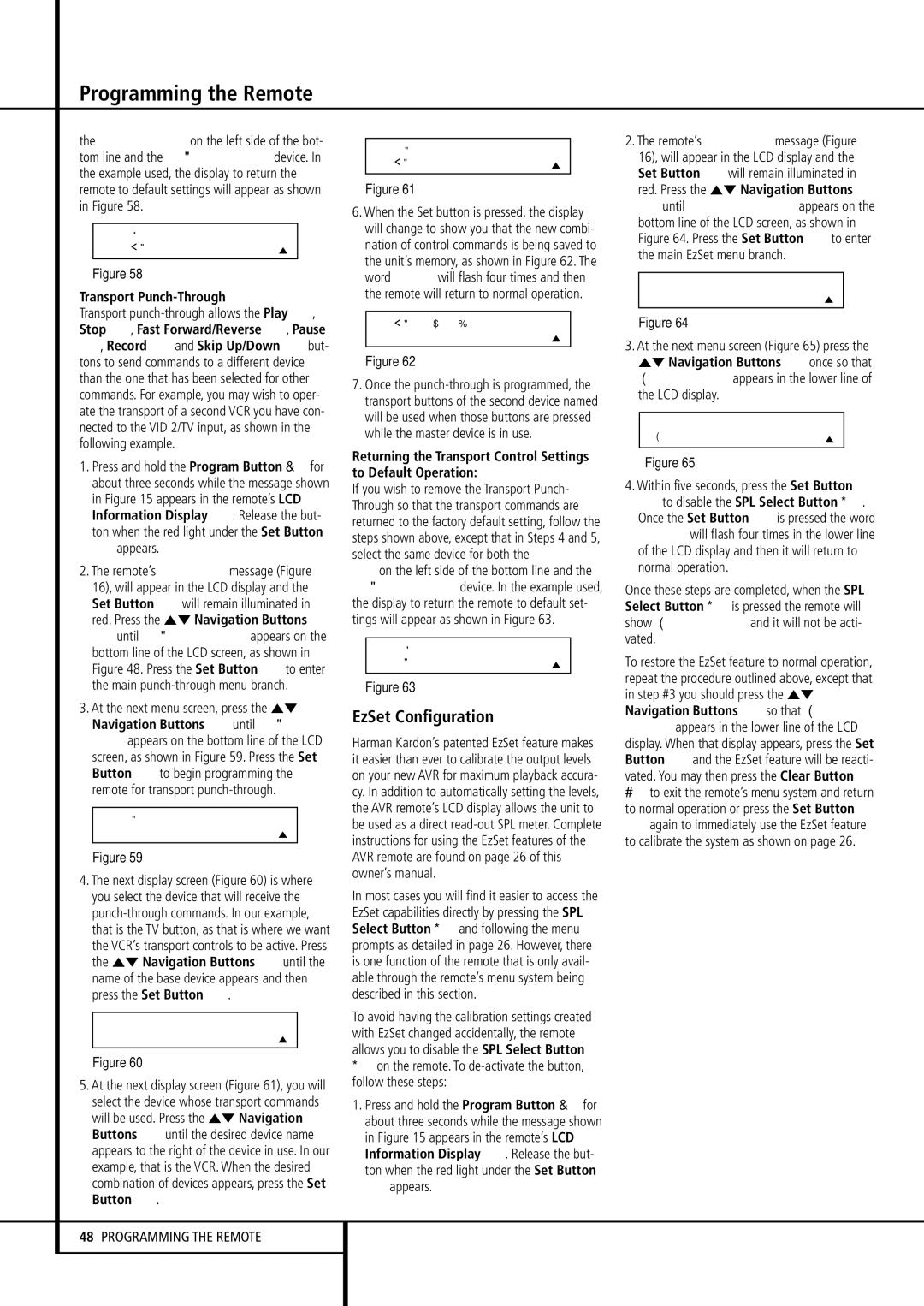Programming the Remote
the DEVICE IN USE on the left side of the bot- tom line and the PUNCH-THROUGHdevice. In the example used, the display to return the remote to default settings will appear as shown in Figure 58.
P U N C H - T H R O U G H
V C R < - V C R
Figure 58
Transport Punch-Through
Transport punch-through allows the Play P, Stop P, Fast Forward/Reverse P, Pause
P, Record Pand Skip Up/Down but- tons to send commands to a different device than the one that has been selected for other commands. For example, you may wish to oper- ate the transport of a second VCR you have con- nected to the VID 2/TV input, as shown in the following example.
1. Press and hold the Program Button for about three seconds while the message shown in Figure 15 appears in the remote’s LCD Information Display 2. Release the but- ton when the red light under the Set Button
Fappears.
2.The remote’s MAIN MENU message (Figure 16), will appear in the LCD display and the Set Button Fwill remain illuminated in red. Press the ⁄¤ Navigation Buttons Euntil PUNCH-THROUGHappears on the bottom line of the LCD screen, as shown in Figure 48. Press the Set Button Fto enter the main punch-through menu branch.
3.At the next menu screen, press the ⁄¤
Navigation Buttons Euntil TRANS- PORT appears on the bottom line of the LCD screen, as shown in Figure 59. Press the Set Button Fto begin programming the remote for transport punch-through.
P U N C H - T H R O U G H
T R A N S P O R T
Figure 59
4.The next display screen (Figure 60) is where you select the device that will receive the punch-through commands. In our example, that is the TV button, as that is where we want the VCR’s transport controls to be active. Press the ⁄¤ Navigation Buttons Euntil the name of the base device appears and then press the Set Button F.
D E V I C E I N U S E
T V
Figure 60
5.At the next display screen (Figure 61), you will select the device whose transport commands will be used. Press the ⁄¤ Navigation Buttons Euntil the desired device name appears to the right of the device in use. In our example, that is the VCR. When the desired combination of devices appears, press the Set Button F.
P U N C H - T H R O U G H
T V < - V C R
Figure 61
6.When the Set button is pressed, the display will change to show you that the new combi- nation of control commands is being saved to the unit’s memory, as shown in Figure 62. The word SAVED will flash four times and then the remote will return to normal operation.
T V < - V C R [ T R S ]
S A V E D
Figure 62
7.Once the punch-through is programmed, the transport buttons of the second device named will be used when those buttons are pressed while the master device is in use.
Returning the Transport Control Settings to Default Operation:
If you wish to remove the Transport Punch- Through so that the transport commands are returned to the factory default setting, follow the steps shown above, except that in Steps 4 and 5, select the same device for both the DEVICE IN USE on the left side of the bottom line and the PUNCH-THROUGHdevice. In the example used, the display to return the remote to default set- tings will appear as shown in Figure 63.
P U N C H - T H R O U G H
T V < - T V
Figure 63
EzSet Configuration
Harman Kardon’s patented EzSet feature makes it easier than ever to calibrate the output levels on your new AVR for maximum playback accura- cy. In addition to automatically setting the levels, the AVR remote’s LCD display allows the unit to be used as a direct read-out SPL meter. Complete instructions for using the EzSet features of the AVR remote are found on page 26 of this owner’s manual.
In most cases you will find it easier to access the EzSet capabilities directly by pressing the SPL
Select Button and following the menu prompts as detailed in page 26. However, there is one function of the remote that is only avail- able through the remote’s menu system being described in this section.
To avoid having the calibration settings created with EzSet changed accidentally, the remote allows you to disable the SPL Select Button
on the remote. To de-activate the button, follow these steps:
1. Press and hold the Program Button for about three seconds while the message shown in Figure 15 appears in the remote’s LCD Information Display 2. Release the but- ton when the red light under the Set Button
Fappears.
2.The remote’s MAIN MENU message (Figure 16), will appear in the LCD display and the Set Button Fwill remain illuminated in red. Press the ⁄¤ Navigation Buttons Euntil SET SPKR LEVELS appears on the bottom line of the LCD screen, as shown in Figure 64. Press the Set Button Fto enter the main EzSet menu branch.
M A I N M E N U
S E T S P K R L E V E L S
Figure 64
3.At the next menu screen (Figure 65) press the
⁄¤ Navigation Buttons Eonce so that
EZSET DISABLE appears in the lower line of the LCD display.
S E T S P K R L E V E L S
E Z S E T D I S A B L E
Figure 65
4. Within five seconds, press the Set Button
Fto disable the SPL Select Button . Once the Set Button Fis pressed the word EXITING will flash four times in the lower line of the LCD display and then it will return to normal operation.
Once these steps are completed, when the SPL
Select Button is pressed the remote will show EZSET DISABLE and it will not be acti- vated.
To restore the EzSet feature to normal operation, repeat the procedure outlined above, except that in step #3 you should press the ⁄¤ Navigation Buttons Eso that EZSET ENABLE appears in the lower line of the LCD display. When that display appears, press the Set Button Fand the EzSet feature will be reacti- vated. You may then press the Clear Button
to exit the remote’s menu system and return to normal operation or press the Set Button
Fagain to immediately use the EzSet feature to calibrate the system as shown on page 26.