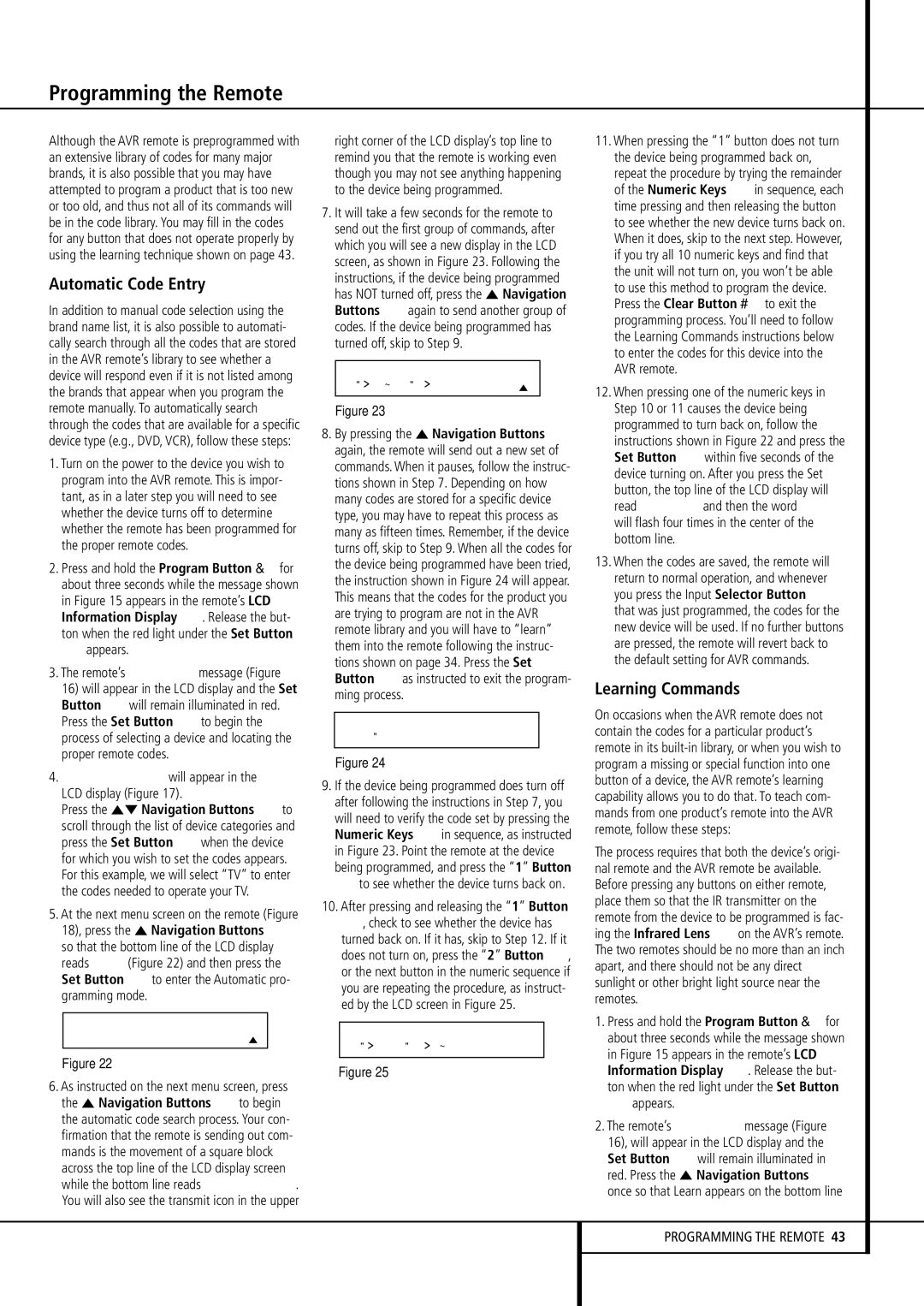Programming the Remote
Although the AVR remote is preprogrammed with an extensive library of codes for many major brands, it is also possible that you may have attempted to program a product that is too new or too old, and thus not all of its commands will be in the code library. You may fill in the codes for any button that does not operate properly by using the learning technique shown on page 43.
Automatic Code Entry
In addition to manual code selection using the brand name list, it is also possible to automati- cally search through all the codes that are stored in the AVR remote’s library to see whether a device will respond even if it is not listed among the brands that appear when you program the remote manually. To automatically search through the codes that are available for a specific device type (e.g., DVD, VCR), follow these steps:
1.Turn on the power to the device you wish to program into the AVR remote. This is impor- tant, as in a later step you will need to see whether the device turns off to determine whether the remote has been programmed for the proper remote codes.
2. Press and hold the Program Button for about three seconds while the message shown in Figure 15 appears in the remote’s LCD Information Display 2. Release the but- ton when the red light under the Set Button
Fappears.
3.The remote’s MAIN MENU message (Figure
16) will appear in the LCD display and the Set Button Fwill remain illuminated in red. Press the Set Button Fto begin the process of selecting a device and locating the proper remote codes.
4.SELECT A DEVICE will appear in the LCD display (Figure 17).
Press the ⁄¤ Navigation Buttons Eto scroll through the list of device categories and press the Set Button Fwhen the device for which you wish to set the codes appears. For this example, we will select “TV” to enter the codes needed to operate your TV.
5.At the next menu screen on the remote (Figure 18), press the ⁄ Navigation Buttons E so that the bottom line of the LCD display reads AUTO (Figure 22) and then press the Set Button Fto enter the Automatic pro- gramming mode.
P R O G R A M D E V I C E
A U T O
Figure 22
6.As instructed on the next menu screen, press the ⁄ Navigation Buttons Eto begin the automatic code search process. Your con- firmation that the remote is sending out com- mands is the movement of a square block across the top line of the LCD display screen while the bottom line reads PLEASE WAIT…. You will also see the transmit icon in the upper
right corner of the LCD display’s top line to remind you that the remote is working even though you may not see anything happening to the device being programmed.
7.It will take a few seconds for the remote to send out the first group of commands, after which you will see a new display in the LCD screen, as shown in Figure 23. Following the instructions, if the device being programmed has NOT turned off, press the ⁄ Navigation Buttons Eagain to send another group of codes. If the device being programmed has turned off, skip to Step 9.
P O W E R O F F ?
Y - > 1 ~ 0 N - >
Figure 23
8.By pressing the ⁄ Navigation Buttons E again, the remote will send out a new set of commands. When it pauses, follow the instruc- tions shown in Step 7. Depending on how many codes are stored for a specific device type, you may have to repeat this process as many as fifteen times. Remember, if the device turns off, skip to Step 9. When all the codes for the device being programmed have been tried, the instruction shown in Figure 24 will appear. This means that the codes for the product you are trying to program are not in the AVR remote library and you will have to “learn” them into the remote following the instruc- tions shown on page 34. Press the Set Button Fas instructed to exit the program- ming process.
R E A C H E N D P O I N T
E X I T - > S E T K E Y
Figure 24
9.If the device being programmed does turn off after following the instructions in Step 7, you will need to verify the code set by pressing the Numeric Keys Hin sequence, as instructed in Figure 23. Point the remote at the device being programmed, and press the “1” Button Hto see whether the device turns back on.
10.After pressing and releasing the “1” Button H, check to see whether the device has turned back on. If it has, skip to Step 12. If it does not turn on, press the “2” Button H, or the next button in the numeric sequence if you are repeating the procedure, as instruct- ed by the LCD screen in Figure 25.
P O W E R O N ?
Y - > S E T N - > 1 ~ 0
Figure 25
11.When pressing the “1” button does not turn the device being programmed back on, repeat the procedure by trying the remainder
of the Numeric Keys Hin sequence, each time pressing and then releasing the button to see whether the new device turns back on. When it does, skip to the next step. However, if you try all 10 numeric keys and find that the unit will not turn on, you won’t be able to use this method to program the device.
Press the Clear Button to exit the programming process. You’ll need to follow the Learning Commands instructions below to enter the codes for this device into the AVR remote.
12.When pressing one of the numeric keys in Step 10 or 11 causes the device being programmed to turn back on, follow the instructions shown in Figure 22 and press the Set Button Fwithin five seconds of the device turning on. After you press the Set button, the top line of the LCD display will read SAVING… and then the word SAVED will flash four times in the center of the bottom line.
13.When the codes are saved, the remote will return to normal operation, and whenever you press the Input Selector Button 4 that was just programmed, the codes for the new device will be used. If no further buttons are pressed, the remote will revert back to the default setting for AVR commands.
Learning Commands
On occasions when the AVR remote does not contain the codes for a particular product’s remote in its built-in library, or when you wish to program a missing or special function into one button of a device, the AVR remote’s learning capability allows you to do that. To teach com- mands from one product’s remote into the AVR remote, follow these steps:
The process requires that both the device’s origi- nal remote and the AVR remote be available. Before pressing any buttons on either remote, place them so that the IR transmitter on the remote from the device to be programmed is fac- ing the Infrared Lens 1on the AVR’s remote. The two remotes should be no more than an inch apart, and there should not be any direct sunlight or other bright light source near the remotes.
1. Press and hold the Program Button for about three seconds while the message shown in Figure 15 appears in the remote’s LCD Information Display 2. Release the but- ton when the red light under the Set Button
Fappears.
2.The remote’s MAIN MENU message (Figure 16), will appear in the LCD display and the Set Button Fwill remain illuminated in red. Press the ⁄ Navigation Buttons E once so that Learn appears on the bottom line