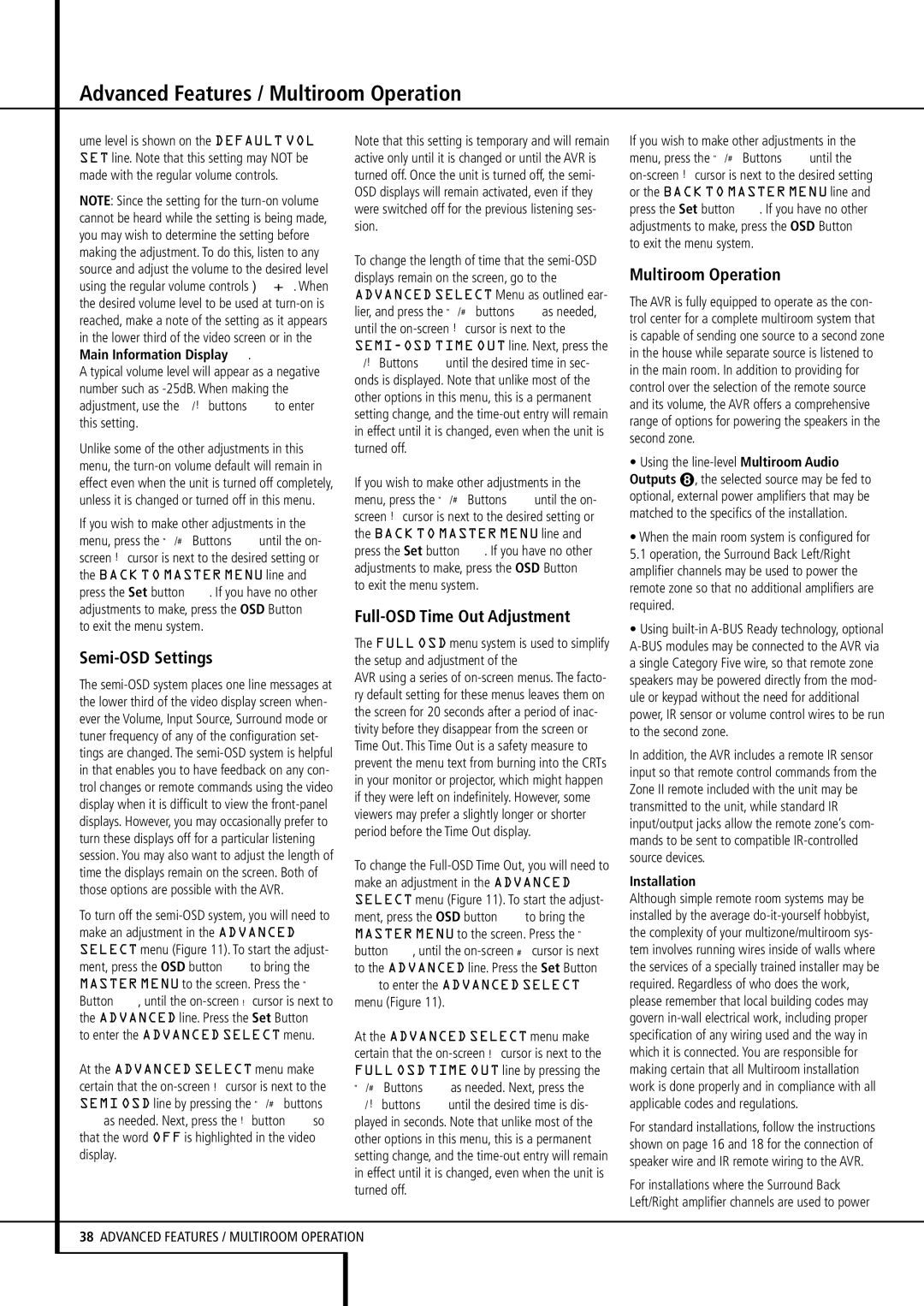ume level is shown on the DEFAULT VOL SET line. Note that this setting may NOT be made with the regular volume controls.
NOTE: Since the setting for the turn-on volume cannot be heard while the setting is being made, you may wish to determine the setting before making the adjustment. To do this, listen to any source and adjust the volume to the desired level using the regular volume controls î. When the desired volume level to be used at turn-on is reached, make a note of the setting as it appears in the lower third of the video screen or in the Main Information Display ˜.
A typical volume level will appear as a negative number such as -25dB. When making the adjustment, use the ‹/› buttons Eto enter this setting.
Unlike some of the other adjustments in this menu, the turn-on volume default will remain in effect even when the unit is turned off completely, unless it is changed or turned off in this menu.
If you wish to make other adjustments in the menu, press the ⁄/¤ Buttons Euntil the on- screen › cursor is next to the desired setting or the BACK TO MASTER MENU line and press the Set button F. If you have no other adjustments to make, press the OSD Button L to exit the menu system.
Semi-OSD Settings
The semi-OSD system places one line messages at the lower third of the video display screen when- ever the Volume, Input Source, Surround mode or tuner frequency of any of the configuration set- tings are changed. The semi-OSD system is helpful in that enables you to have feedback on any con- trol changes or remote commands using the video display when it is difficult to view the front-panel displays. However, you may occasionally prefer to turn these displays off for a particular listening session. You may also want to adjust the length of time the displays remain on the screen. Both of those options are possible with the AVR.
To turn off the semi-OSD system, you will need to make an adjustment in the ADVANCED SELECT menu (Figure 11). To start the adjust- ment, press the OSD button Lto bring the MASTER MENU to the screen. Press the ⁄ Button E, until the on-screen› cursor is next to the ADVANCED line. Press the Set Button F to enter the ADVANCED SELECT menu.
At the ADVANCED SELECT menu make certain that the on-screen › cursor is next to the SEMI OSD line by pressing the ⁄/¤ buttons
Eas needed. Next, press the › button Eso that the word OFF is highlighted in the video display.
Note that this setting is temporary and will remain active only until it is changed or until the AVR is turned off. Once the unit is turned off, the semi- OSD displays will remain activated, even if they were switched off for the previous listening ses- sion.
To change the length of time that the semi-OSD displays remain on the screen, go to the ADVANCED SELECT Menu as outlined ear- lier, and press the ⁄/¤ buttons Eas needed, until the on-screen › cursor is next to the SEMI-OSD TIME OUT line. Next, press the ‹/› Buttons Euntil the desired time in sec- onds is displayed. Note that unlike most of the other options in this menu, this is a permanent setting change, and the time-out entry will remain in effect until it is changed, even when the unit is turned off.
If you wish to make other adjustments in the menu, press the ⁄/¤ Buttons Euntil the on- screen › cursor is next to the desired setting or the BACK TO MASTER MENU line and press the Set button F. If you have no other adjustments to make, press the OSD Button L to exit the menu system.
Full-OSD Time Out Adjustment
The FULL OSD menu system is used to simplify the setup and adjustment of the
AVR using a series of on-screen menus. The facto- ry default setting for these menus leaves them on the screen for 20 seconds after a period of inac- tivity before they disappear from the screen or Time Out. This Time Out is a safety measure to prevent the menu text from burning into the CRTs in your monitor or projector, which might happen if they were left on indefinitely. However, some viewers may prefer a slightly longer or shorter period before the Time Out display.
To change the Full-OSD Time Out, you will need to make an adjustment in the ADVANCED SELECT menu (Figure 11). To start the adjust- ment, press the OSD button Lto bring the MASTER MENU to the screen. Press the ⁄ button E, until the on-screen ¤ cursor is next to the ADVANCED line. Press the Set Button
Fto enter the ADVANCED SELECT menu (Figure 11).
At the ADVANCED SELECT menu make certain that the on-screen › cursor is next to the FULL OSD TIME OUT line by pressing the ⁄/¤ Buttons Eas needed. Next, press the
‹/ › buttons Euntil the desired time is dis- played in seconds. Note that unlike most of the other options in this menu, this is a permanent setting change, and the time-out entry will remain in effect until it is changed, even when the unit is turned off.
If you wish to make other adjustments in the menu, press the ⁄/¤ Buttons Euntil the on-screen › cursor is next to the desired setting or the BACK TO MASTER MENU line and press the Set button F. If you have no other adjustments to make, press the OSD Button L to exit the menu system.
Multiroom Operation
The AVR is fully equipped to operate as the con- trol center for a complete multiroom system that is capable of sending one source to a second zone in the house while separate source is listened to in the main room. In addition to providing for control over the selection of the remote source and its volume, the AVR offers a comprehensive range of options for powering the speakers in the second zone.
•Using the line-levelMultiroom Audio Outputs , the selected source may be fed to optional, external power amplifiers that may be matched to the specifics of the installation.
•When the main room system is configured for 5.1 operation, the Surround Back Left/Right amplifier channels may be used to power the remote zone so that no additional amplifiers are required.
•Using built-in A-BUS Ready technology, optional A-BUS modules may be connected to the AVR via a single Category Five wire, so that remote zone speakers may be powered directly from the mod- ule or keypad without the need for additional power, IR sensor or volume control wires to be run to the second zone.
In addition, the AVR includes a remote IR sensor input so that remote control commands from the Zone II remote included with the unit may be transmitted to the unit, while standard IR input/output jacks allow the remote zone’s com- mands to be sent to compatible IR-controlled source devices.
Installation
Although simple remote room systems may be installed by the average do-it-yourself hobbyist, the complexity of your multizone/multiroom sys- tem involves running wires inside of walls where the services of a specially trained installer may be required. Regardless of who does the work, please remember that local building codes may govern in-wall electrical work, including proper specification of any wiring used and the way in which it is connected. You are responsible for making certain that all Multiroom installation work is done properly and in compliance with all applicable codes and regulations.
For standard installations, follow the instructions shown on page 16 and 18 for the connection of speaker wire and IR remote wiring to the AVR.
For installations where the Surround Back Left/Right amplifier channels are used to power