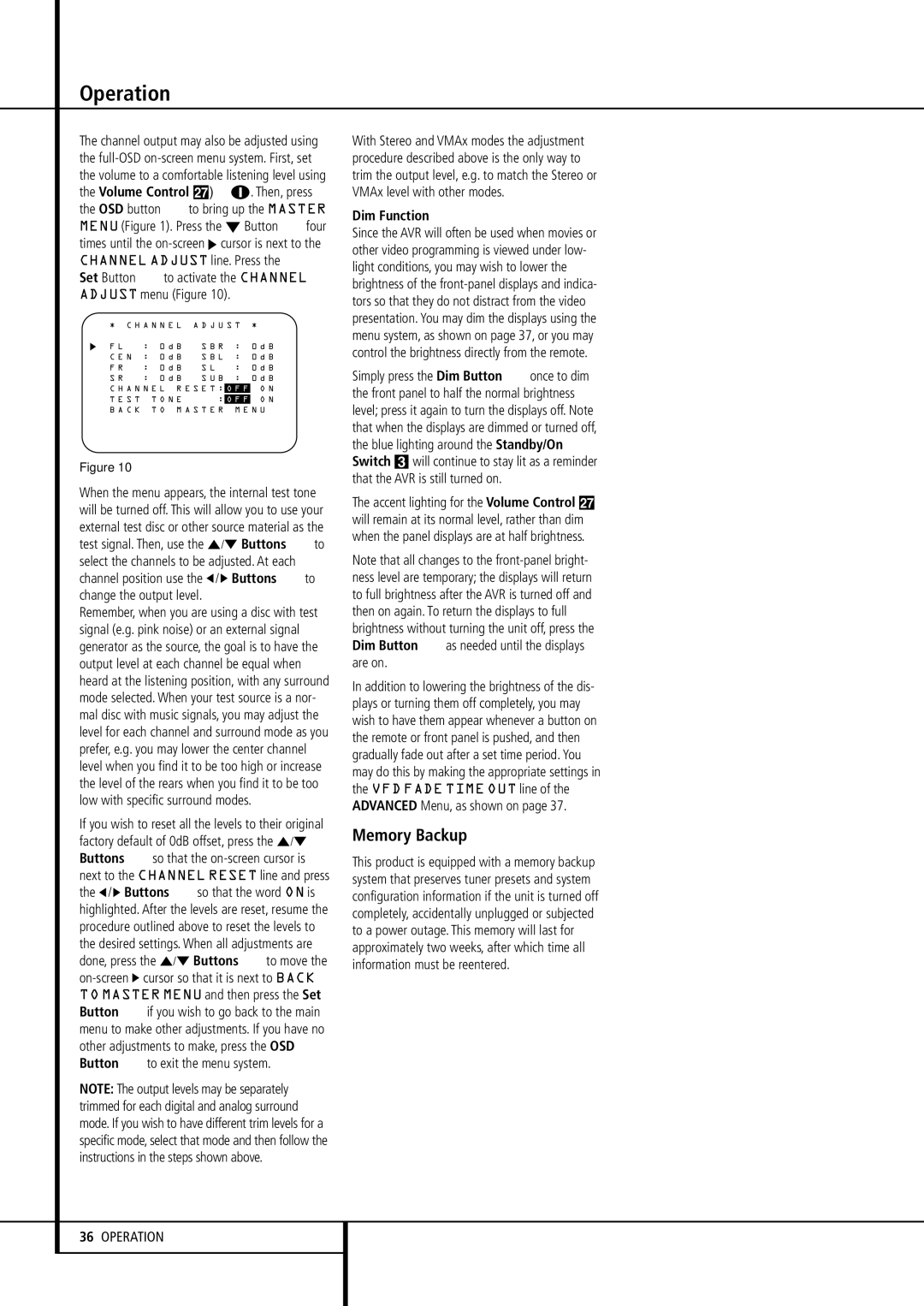AVR 430 specifications
The Harman-Kardon AVR 430 is a versatile and powerful audio-video receiver that has made a significant mark in the world of home entertainment. Designed for audiophiles and casual listeners alike, the AVR 430 combines advanced technology with user-friendly features, making it an excellent choice for anyone looking to elevate their home theater experience.One of the standout features of the AVR 430 is its multi-channel audio processing capability. It supports Dolby Digital and DTS surround sound formats, providing immersive audio that allows users to experience movies, music, and games in a whole new way. This receiver is equipped with 5.1 channel amplification, delivering a robust output of up to 70 watts per channel, ensuring that even the most demanding audio tracks come through with clarity and impact.
In terms of connectivity, the AVR 430 offers a range of input options. It includes multiple HDMI inputs that support high-definition video and audio, making it easy to connect modern devices such as Blu-ray players, gaming consoles, and streaming devices. It also features optical, coaxial, and analog inputs, providing compatibility with a variety of audio sources. Furthermore, the inclusion of a dedicated subwoofer output allows users to enhance their system with a powerful subwoofer for deeper bass response.
The AVR 430 is designed with user convenience in mind. It features an intuitive on-screen display that simplifies setup and navigation through various input sources and audio settings. The remote control is ergonomically designed and includes dedicated buttons for quick access to frequently used functions. One noteworthy technology embedded in this receiver is the proprietary Harman Kardon Logic 7 processing, which creates a wider soundstage and more realistic surround sound from stereo sources.
Additionally, the AVR 430 is built with high-quality components that ensure durability and longevity. Its sleek and stylish design allows it to seamlessly integrate into any home entertainment environment. The receiver is also known for its ability to maintain high audio fidelity, thanks to its high-current amplifier design and advanced digital circuitry.
In summary, the Harman-Kardon AVR 430 is an outstanding audio-video receiver that caters to both audiophiles and casual users. Its combination of powerful amplification, extensive connectivity options, intuitive controls, and high-quality sound processing technologies make it a top choice for anyone looking to upgrade their home theater system. Whether enjoying a blockbuster film or listening to favorite music tracks, the AVR 430 delivers an impressive audio experience that is sure to impress.