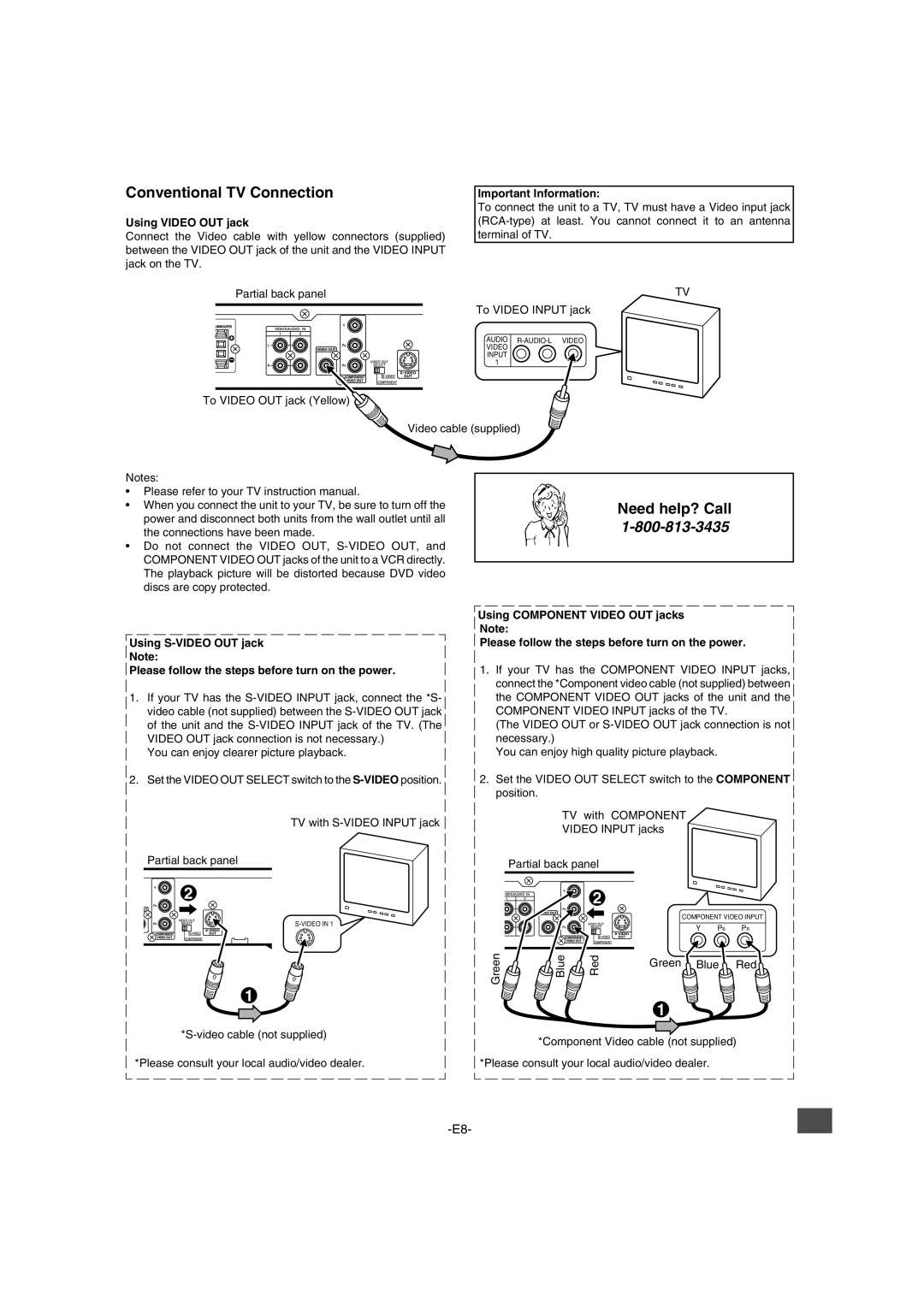Conventional TV Connection
Using VIDEO OUT jack
Connect the Video cable with yellow connectors (supplied) between the VIDEO OUT jack of the unit and the VIDEO INPUT jack on the TV.
Important Information:
To connect the unit to a TV, TV must have a Video input jack
Partial back panel | TV |
| To VIDEO INPUT jack |
| AUDIO |
| VIDEO |
| INPUT |
| 1 |
To VIDEO OUT jack (Yellow) |
|
| Video cable (supplied) |
Notes:
•Please refer to your TV instruction manual.
•When you connect the unit to your TV, be sure to turn off the power and disconnect both units from the wall outlet until all the connections have been made.
•Do not connect the VIDEO OUT,
Using
Please follow the steps before turn on the power.
1.If your TV has the
You can enjoy clearer picture playback.
2.Set the VIDEO OUT SELECT switch to the
TV with
Partial back panel
2
1
*Please consult your local audio/video dealer.
Need help? Call 1-800-813-3435
Using COMPONENT VIDEO OUT jacks Note:
Please follow the steps before turn on the power.
1.If your TV has the COMPONENT VIDEO INPUT jacks, connect the *Component video cable (not supplied) between the COMPONENT VIDEO OUT jacks of the unit and the COMPONENT VIDEO INPUT jacks of the TV.
(The VIDEO OUT or
You can enjoy high quality picture playback.
2.Set the VIDEO OUT SELECT switch to the COMPONENT position.
TV with COMPONENT
VIDEO INPUT jacks
Partial back panel
2
|
|
| COMPONENT VIDEO INPUT | |
Green |
|
| Y PB | PR |
Blue | Red | Green Blue | Red | |
|
|
| ||
1
*Component Video cable (not supplied)
*Please consult your local audio/video dealer.