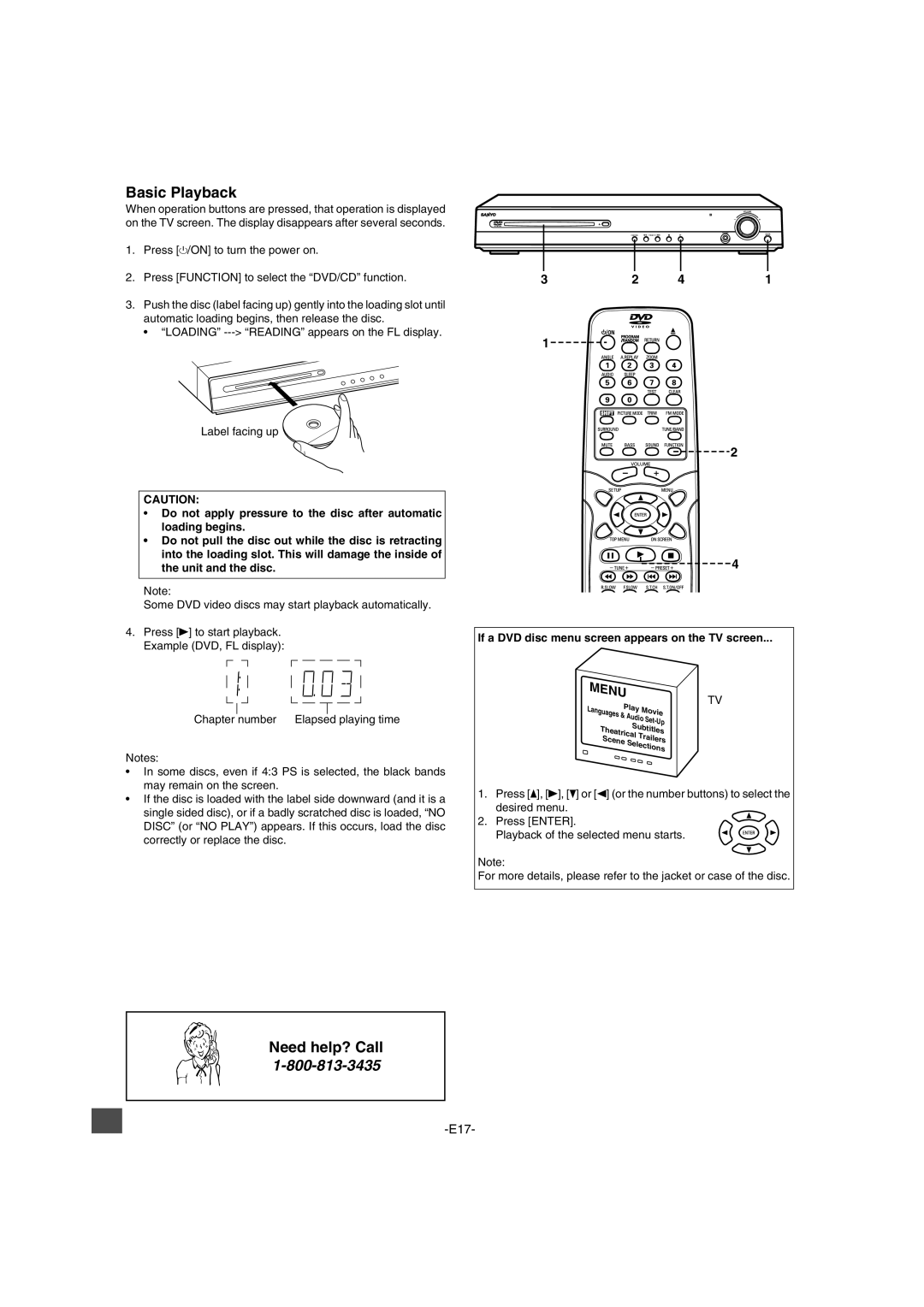Basic Playback
When operation buttons are pressed, that operation is displayed on the TV screen. The display disappears after several seconds.
1.Press [z/ON] to turn the power on.
2.Press [FUNCTION] to select the “DVD/CD” function.
3.Push the disc (label facing up) gently into the loading slot until automatic loading begins, then release the disc.
• “LOADING”
Label facing up ![]()
CAUTION:
•Do not apply pressure to the disc after automatic loading begins.
•Do not pull the disc out while the disc is retracting into the loading slot. This will damage the inside of the unit and the disc.
Note:
Some DVD video discs may start playback automatically.
4.Press [a] to start playback. Example (DVD, FL display):
Chapter number Elapsed playing time
Notes:
•In some discs, even if 4:3 PS is selected, the black bands may remain on the screen.
•If the disc is loaded with the label side downward (and it is a single sided disc), or if a badly scratched disc is loaded, “NO DISC” (or “NO PLAY”) appears. If this occurs, load the disc correctly or replace the disc.
3 | 2 | 4 | 1 |
1
2
4
If a DVD disc menu screen appears on the TV screen...
MENU |
|
| TV | |
Play | ||||
| ||||
Languages & |
|
| Movie | |
| Audio | |||
|
|
| ||
| Subtitles | |||
Theatrical | Trailers | |||
Scene |
| |||
| Selections | |||
1.Press [o], [a], [p] or [b] (or the number buttons) to select the desired menu.
2.Press [ENTER].
Playback of the selected menu starts. ![]()
![]()
![]()
![]()
![]()
Note:
For more details, please refer to the jacket or case of the disc.