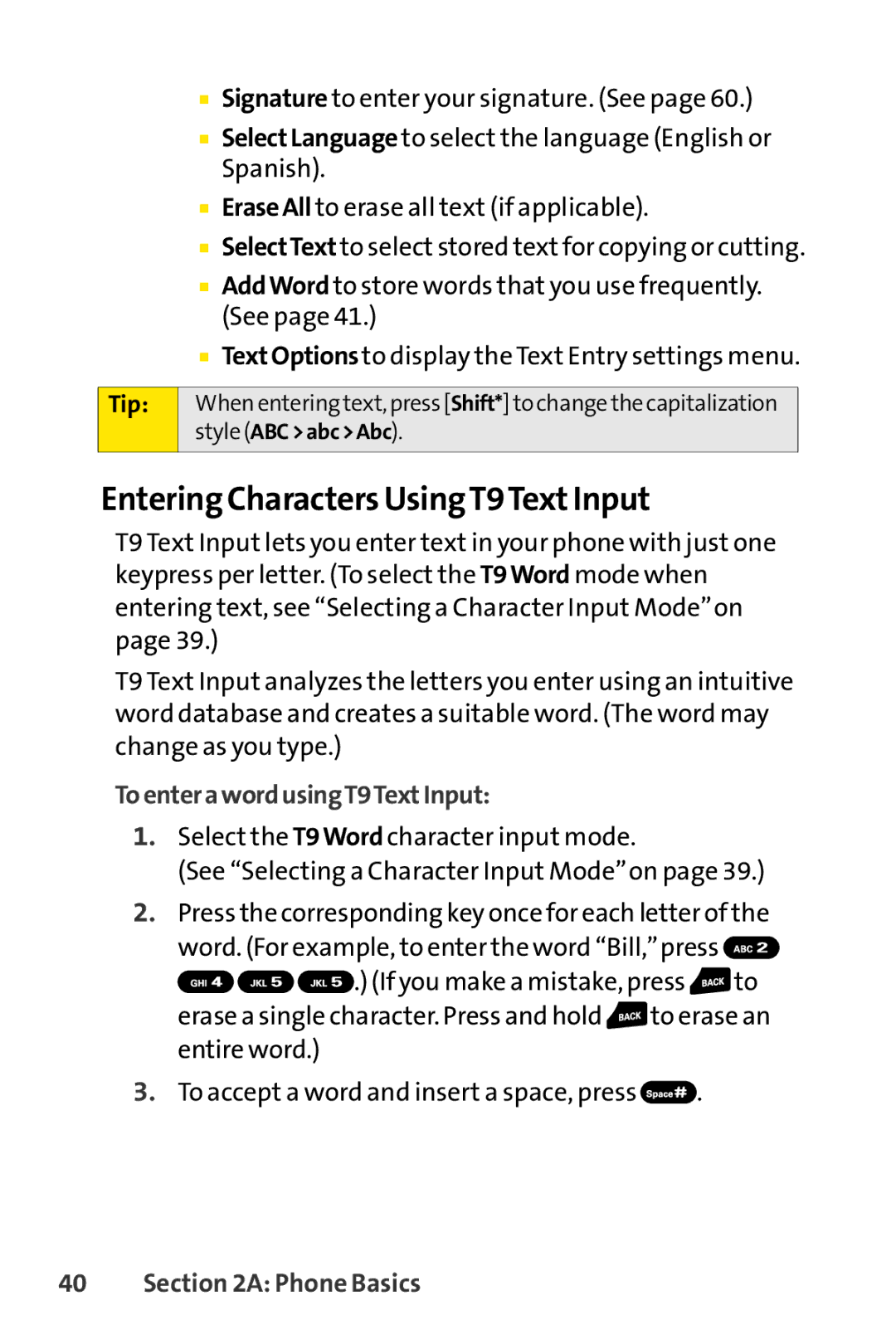■Signature to enter your signature. (See page 60.)
■SelectLanguage to select the language (English or Spanish).
■EraseAll to erase all text (if applicable).
■SelectText to select stored text for copying or cutting.
■AddWord to store words that you use frequently. (See page 41.)
■TextOptionsto display the Text Entry settings menu.
Tip: | When entering text, press [Shift*]to change the capitalization |
| style (ABC>abc>Abc). |
|
|
Entering Characters UsingT9TextInput
T9 Text Input lets you enter text in your phone with just one keypress per letter. (To select the T9Word mode when entering text, see “Selecting a Character Input Mode”on page 39.)
T9 Text Input analyzes the letters you enter using an intuitive word database and creates a suitable word. (The word may change as you type.)
ToenterawordusingT9TextInput:
1.Select the T9Word character input mode.
(See “Selecting a Character Input Mode”on page 39.)
2.Press the corresponding key once for each letter of the word. (For example, to enter the word “Bill,”press ![]()
![]()
![]()
![]() .) (If you make a mistake, press
.) (If you make a mistake, press ![]() to erase a single character. Press and hold
to erase a single character. Press and hold ![]() to erase an entire word.)
to erase an entire word.)
3.To accept a word and insert a space, press ![]() .
.