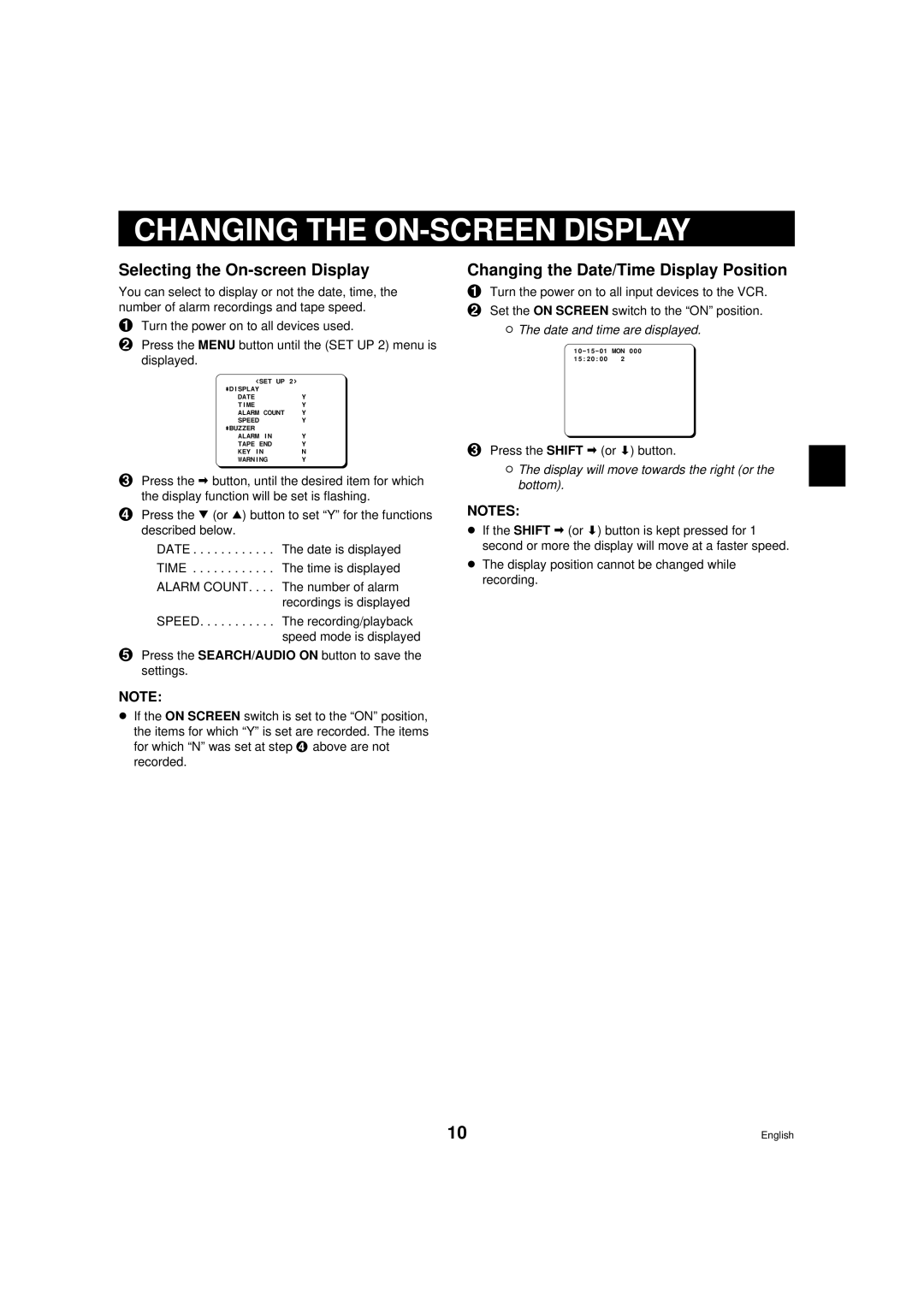TLS-9072 specifications
The Sanyo TLS-9072 is a notable device from Sanyo, showcasing an impressive blend of features and technologies that define its place in the competitive market of electronic devices. This model is designed for users who demand high performance and versatility across various applications, making it particularly appealing to tech enthusiasts and professionals alike.One of the standout features of the Sanyo TLS-9072 is its advanced display technology. The device boasts a high-resolution screen that delivers sharp, vibrant images with excellent color accuracy. This enhances the user experience, especially for tasks involving visual content creation or consumption, such as graphic design or video editing. The screen size is also generous, facilitating multitasking while allowing for an immersive viewing experience when consuming media or presenting information.
In terms of processing power, the Sanyo TLS-9072 is equipped with a robust processor that ensures smooth and efficient performance. This capability is crucial for handling demanding applications and multitasking scenarios, allowing users to transition seamlessly between tasks without experiencing lag. Coupled with ample RAM, the device is well-suited for both everyday tasks and more resource-intensive applications.
Connectivity is another key characteristic of the TLS-9072. It includes various ports and wireless options, ensuring compatibility with a wide range of peripherals and networks. Users can connect easily to external displays, storage devices, and other essential hardware, enhancing the device's usability in different environments, be it at home or in a professional setting.
Battery life is also a significant consideration for portable devices, and the Sanyo TLS-9072 does not disappoint in this regard. The model incorporates an efficient battery management system that maximizes usage time between charges, making it ideal for users who are often on the go and need a reliable device that can keep up with their active lifestyle.
Moreover, the TLS-9072 features an intuitive user interface that simplifies navigation and enhances productivity. This ease of use is a benefit for both tech-savvy individuals and those less familiar with technology, making it accessible to a broader audience.
Overall, the Sanyo TLS-9072 stands out due to its excellent display, powerful processing capabilities, extensive connectivity options, impressive battery life, and user-friendly design. These features combine to create a device that meets diverse needs, whether they involve creative tasks, professional applications, or personal entertainment. As a result, the TLS-9072 represents an appealing choice for anyone in search of a high-quality, versatile electronic device.