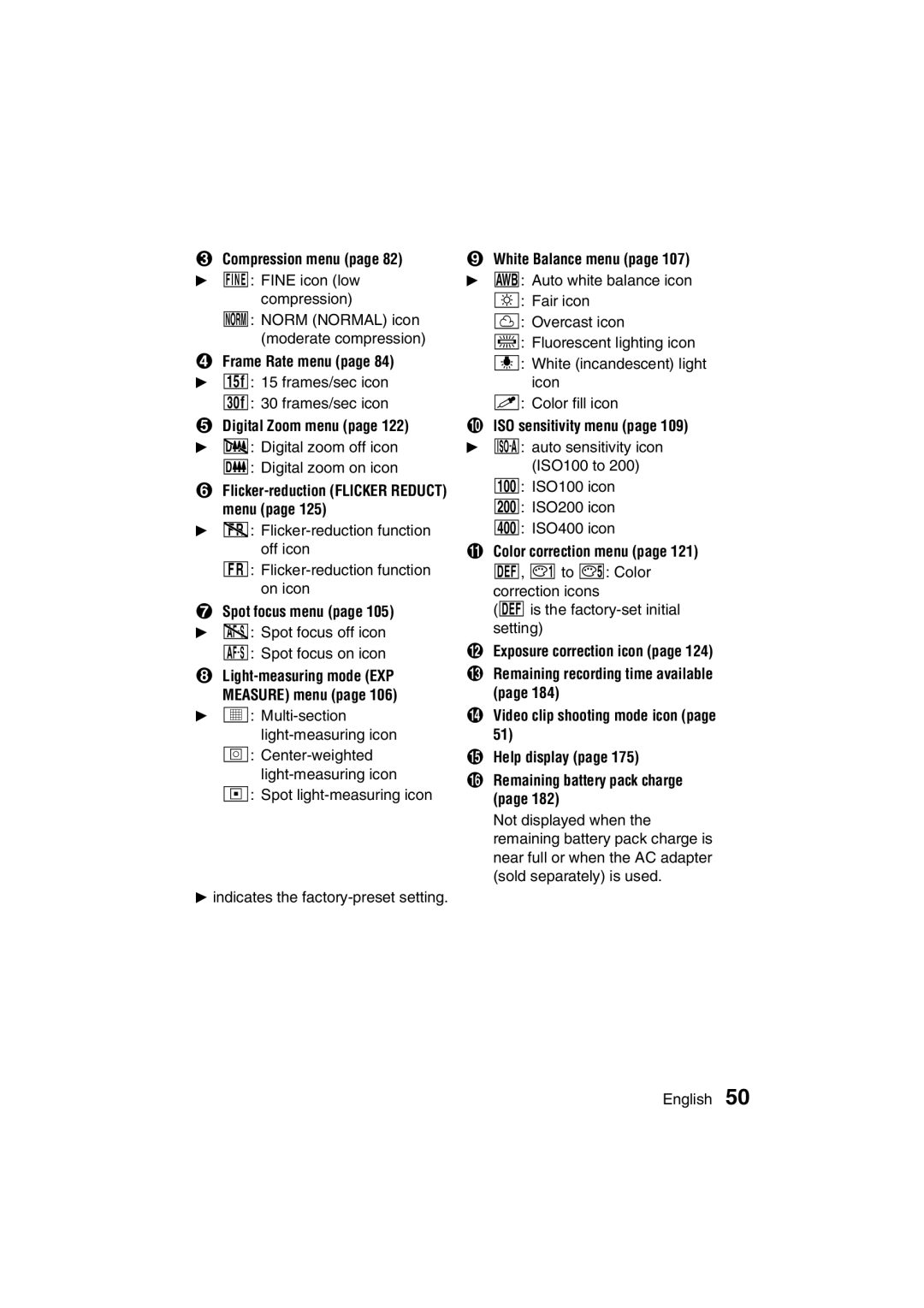VPC-MZ3EX VPC-MZ3 VPC-MZ3GX
Declaration of Conformity
For American Users
For Canadian Users
Take photos in the Basic operation mode*2
Outline of Operation
Symbols used in this manual
Contents
Playback
Contents
Appendices
Be aware of your surroundings when using the digital camera
Using Your Digital Camera Safely and Correctly
Do not modify or open the cabinet
Do not use while driving
Do not use during a storm
Do not get the digital camera wet
Do not place on an unstable surface
Do not look through the digital camera into the sun
Keep the digital camera out of the reach of children
Do not use where there is risk of explosion
Operating environment
Do not get the battery pack charger wet
Use a 100 to 240 V AC power supply
Do not disassemble or modify the battery pack charger
Do not pull on the power cord to unplug it
Do not handle with wet hands
Unplug the power cord from the power outlet when finished
Operating and storage conditions
Do not damage the power cord
Do not transform, take apart, or modify
Concerning the Lithium-ion battery pack Model DB-L10
Humidity 10% to 90% no condensation
Temperature when using or recharging 0 to 40C
Storage temperature -10C to 30C
Do not peel or damage the outer case
Use the battery pack only in the specified device
Insert the battery pack correctly, as specified
Keep out of the reach of children
Charge the battery pack before using it
Recycling the battery pack
For Correct USE of Your Camera
Concerning the accessories
Page
Be careful of condensation under the following conditions
If condensation seems likely to form
Speaker
For Correct USE of Your Camera
Sicon
CompactFlash 16MB
Checking the Included Accessories
Handstrap
What card means in this manual
Media cards that can be used with this digital camera
CompactFlash
Microdrive
Connect the supplied power cord to the battery pack charger
Charge the battery pack
Plug the power plug into a power outlet AC 100 to
Quick Start for Capturing Images
Insert the card
Install the battery pack and card
Insert the battery pack
Point the camera lens at Subject
Quick Start for Capturing Images
Press the shutter release button halfway focus-lock
Set the main switch to Ô
Front
Parts Names
Rear
Recharge a battery pack in the following cases
Recharging the Battery Pack
Ambient temperature during recharging
Charge indicator
About the Charge indicator
Formatting a Card
Display the Shooting Option Setting Screen see
Press j on the arrow button to select YES
Reformat
Reformatting erases the data
To cancel reformatting
Reformatting is also possible in the playback mode
Turning the power on
Turning the Power ON/OFF
When capturing images
When playing back images
Turning the power on when the power save function is active
Turning the power off
When capturing images
When playing back images
Displaying a Setting Screen
Setting Screens and Option Setting Screens
Set the main switch
Shooting Playback
Full Auto
Exiting the Shooting/Playback Setting Screen
Exiting the Shooting/Playback Option Setting Screen
Display the Shooting Setting Screen
Setting Screens and Option Setting Screens
Expert mode
Press d on the arrow button twice
Video clip shooting
Shooting in the Basic mode
Basic mode settings
Shooting Setting Screen
Setting screen basic operation
When selecting a menu
When selecting a setting icon
Other operations
Playback Setting Screen
Still Image Shooting Setting Screen
Shooting Setting Screens
Resolution
Scene Select Full Auto
Voice Memo menu page 104 c b Voice memo off icon
Compression menu
Spot focus menu page 105 c j Spot focus off icon
ISO sensitivity menu page 109 c Ä Auto sensitivity icon
Method Best
Sequential Shots Shooting Setting Screen
Sequential shots mode Method menu
Sequential shots interval menu
Resolution menu
Video Clip Shooting Setting Screen
White Balance menu page 107 c H Auto white balance icon
Compression menu page 82 c D Fine icon low
Flicker-reduction Flicker Reduct menu
Shooting status display
+0.3
Volume
Playback Setting Screens
Color correction setting real color equalizer
Shooting/Playback Option Setting Screens
Slideshow settings
Audio recording
For best results
Before Taking Pictures
Holding the camera
Correct hold
Subjects without vertical lines
When both near and far objects are present
Conditions that may cause incorrect focus
Hints for taking pictures
Before Taking Pictures
Field of view differs depending on the shooting mode
Where is the image and audio data saved?
Taking pictures in backlight conditions
About sequential shots shooting
Set the selector dial to the desired
SHOOTING/RECORDING Mode Settings
Shooting mode
Area in the center of the LCD
Capturing Still Images
Maximum number of sequential shots
Resolution Compression rate
Sequential Shots
Method
Standard sequential shots Ö
Standard
Interval
Finish capturing images
Sequential Shots
Bracket
AE shift sequential auto bracket shots a
Best select shot Ä
Select the image that you want to save
Best Shot Confirmation Screen
Select YES, and press the SET button
To save all four images
Capturing images without using the LCD monitor
End the recording
Video Clips
REC
Audio Recordings
Audio REC
Recording time minsec
Audio Recordings
End the audio recording
Basic Shooting Functions
Setting the focus
Set the camera to the still image
Using the flash
Basic Shooting Functions
Press the shutter release button
Flash mode
Press the flash button to select
Set the shooting mode see Set the main switch to à
Shooting without using the LCD monitor
Automatic flash mode
Using the zoom
Set to a shooting mode see
Basic Mode
Example Still image shooting Mode
Select the scene select menu
Select the desired icon, and press the SET button
About other settings
About the wide-range shot
To return to normal shooting
Basic Mode
Setting the resolution
OFF
Using the self-timer
About the resolution and compression settings see
This completes the self-timer setting
Fine
Setting the compression rate
Selected compression rate is set English
15FPS
Setting the frame rate
Frame Rate
Still image playback mode
Playback Mode Settings
Sequential shots playback mode
Video clip playback mode
Turn the selector dial to P
Playing back audio recordings
Select the audio playback icon M, and press the SET button
Audio
Play back still images one by one
Playing Back Still Images
Play back a voice memo
Image display playback
Hint
To change to a different sequential shots folder
Playing Back Sequential Shots
If the 9-image display appears in step
To quickly change to a different sequential shots folder
Playing Back Video Clips
Example of button operations
To view video clips on your computer
Select the audio playback icon Ô, and press the SET button
Listening to Audio Recordings
To fast forward or rewind
Play
To stop playback
To select a different audio recording
Select START, and press the SET button
Automatic playback slideshow
Slideshow
Magnifying zooming in the image
To magnify the image from the Playback Setting Screen
Using the Various Playback Functions
Rotating an image
Example Still Image Playback Mode
Select the rotate image icon Ç, and press the SET button
Rotate
Connections
Playing back images on a TV set
Playback
Audio recording playback see
Page
Displaying Image Information Playback Info Screen
100-0001
Press the shutter release button About the wide-range shot
WIDE-RANGE Shot
Adding a Voice Memo
When the spot focus setting is selected
Setting the Focus Mode
Shooting with the spot light-measuring mode
LIGHT-MEASURING Mode Setting
Auto
White Balance Setting
To capture sepia-tone images
Setting procedure
To cancel the white balance setting
ISO Sensitivity Setting
Setting the Exposure Control
Aperture and shutter variable program AE Ï
Setting the Exposure Control
Aperture priority AE Î
Shutter speed priority AE Ì
Manual exposure control Í
Select
Display the Shooting Option Setting
Adjust the color tones with the digital camera
Select the color adjustment icon
Screen see
HUE SAT BR
Select the ùicon, and press SET button
Adjust the color
Initial color Adjusted color
About the saturation setting
About the hue setting
About the brightness setting
Select the mark, and press the SET button
Example of hue and saturation settings
About color correction with Real Color Equalizer 3.0 on PC
Icon Title Settings data file To photograph Name
Select Setting Data 01MOUNT SP 02SUNSET GLW
Load Setting DATA? YES
About the Real Color Equalizer 3.0 on PC
For 12-color mode setting data
Select Where to Save Mount SP SEA Mode Sunset GLW
Display a Shooting Setting Screen
To select previously set color correction settings
Digital Zoom Setting
Quick Shot
Quick Shot Setting Still Image Shooting Mode only
How to use the quick shot
Exposure Correction
Shortcut for setting the exposure correction
FLICKER-REDUCTION Setting Video Clip Shooting only
Still image shooting mode
Shooting Setting Information Display Shooting Info Screen
Sequential shots shooting mode
Display the Shooting Information Screen
Exit the Shooting Information Screen
When using the LCD monitor
When not using the LCD monitor
Copying Images
Example Sequential shots Playback mode Copy
Copy
To select a different image frame in step
Edit Photo
Changing Image Size
Select the edit photo icon r, and press the SET button
Resize
RESIZE? YES
Select the add text icon 2, and press the SET button
Adding Text
R S T
Press the arrow button to select the desired character row
You can change the color of the text
Adding Text
Parade
Select the add audio icon p, and press the SET button
Exit
Recording
Combining Images ADD Photo Function
Image combining procedure
ADD Photo
Display the background image
Combining Images ADD Photo Function
Determine the size of the superimposed image
Press the arrow button to specify the end point
Compose the picture, and press the shutter release button
Determine the position of the superimposed image
Capture the superimposed image
Page
Editing Video Clips
Video clip clipping procedure
Join the two video clips press the SET button
Video clip joining procedure
Display the video clip for the first part
Edit Video
Saving part of a video clip clipping
Editing Video Clips
POINT?
Clipping
Clip Former
Erase ORIGINAL? YES Exit
Edit Do not Power OFF
Display the first video clip
Joining two video clips
Press l on the arrow button to select the joint icon m
Joint
Erased No The original video clips are not
9-image playback display for Video clips appears
Joined video clip is saved YES The original video clips are
Edit Do not Power OFF
Select the print setting icon n, and press the SET button
Print Settings
About the Dpof format
Standard print
Print Settings
ALL Images
Select SETTING, and press the SET button
Select Exit and press the SET button
Specifying the number of prints
ALL Images Date
Changing the print settings
Index print
Clearing the print settings
Info
LOCK? YES
Image Protect Mode Preventing Accidental Erasure
To select a different image in steps 4
To cancel the protect mode for an image
Example Still Image Playback Mode Press the SET button
Select the erase mode icon q
Erasing Data
Erase
For video clips
For sequential shots
For audio recordings
ONE ERASE?
To quickly erase the currently displayed image
To select a different data in step
Type of data Data format File name structure
Image and Audio Data Storage
Data file formats
About file names when the card is replaced
Configuration of directories for the stored data
Image and Audio Data Storage
Concerning the video clip data saved by the digital camera
Using the camera as your computer’s external drive
Using the Camera with a Computer
Using the Camera with a Computer
Using the camera as a PC camera
Set the selector dial to Ü, and turn on the power
Connect the digital camera to a personal computer
Clock SET
Setting the Date and Time
Time
Disp
Set the clock
Setting the Date and Time
Set the date
Select C, and press the SET button
Set the order in which the date is displayed during playback
To correct the date and time settings
Setting the operational sounds
Setting the Operational Sounds
Display the Operational Sounds Screen
Beep
Select BEEP, and press the SET button
Setting the Operational Sounds
Select on or OFF, and press the SET button
Turning the operational sounds on/off
Help Function
Select the desired setting, and press the SET button
Select the help display icon ç, and press the SET button
Help
Language
Display Language
Select the language icon à, and press the SET button
ENGLISH@
Power Save
Power Save Mode
Select the power save icon é, and press the SET button
Is selected
Press j or l on the arrow button to set the standby time
TV System
Setting the TV System
Ntsc
PAL
Assigning File Names
Select OFF, and press the SET button
Assigning File Names
Battery pack remaining charge
Checking the Remaining Battery Pack Charge
Display a Shooting or Playback
Information Screen see pages
Checking the Remaining Battery Pack Charge
Checking the Remaining Card Memory
Set the main switch to á, and press the power button
Checking the Remaining Card Memory
Checking the remaining audio recording time
Power
Troubleshooting
Problem Cause Action
Battery
Shooting
Troubleshooting
Problem Cause Action
Troubleshooting
Problem Cause Action
Troubleshooting
AE Ì
There are black
Images
Exposure 124 Correction
Fluorescent
Troubleshooting
No voice memo Select the add Was recorded Voice memo
Image
Video
Misc
Protected
System Problem has Check
Digital Camera
Specifications
For playback 1x to 31x varies with resolution
Specifications
Battery pack operation
Digital camera connectors
Microdrive 1GB
12 min
Supplied Lithium-ion battery pack
Supplied battery pack charger
Video clip
Basic mode and Expert mode
Others