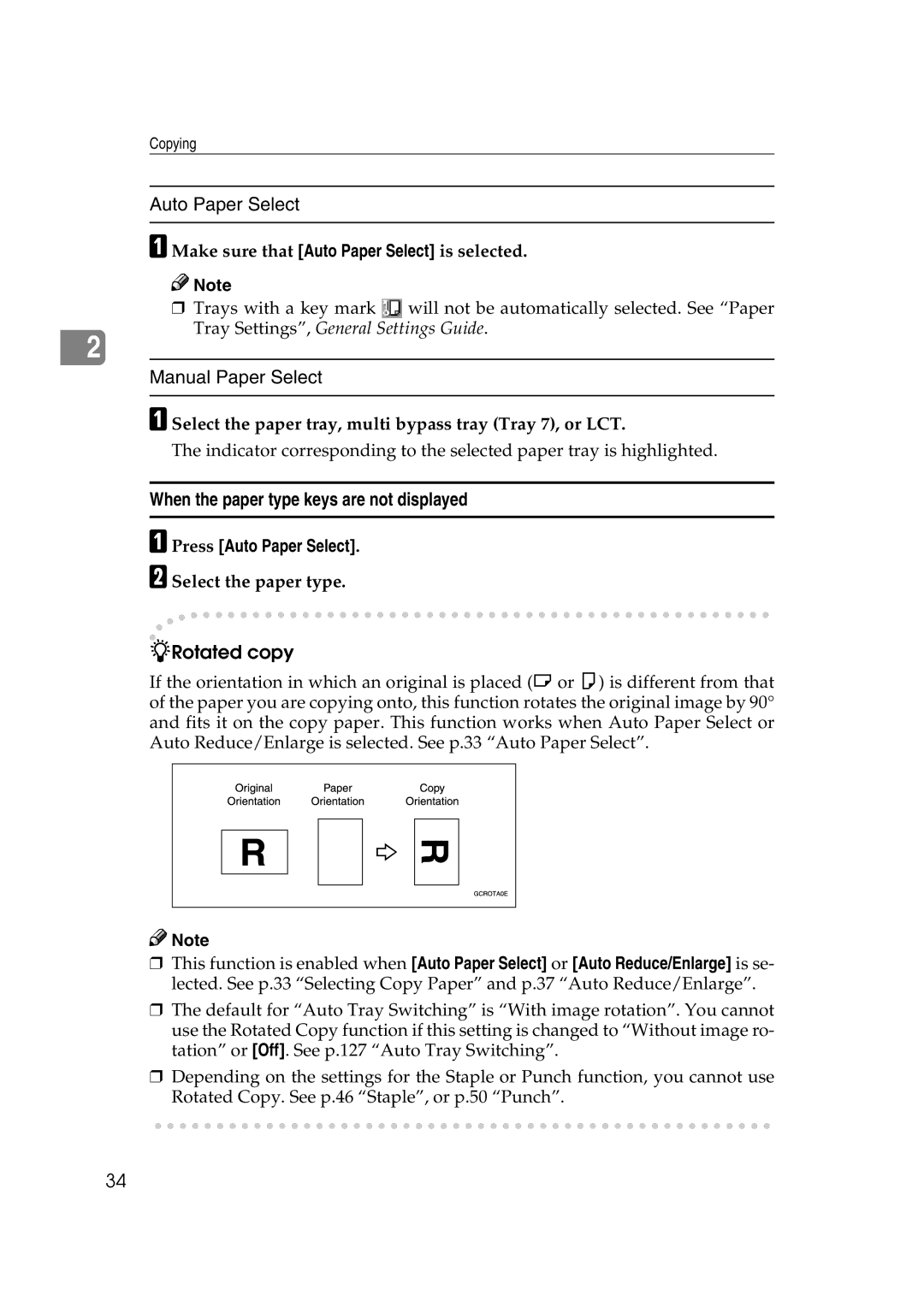Copy Reference
Page
Means Power ON. c means Stand by
General Settings Guide
Manuals for This Machine
Copy Reference this manual
Printer Reference
Other manuals
Manuals for DeskTopBinder V2 Lite
Manuals for ScanRouter V2 Lite
What You Can Do with This Machine
Mix 1 & 2 Sided
Table of Contents
Settings You Can Change with User Tools 126
Storing Originals in the Document Server 110 Programs 112
115
121
Combination Chart 141 Supplementary Specifications 142
154
How to Read This Manual
Symbols
Preparation
Limitation
Machine Types
Functions that Require Options
Control Panel
Tray Paper Settings key
Program key
Stop key
Start key
Page
Sizes and Weights of Recommended Originals
Originals
Metric version
Inch version
Sizes Detectable by Auto Paper Select
Sizes difficult to detect
Missing Image Area
Exposure glass
Placing Originals
Original Orientation
Standard Orientation
ADF Exposure glass
Turn
Select the original orientation
Reverse orientation
Press Reverse Orientation
Placing Originals on the Exposure Glass
Lift the exposure glass cover or ADF
Positioning mark Left scale
Lower the ADF
Placing Originals in the Auto Document Feeder ADF
Batch mode
Press Special Original
Sadf mode
Mixed size mode
Thin mode
Press Mixed Sizes and then OK
Placing custom size originals
Press OK Place originals, and then press the Start key
Initial copy display
Basic Procedure
Make sure the machine is in Copy mode
When clearing entered values
To confirm settings
Make sure no previous settings remain
To stop the machine during a multi-copy run
When the machine stops scanning
When the machine continues copying
Auto Start
Interrupt Copy
Job Preset
Left Original Beeper
Editing job preset
To check job contents
Press Change Job Settings
Check contents Press OK
Deleting a job
To change job contents after checking
To delete a job after checking its contents
Copying onto tab stock
Copying onto Special Paper
Copying onto OHP transparencies
Copying
Place paper in the multi bypass tray Tray
Copying from the Multi Bypass Tray Tray
Set the side fences a to the paper size
Press the elevator switch on the multi bypass tray Tray
Setting the tab stock in multi bypass tray Tray
When copying onto regular size paper
When copying onto custom size paper
Press Select Regular Size
When copying onto special paper
Press the # key Select paper type in Special paper
Adjusting Copy Image Density
Copy Functions
Auto image density
Manual image density
Selecting Original Type Setting
When the original type keys are not displayed
When the dark background is selected
Selecting Copy Paper
Auto Paper Select
When the paper type keys are not displayed
Auto Paper Select
Manual Paper Select
Press Auto Paper Select
Preset Reduce/Enlarge
Press Reduce/Enlarge
Zoom
Press Create Margin
To enter a ratio using the number keys
Auto Reduce/Enlarge
To select a ratio with n and o
Enter the ratio
Where original is placed Original size and orientation
Press Auto Reduce/Enlarge
Size Magnification
Press Reduce/Enlarge Press Size Mag
Directional Magnification %
To specify a ratio with n and o
Horizontal ratio Vertical ratio
Press Reduce/Enlarge Press Direct. Mag.%
Press Reduce/Enlarge Press Dir. Size Mag
Adjust the horizontal ratio using n or o
Directional Size Magnification inch
Sort
If the sample is acceptable, press Print
Press Enter the number of copy sets using the number keys
Sample copy
When memory is full
When Copying is displayed, press the Stop key
Changing the number of sets
Press Change Quantity
Press Output/Cstmz. Function
Shift tray off in sort/stack
Separation
Stack
Staple
Reference
Stapling position and original setting
Select one of the stapling positions
Punch
Holes
Punch hole positions
ADF
Select the punch position
Place the originals, and then press the Start key
Duplex
Sided → 2 Sided
Originals and copy orientation
Press Dup./Combine/Series
Original orientation and completed copies
Sided, 4 Pages → Combine 1 Side
Sided Combine
Sided, 2 Pages → Combine 1 Side
Sided, 8 Pages → Combine 1 Side
Sided, 1 Page → Combine 1 Side
Copies 4 two-sided originals to one side of a sheet
Press Copy Order
To change the copy order
Press Combine
Sided, 4 Pages → Combine 2 Side
Sided, 8 Pages → Combine 2 Side
Sided, 16 Pages → Combine 2 Side
Front Back
GCSHVY2E
Press Dup./Combine/Series Press Combine
Book → 1 Sided
Series Copies
Sided → 1 Sided
Check that Auto Paper Select is selected
Copying Book Originals
Book → 2 Sided
Multi → 2 Sided
Booklet
Magazine
Place originals, and press the Start key
Press Book
Press Left and Right → 2 Sided Reference
Set the orientation with the User Tools
Booklet How to fold copies to make a booklet
Press Front and Back → 2 Sided Reference
Press Booklet
Magazine How to fold and stack copies to make a magazine
Press Book Press 1 Sided or 2 Sided for originals
Press 1 Sided or 2 Sided Press Magazine
Mix 1 & 2 Sided
Press Dup./Combine/Series Press Mix 1&2 Sided

![]()
![]() Note
Note![]() will not be automatically selected. See “Paper Tray Settings”, General Settings Guide.
will not be automatically selected. See “Paper Tray Settings”, General Settings Guide.
![]()
 R
R![]()
![]() Note
Note