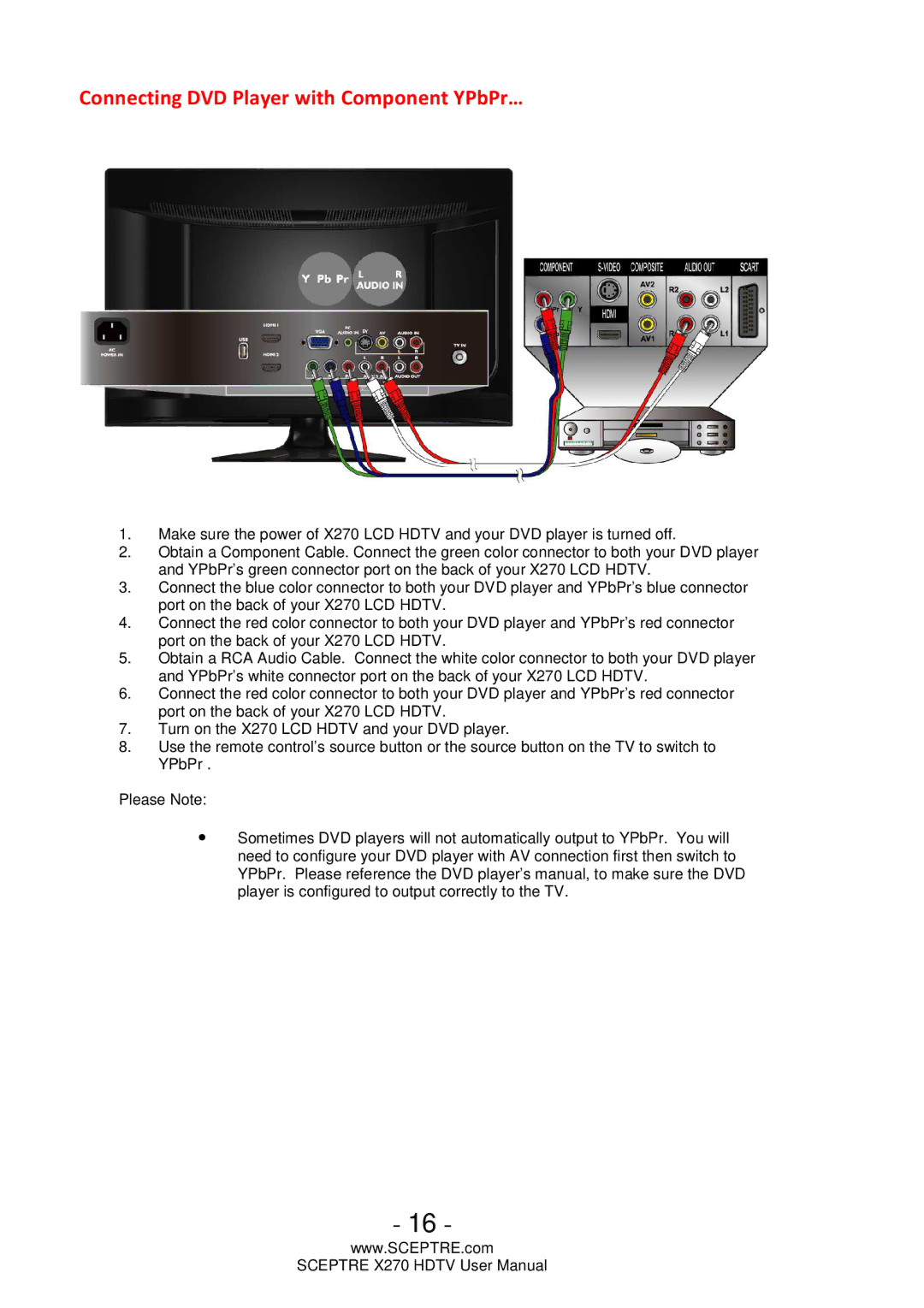Connecting DVD Player with Component YPbPr…
1.Make sure the power of X270 LCD HDTV and your DVD player is turned off.
2.Obtain a Component Cable. Connect the green color connector to both your DVD player and YPbPr’s green connector port on the back of your X270 LCD HDTV.
3.Connect the blue color connector to both your DVD player and YPbPr’s blue connector port on the back of your X270 LCD HDTV.
4.Connect the red color connector to both your DVD player and YPbPr’s red connector port on the back of your X270 LCD HDTV.
5.Obtain a RCA Audio Cable. Connect the white color connector to both your DVD player and YPbPr’s white connector port on the back of your X270 LCD HDTV.
6.Connect the red color connector to both your DVD player and YPbPr’s red connector port on the back of your X270 LCD HDTV.
7.Turn on the X270 LCD HDTV and your DVD player.
8.Use the remote control’s source button or the source button on the TV to switch to YPbPr .
Please Note:
∙Sometimes DVD players will not automatically output to YPbPr. You will need to configure your DVD player with AV connection first then switch to YPbPr. Please reference the DVD player’s manual, to make sure the DVD player is configured to output correctly to the TV.
- 16 -
www.SCEPTRE.com
SCEPTRE X270 HDTV User Manual