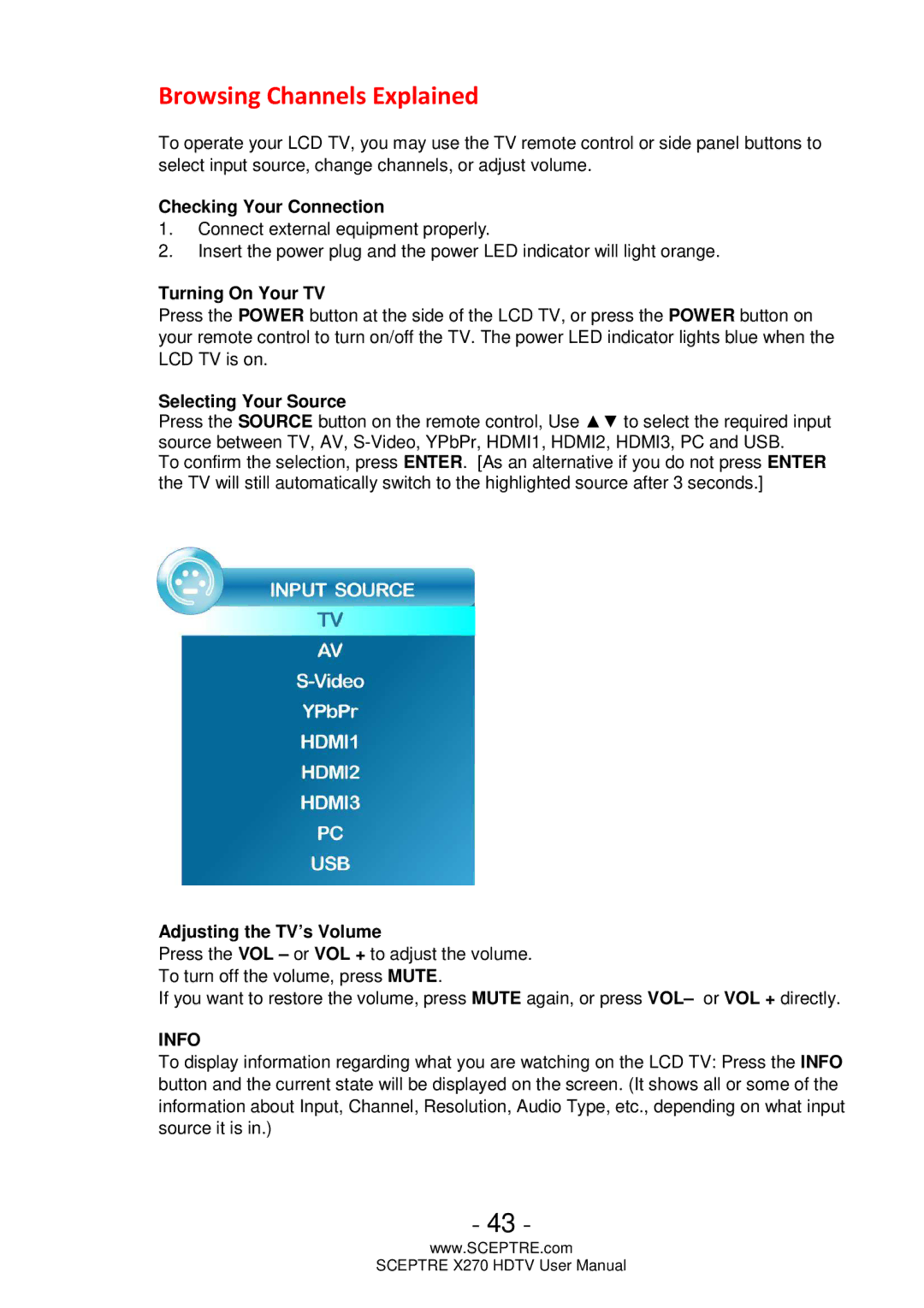Browsing Channels Explained
To operate your LCD TV, you may use the TV remote control or side panel buttons to select input source, change channels, or adjust volume.
Checking Your Connection
1.Connect external equipment properly.
2.Insert the power plug and the power LED indicator will light orange.
Turning On Your TV
Press the POWER button at the side of the LCD TV, or press the POWER button on your remote control to turn on/off the TV. The power LED indicator lights blue when the LCD TV is on.
Selecting Your Source
Press the SOURCE button on the remote control, Use ▲▼ to select the required input source between TV, AV,
To confirm the selection, press ENTER. [As an alternative if you do not press ENTER the TV will still automatically switch to the highlighted source after 3 seconds.]
Adjusting the TV’s Volume
Press the VOL – or VOL + to adjust the volume. To turn off the volume, press MUTE.
If you want to restore the volume, press MUTE again, or press VOL– or VOL + directly.
INFO
To display information regarding what you are watching on the LCD TV: Press the INFO button and the current state will be displayed on the screen. (It shows all or some of the information about Input, Channel, Resolution, Audio Type, etc., depending on what input source it is in.)
- 43 -
www.SCEPTRE.com
SCEPTRE X270 HDTV User Manual