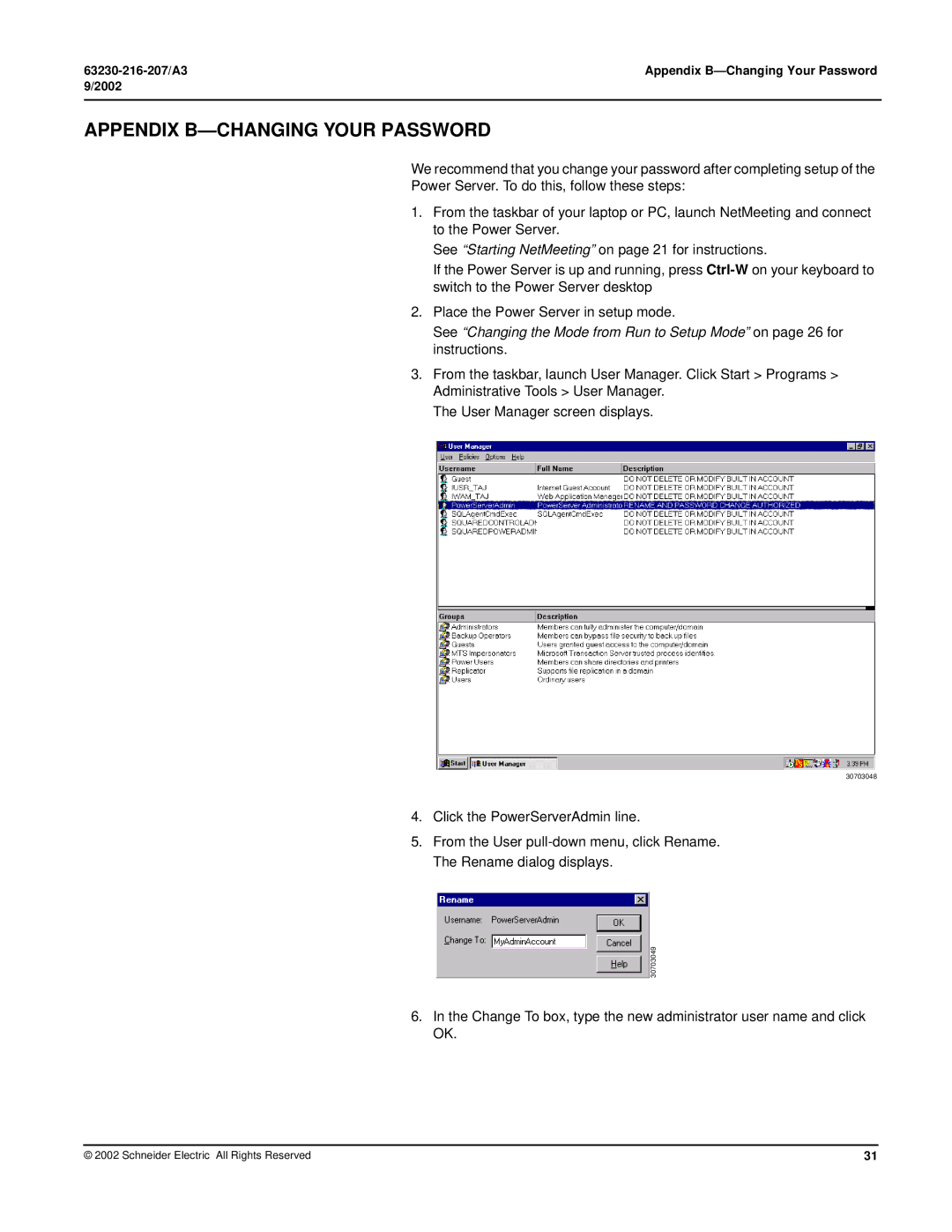PWRSRV750, PWRSRV710 specifications
Schneider Electric has long been a bastion of innovation in the power management and automation sectors, and the PWRSRV750 and PWRSRV710 models further exemplify this commitment. These power supply units (PSUs) cater to the growing demand for reliable energy solutions in enterprise environments, data centers, and critical application sites.The PWRSRV750 and PWRSRV710 deliver a robust performance through their advanced design and engineering. Both models boast an impressive efficiency rating, achieving up to 94% in power conversion. This high efficiency not only contributes to energy savings but also reduces heat generation, consequently enhancing system reliability and longevity.
One of the key features of these units is their modular design. This modularity streamlines maintenance and upgrades, allowing users to easily replace or expand the power capacity as their needs evolve. This is particularly beneficial in environments that experience fluctuating power demands. The units can be configured for redundancy, ensuring that power is maintained even in the event of a module failure, which minimizes downtime and maximizes system availability.
The PWRSRV750 and PWRSRV710 are equipped with cutting-edge communication technologies, including SNMP and Modbus interfaces. This allows for seamless integration into existing network management systems, facilitating real-time monitoring, management, and diagnostics of the power supply units. Through user-friendly interfaces, administrators can access comprehensive data about energy consumption and performance metrics, empowering them to make informed decisions to optimize energy usage.
In terms of design, these units are engineered with a compact form factor, making them suitable for environments where space is at a premium. Additionally, they encompass robust build quality and advanced cooling solutions to ensure optimal thermal performance even under heavy loads.
Another significant characteristic of the PWRSRV750 and PWRSRV710 is their adherence to global safety and environmental standards. Compliant with CE, UL, and RoHS regulations, these power supplies not only ensure safe operation but also contribute to sustainability efforts by minimizing their environmental impact.
Ultimately, Schneider Electric's PWRSRV750 and PWRSRV710 models represent the pinnacle of power supply technology, combining efficiency, reliability, and advanced features to meet the demands of modern electrical infrastructure. With these units, businesses can create a more sustainable and resilient energy ecosystem.

 30703049
30703049