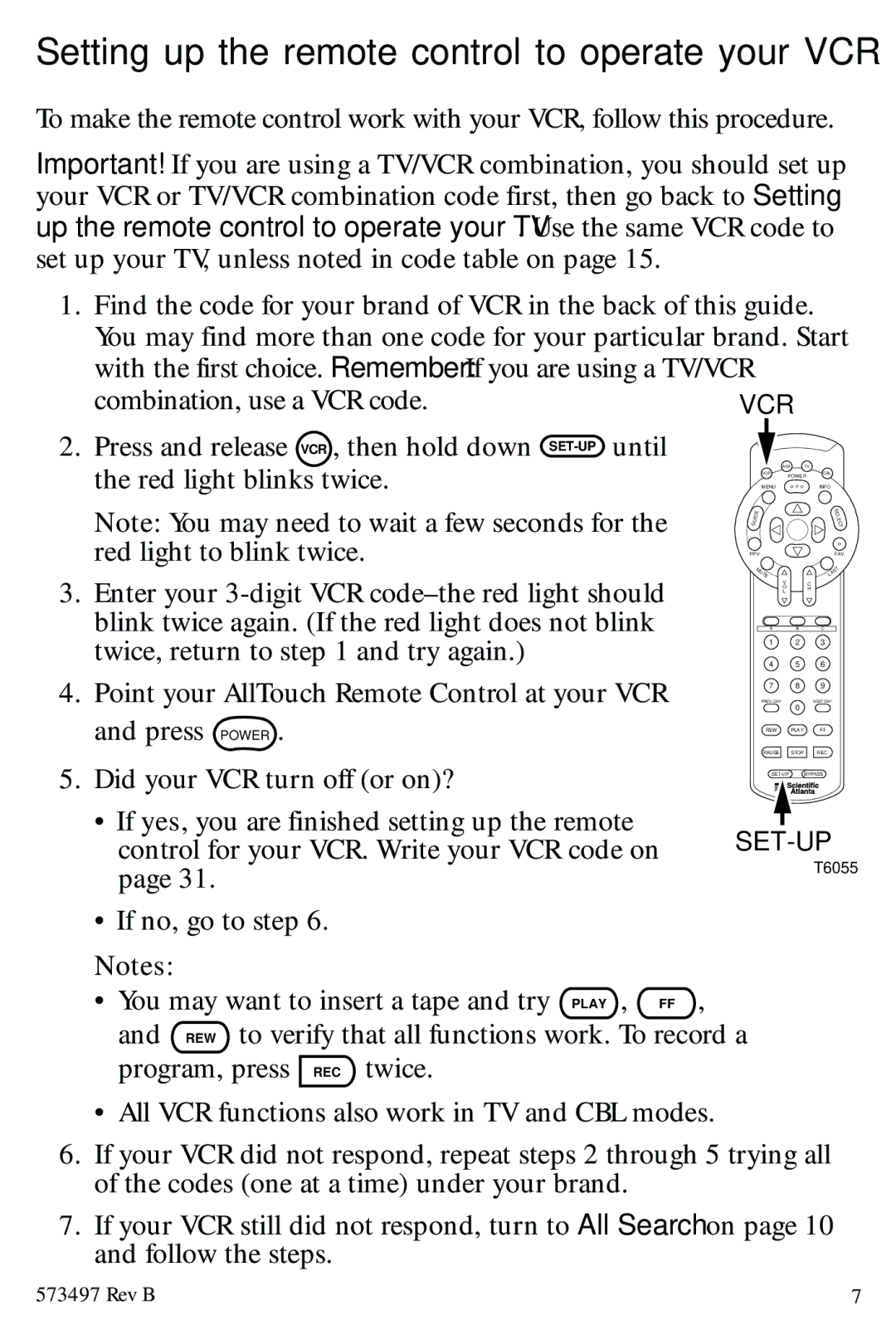Setting up the remote control to operate your VCR
To make the remote control work with your VCR, follow this procedure.
Important! If you are using a TV/VCR combination, you should set up your VCR or TV/VCR combination code first, then go back to Setting up the remote control to operate your TV. Use the same VCR code to set up your TV, unless noted in code table on page 15.
1.Find the code for your brand of VCR in the back of this guide. You may find more than one code for your particular brand. Start with the first choice. Remember: If you are using a TV/VCR
combination, use a VCR code. | VCR |
|
| |||
2. Press and release VCR , then hold down |
|
|
|
| ||
the red light blinks twice. |
| AUX | TV |
| ||
VCR | POWER | CBL | ||||
|
| |||||
MENU |
|
| INFO | |||
Note: You may need to wait a few seconds for the | GUIDE |
|
| S | ||
|
| E | ||||
|
| L | ||||
|
| E | ||||
|
| C | ||||
|
| T | ||||
|
|
|
| |||
red light to blink twice. | PPV |
|
| FAV | ||
MU |
|
| T | |||
|
|
|
| |||
|
|
|
| S | ||
3. Enter your | TE |
|
| LA | ||
| V | C |
| |||
| O |
| ||||
| L | H |
| |||
|
|
|
| |||
blink twice again. (If the red light does not blink | A | B |
| C | ||
|
|
|
| |||
twice, return to step 1 and try again.) | 1 | 2 |
| 3 | ||
4 | 5 |
| 6 | |||
4. Point your AllTouch Remote Control at your VCR | 7 | 8 |
| 9 | ||
PREV. DAY | 0 |
| NEXT DAY | |||
and press | POWER . | REW | PLAY |
| FF | |
|
|
|
| |||
|
| PAUSE | STOP |
| REC | |
5. Did your VCR turn off (or on)? | BYPASS | |||||
|
|
|
| |||
• If yes, you are finished setting up the remote | ||||||
control for your VCR. Write your VCR code on | ||||||
|
|
| T6055 | |||
page 31. |
|
|
|
| ||
|
|
|
|
| ||
• If no, go to step 6. |
|
|
|
| ||
Notes: |
|
|
|
|
| |
• You may want to insert a tape and try PLAY , FF | , |
|
|
| ||
and REW | to verify that all functions work. To record a |
|
|
| ||
program, press REC twice.
• All VCR functions also work in TV and CBL modes.
6.If your VCR did not respond, repeat steps 2 through 5 trying all of the codes (one at a time) under your brand.
7.If your VCR still did not respond, turn to All Search on page 10 and follow the steps.
573497 Rev B | 7 |