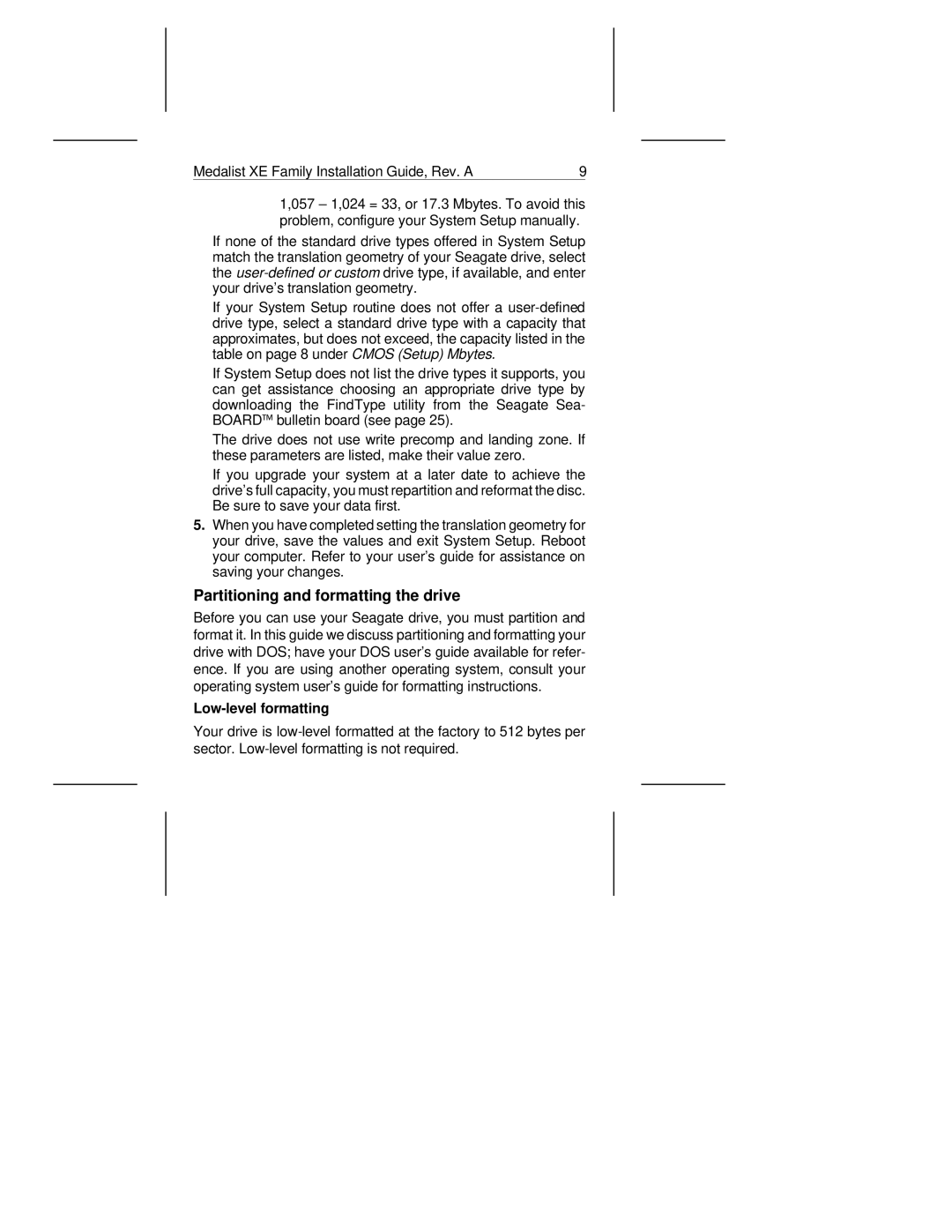Medalist XE Family Installation Guide, Rev. A | 9 |
1,057 – 1,024 = 33, or 17.3 Mbytes. To avoid this problem, configure your System Setup manually.
If none of the standard drive types offered in System Setup match the translation geometry of your Seagate drive, select the
If your System Setup routine does not offer a
If System Setup does not list the drive types it supports, you can get assistance choosing an appropriate drive type by downloading the FindType utility from the Seagate Sea- BOARD™ bulletin board (see page 25).
The drive does not use write precomp and landing zone. If these parameters are listed, make their value zero.
If you upgrade your system at a later date to achieve the drive’s full capacity, you must repartition and reformat the disc. Be sure to save your data first.
5.When you have completed setting the translation geometry for your drive, save the values and exit System Setup. Reboot your computer. Refer to your user’s guide for assistance on saving your changes.
Partitioning and formatting the drive
Before you can use your Seagate drive, you must partition and format it. In this guide we discuss partitioning and formatting your drive with DOS; have your DOS user’s guide available for refer- ence. If you are using another operating system, consult your operating system user’s guide for formatting instructions.
Low-level formatting
Your drive is