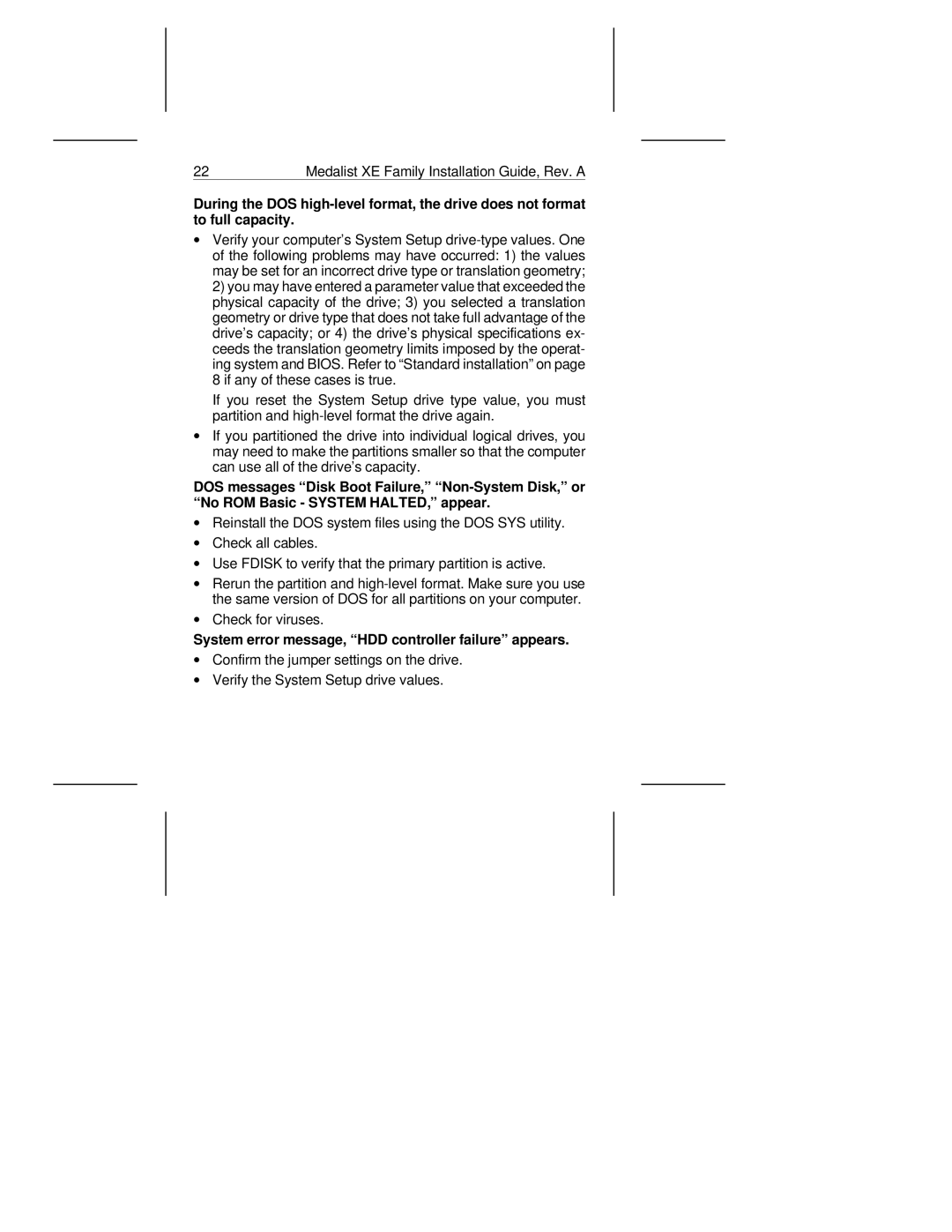During the DOS high-level format, the drive does not format to full capacity.
∙ Verify your computer’s System Setup drive-type values. One of the following problems may have occurred: 1) the values may be set for an incorrect drive type or translation geometry; 2) you may have entered a parameter value that exceeded the physical capacity of the drive; 3) you selected a translation geometry or drive type that does not take full advantage of the drive’s capacity; or 4) the drive’s physical specifications ex- ceeds the translation geometry limits imposed by the operat- ing system and BIOS. Refer to “Standard installation” on page 8 if any of these cases is true.
If you reset the System Setup drive type value, you must partition and high-level format the drive again.
∙ If you partitioned the drive into individual logical drives, you may need to make the partitions smaller so that the computer can use all of the drive’s capacity.
Medalist XE Family Installation Guide, Rev. A
22
DOS messages “Disk Boot Failure,”
∙Reinstall the DOS system files using the DOS SYS utility.
∙Check all cables.
∙Use FDISK to verify that the primary partition is active.
∙Rerun the partition and
∙Check for viruses.
System error message, “HDD controller failure” appears.
∙Confirm the jumper settings on the drive.
∙Verify the System Setup drive values.