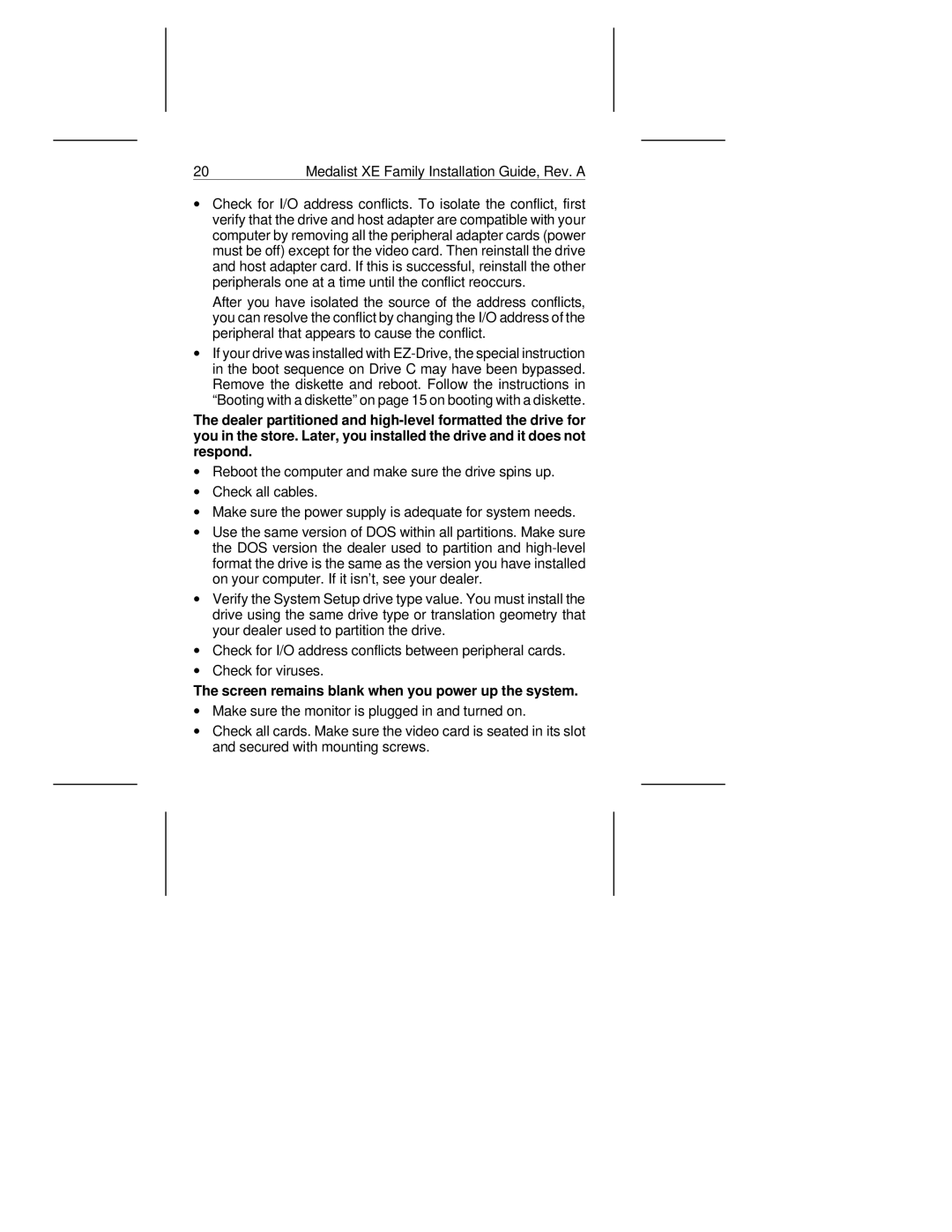20 | Medalist XE Family Installation Guide, Rev. A |
∙Check for I/O address conflicts. To isolate the conflict, first verify that the drive and host adapter are compatible with your computer by removing all the peripheral adapter cards (power must be off) except for the video card. Then reinstall the drive and host adapter card. If this is successful, reinstall the other peripherals one at a time until the conflict reoccurs.
After you have isolated the source of the address conflicts, you can resolve the conflict by changing the I/O address of the peripheral that appears to cause the conflict.
∙If your drive was installed with
The dealer partitioned and
∙Reboot the computer and make sure the drive spins up.
∙Check all cables.
∙Make sure the power supply is adequate for system needs.
∙Use the same version of DOS within all partitions. Make sure the DOS version the dealer used to partition and
∙Verify the System Setup drive type value. You must install the drive using the same drive type or translation geometry that your dealer used to partition the drive.
∙Check for I/O address conflicts between peripheral cards.
∙Check for viruses.
The screen remains blank when you power up the system.
∙Make sure the monitor is plugged in and turned on.
∙Check all cards. Make sure the video card is seated in its slot and secured with mounting screws.