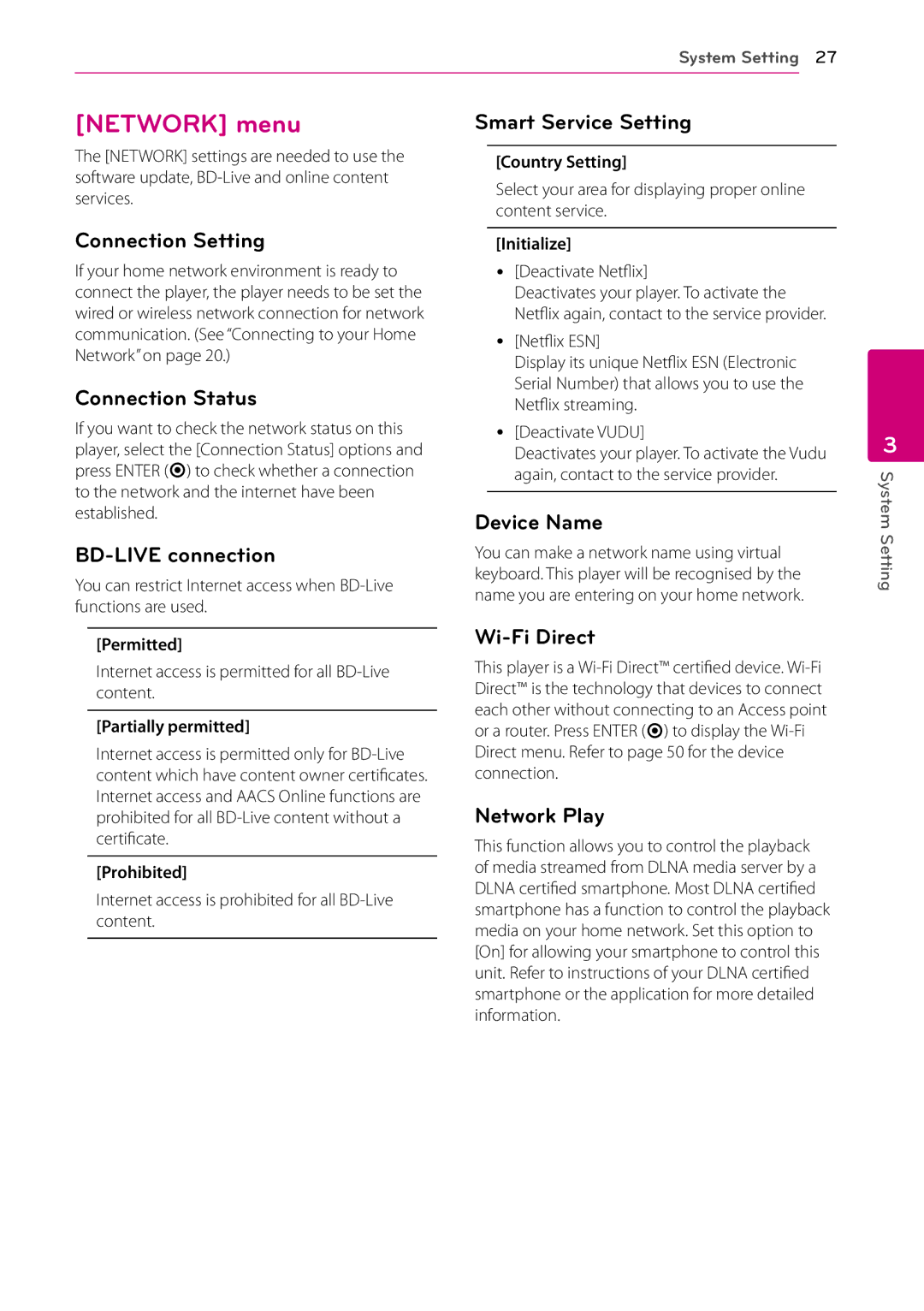System Setting 27
[NETWORK] menu
The [NETWORK] settings are needed to use the software update,
Connection Setting
If your home network environment is ready to connect the player, the player needs to be set the wired or wireless network connection for network communication. (See “Connecting to your Home Network” on page 20.)
Connection Status
If you want to check the network status on this player, select the [Connection Status] options and press ENTER (b) to check whether a connection to the network and the internet have been established.
BD-LIVE connection
You can restrict Internet access when
[Permitted]
Internet access is permitted for all
[Partially permitted]
Internet access is permitted only for
[Prohibited]
Internet access is prohibited for all
Smart Service Setting
[Country Setting]
Select your area for displaying proper online content service.
[Initialize]
yy [Deactivate Netflix]
Deactivates your player. To activate the Netflix again, contact to the service provider.
yy [Netflix ESN]
Display its unique Netflix ESN (Electronic Serial Number) that allows you to use the Netflix streaming.
yy [Deactivate VUDU]
Deactivates your player. To activate the Vudu again, contact to the service provider.
Device Name
You can make a network name using virtual keyboard. This player will be recognised by the name you are entering on your home network.
Wi-Fi Direct
This player is a
Network Play
This function allows you to control the playback of media streamed from DLNA media server by a DLNA certified smartphone. Most DLNA certified smartphone has a function to control the playback media on your home network. Set this option to [On] for allowing your smartphone to control this unit. Refer to instructions of your DLNA certified smartphone or the application for more detailed information.
3