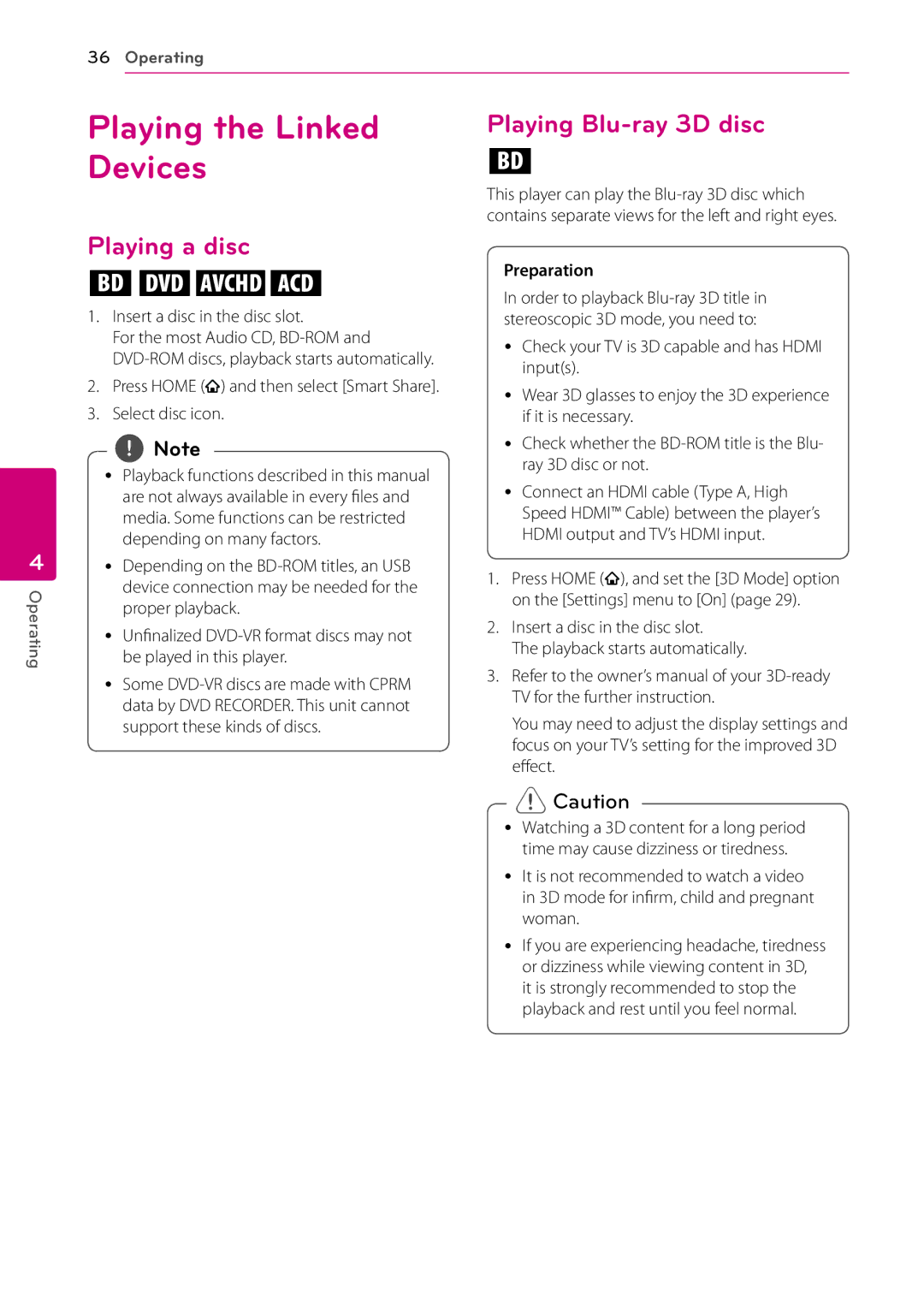36 Operating
Playing the Linked | Playing |
Devices | e |
| This player can play the |
| contains separate views for the left and right eyes. |
4
Operating
Playing a disc
erot
1.Insert a disc in the disc slot.
For the most Audio CD,
2.Press HOME (![]() ) and then select [Smart Share].
) and then select [Smart Share].
3.Select disc icon.
,,Note
yy Playback functions described in this manual are not always available in every files and media. Some functions can be restricted depending on many factors.
yy Depending on the
yy Unfinalized
yy Some
Preparation
In order to playback
yYCheck your TV is 3D capable and has HDMI input(s).
yy Wear 3D glasses to enjoy the 3D experience if it is necessary.
yYCheck whether the
yYConnect an HDMI cable (Type A, High Speed HDMI™ Cable) between the player’s HDMI output and TV’s HDMI input.
1.Press HOME (![]() ), and set the [3D Mode] option on the [Settings] menu to [On] (page 29).
), and set the [3D Mode] option on the [Settings] menu to [On] (page 29).
2.Insert a disc in the disc slot.
The playback starts automatically.
3.Refer to the owner’s manual of your
You may need to adjust the display settings and focus on your TV’s setting for the improved 3D effect.
>>Caution
yy Watching a 3D content for a long period
time may cause dizziness or tiredness.
yy It is not recommended to watch a video in 3D mode for infirm, child and pregnant woman.
yy If you are experiencing headache, tiredness
or dizziness while viewing content in 3D, it is strongly recommended to stop the playback and rest until you feel normal.