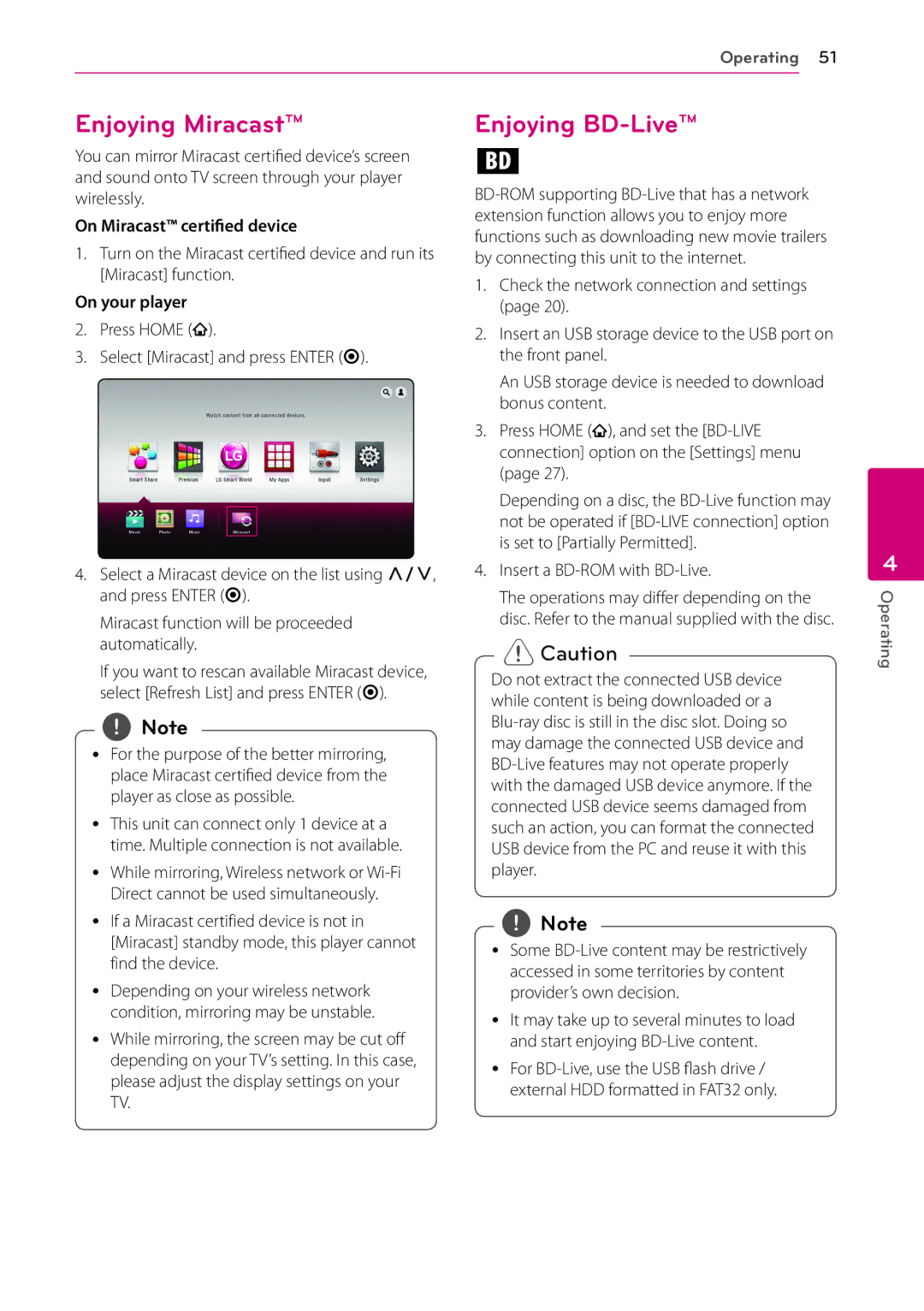Operating 51
Enjoying Miracast™
You can mirror Miracast certified device’s screen and sound onto TV screen through your player wirelessly.
On Miracast™ certified device
1.Turn on the Miracast certified device and run its [Miracast] function.
On your player
2.Press HOME (![]() ).
).
3.Select [Miracast] and press ENTER (b).
4.Select a Miracast device on the list using W/S, and press ENTER (b).
Miracast function will be proceeded automatically.
If you want to rescan available Miracast device, select [Refresh List] and press ENTER (b).
,,Note
yy For the purpose of the better mirroring, place Miracast certified device from the player as close as possible.
yy This unit can connect only 1 device at a time. Multiple connection is not available.
yy While mirroring, Wireless network or
yy If a Miracast certified device is not in [Miracast] standby mode, this player cannot find the device.
yy Depending on your wireless network condition, mirroring may be unstable.
yy While mirroring, the screen may be cut off depending on your TV’s setting. In this case, please adjust the display settings on your TV.
Enjoying BD-Live™
e
1.Check the network connection and settings (page 20).
2.Insert an USB storage device to the USB port on the front panel.
An USB storage device is needed to download bonus content.
3.Press HOME (![]() ), and set the
), and set the
Depending on a disc, the
4.Insert a BD-ROM with BD-Live.
The operations may differ depending on the disc. Refer to the manual supplied with the disc.
>>Caution
Do not extract the connected USB device while content is being downloaded or a
,,Note
yy Some
yy It may take up to several minutes to load and start enjoying
yy For
4
Operating