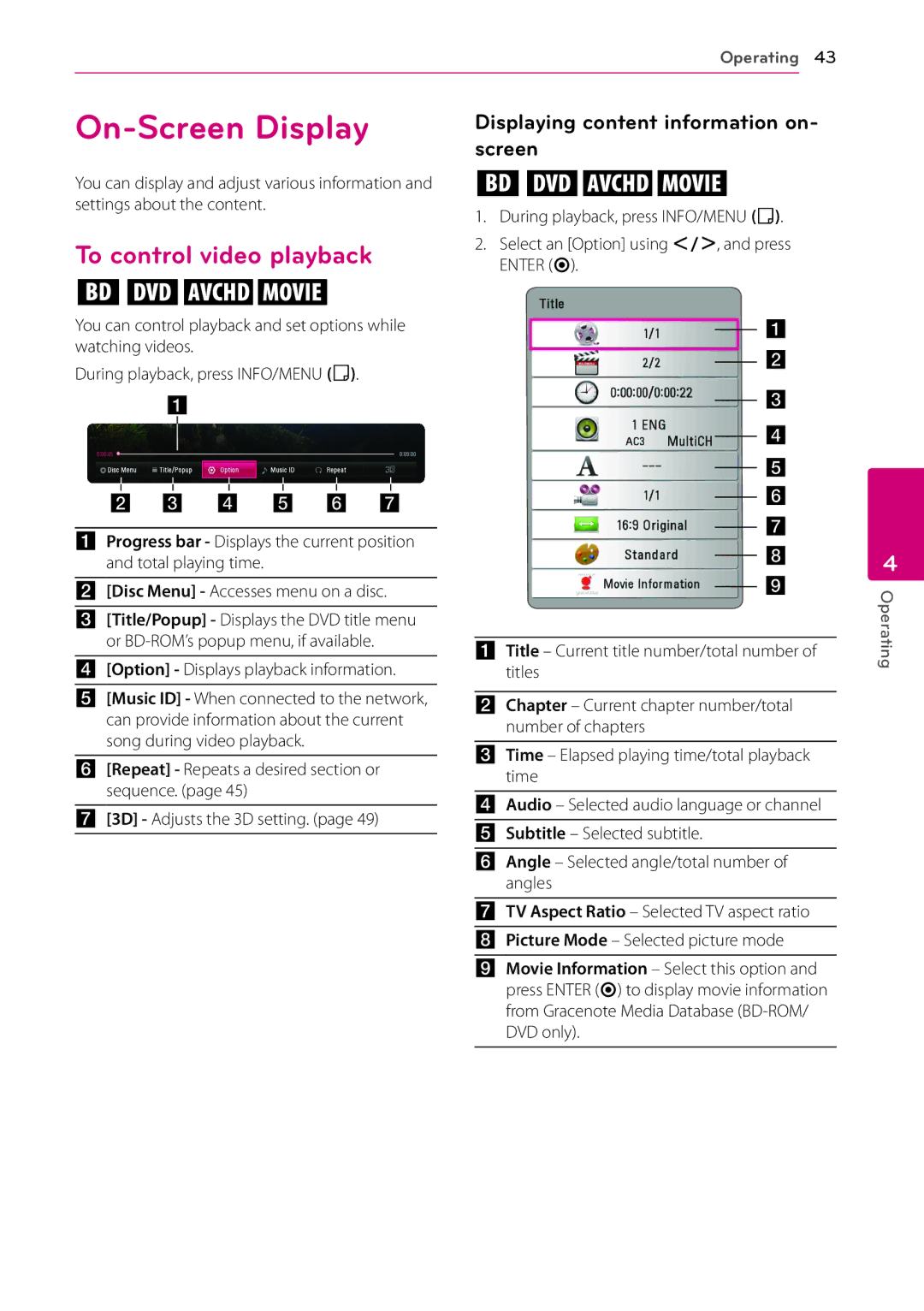Operating 43
On-Screen Display
You can display and adjust various information and settings about the content.
To control video playback
Displaying content information on- screen
eroy
1.During playback, press INFO/MENU (m).
2.Select an [Option] using A/D, and press ENTER (b).
eroy
You can control playback and set options while watching videos.
During playback, press INFO/MENU (m).
AProgress bar - Displays the current position and total playing time.
B[Disc Menu] - Accesses menu on a disc.
C[Title/Popup] - Displays the DVD title menu or
D[Option] - Displays playback information.
E[Music ID] - When connected to the network, can provide information about the current song during video playback.
F[Repeat] - Repeats a desired section or sequence. (page 45)
G[3D] - Adjusts the 3D setting. (page 49)
ATitle – Current title number/total number of titles
BChapter – Current chapter number/total number of chapters
CTime – Elapsed playing time/total playback time
DAudio – Selected audio language or channel
ESubtitle – Selected subtitle.
FAngle – Selected angle/total number of angles
GTV Aspect Ratio – Selected TV aspect ratio
HPicture Mode – Selected picture mode
4
Operating
IMovie Information – Select this option and press ENTER (b) to display movie information from Gracenote Media Database