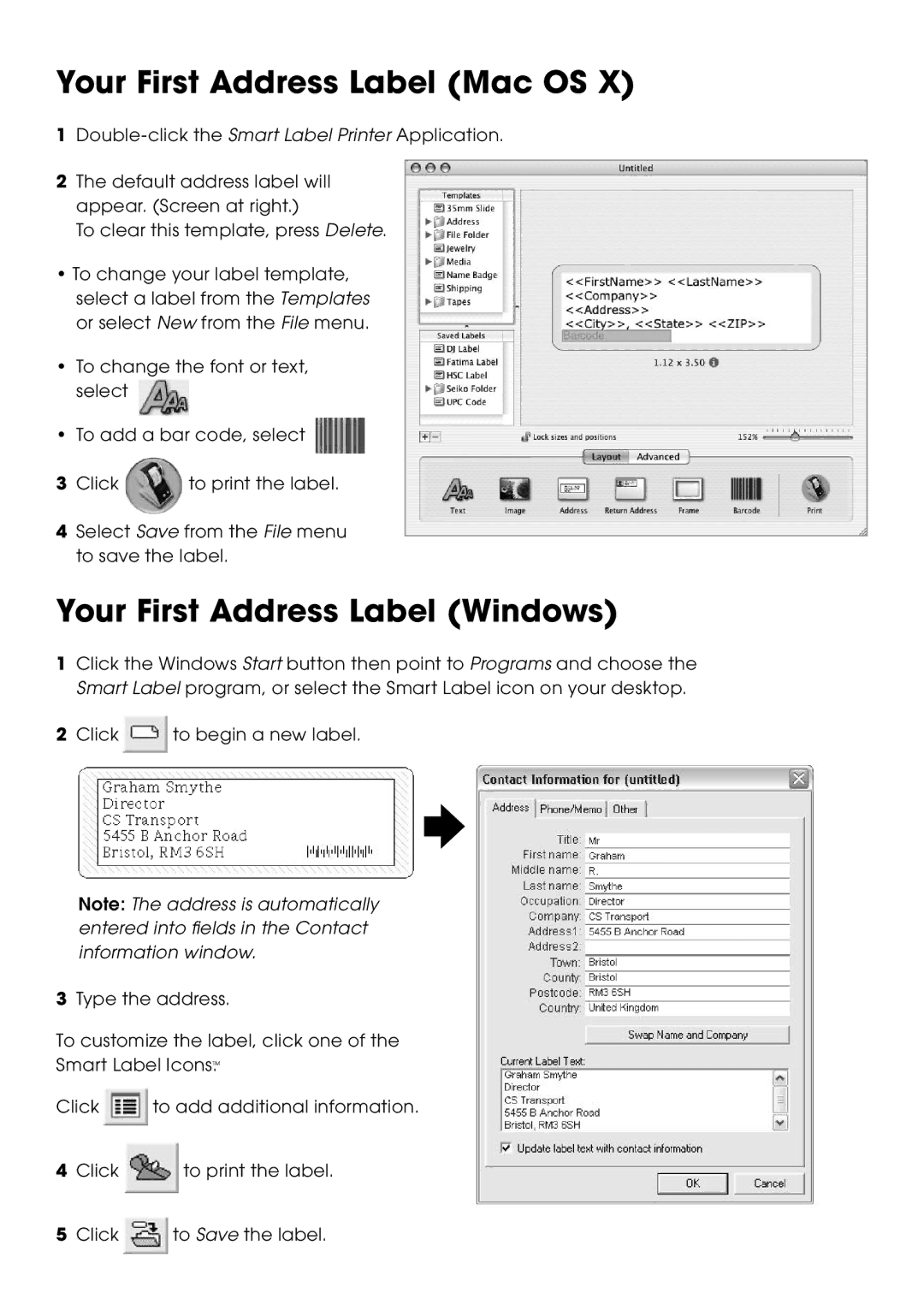Your First Address Label (Mac OS X)
1
2The default address label will appear. (Screen at right.)
To clear this template, press Delete.
•To change your label template, select a label from the Templates or select New from the File menu.
•To change the font or text, select ![]()
•To add a bar code, select ![]()
3 Click | to print the label. |
4Select Save from the File menu to save the label.
Your First Address Label (Windows)
1Click the Windows Start button then point to Programs and choose the Smart Label program, or select the Smart Label icon on your desktop.
2Click ![]() to begin a new label.
to begin a new label.
Note: The address is automatically entered into fields in the Contact information window.
3Type the address.
To customize the label, click one of the
Smart Label Icons™.
Click ![]() to add additional information.
to add additional information.
4Click ![]() to print the label.
to print the label.
5Click ![]() to Save the label.
to Save the label.