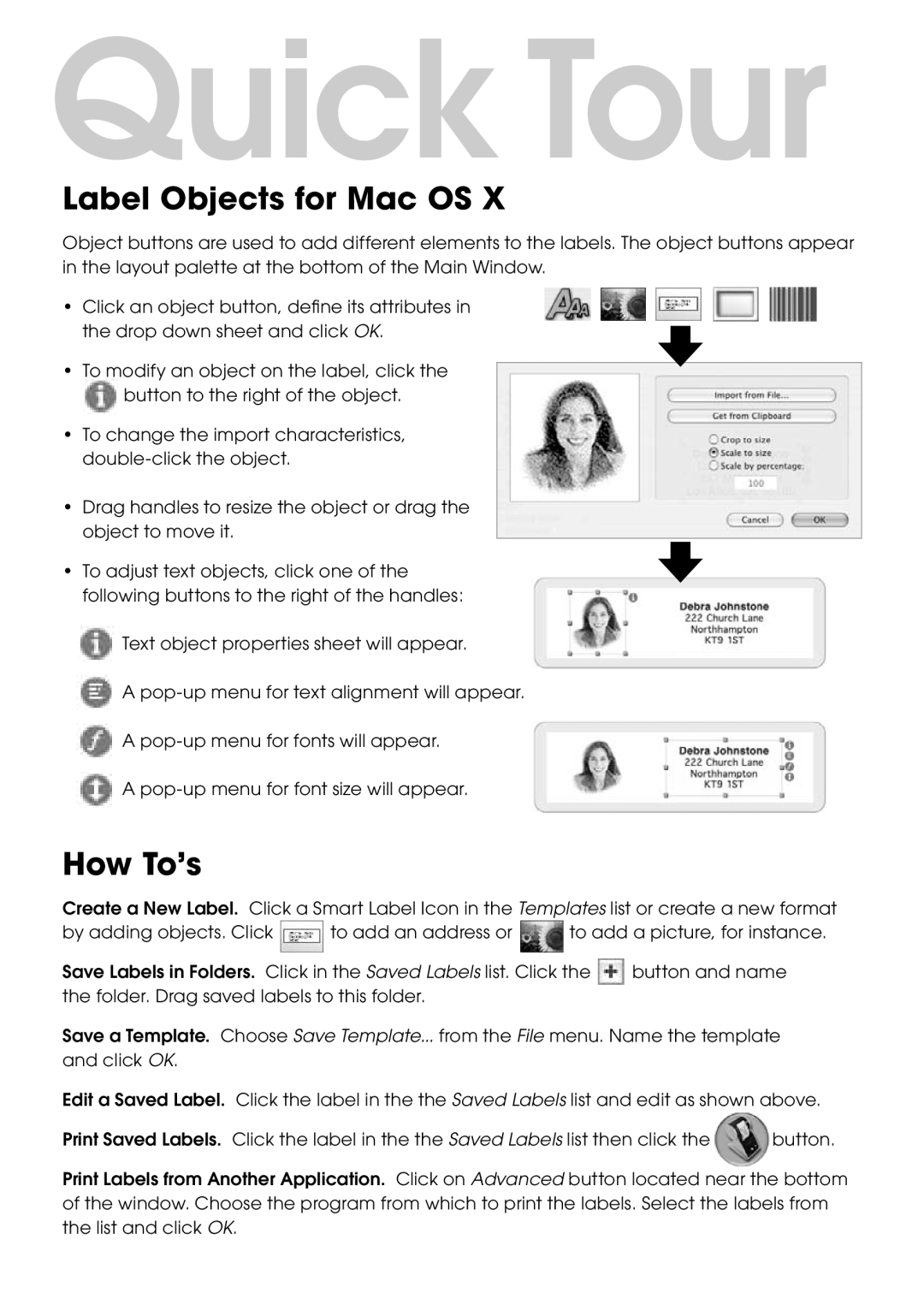Quick Tour
Label Objects for Mac OS X
Object buttons are used to add different elements to the labels. The object buttons appear in the layout palette at the bottom of the Main Window.
• Click an object button, define its attributes in the drop down sheet and click OK.
•To modify an object on the label, click the
![]() button to the right of the object.
button to the right of the object.
•To change the import characteristics,
•Drag handles to resize the object or drag the object to move it.
• To adjust text objects, click one of the following buttons to the right of the handles:
![]() Text object properties sheet will appear.
Text object properties sheet will appear.
![]() A
A
![]() A
A
![]() A
A
How To’s
Create a New Label. Click a Smart Label Icon in the Templates list or create a new format
by adding objects. Click ![]() to add an address or
to add an address or ![]() to add a picture, for instance.
to add a picture, for instance.
Save Labels in Folders. Click in the Saved Labels list. Click the ![]() button and name the folder. Drag saved labels to this folder.
button and name the folder. Drag saved labels to this folder.
Save a Template. Choose Save Template... from the File menu. Name the template and click OK.
Edit a Saved Label. Click the label in the the Saved Labels list and edit as shown above.
Print Saved Labels. Click the label in the the Saved Labels list then click the | button. |
Print Labels from Another Application. Click on Advanced button located near the bottom of the window. Choose the program from which to print the labels. Select the labels from the list and click OK.