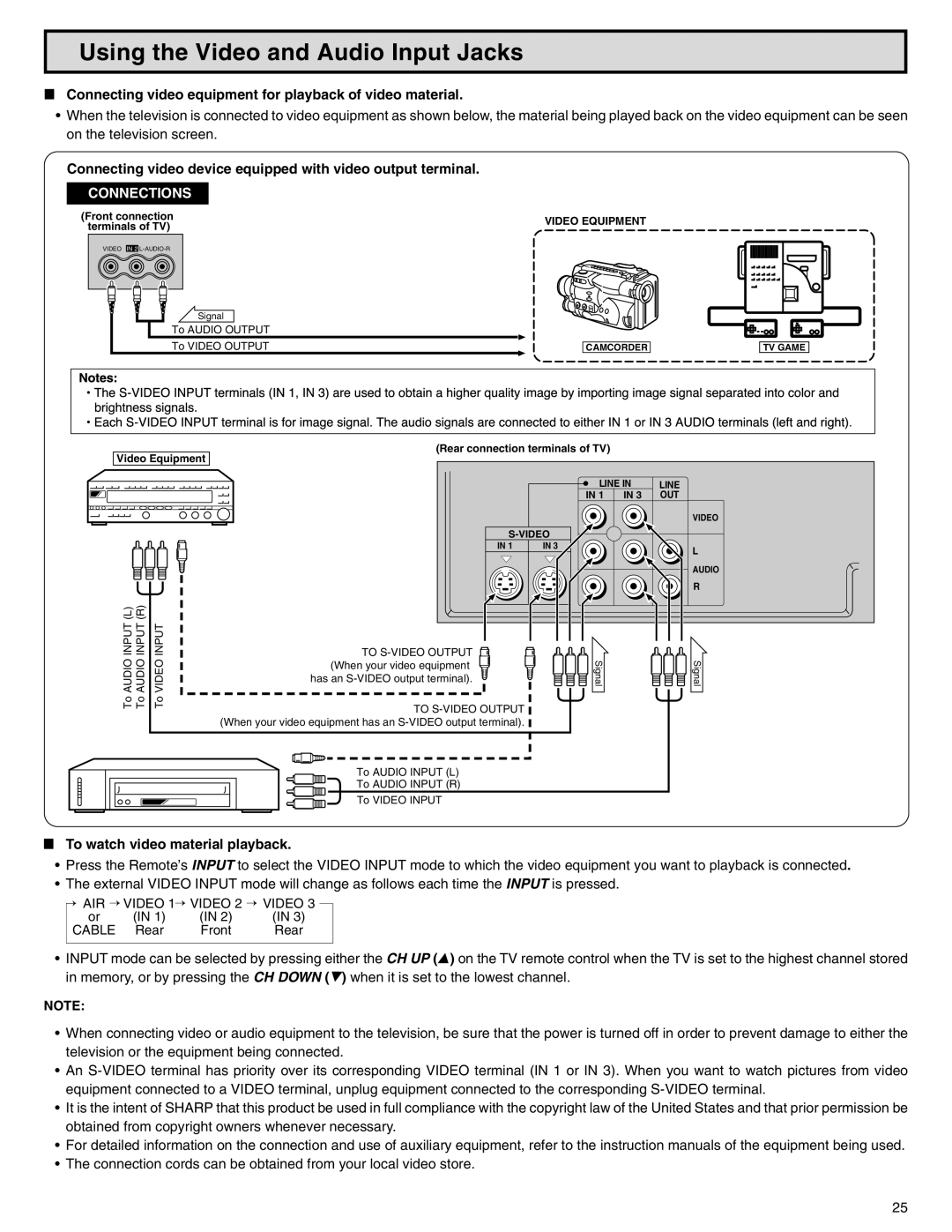Using the Video and Audio Input Jacks
LConnecting video equipment for playback of video material.
•When the television is connected to video equipment as shown below, the material being played back on the video equipment can be seen on the television screen.
Connecting video device equipped with video output terminal.
CONNECTIONS
(Front connection | VIDEO EQUIPMENT | |
terminals of TV) | ||
|
VIDEO IN 2
Signal
To AUDIO OUTPUT
To VIDEO OUTPUT
CAMCORDER
TV GAME
Video Equipment
To AUDIO INPUT (L) To AUDIO INPUT (R) | To VIDEO INPUT |
(Rear connection terminals of TV)
| LINE IN | LINE | |
| IN 1 | IN 3 | OUT |
|
|
| VIDEO |
|
|
| |
IN 1 | IN 3 |
| L |
|
|
| |
|
|
| AUDIO |
|
|
| R |
TO S-VIDEO OUTPUT
Signal | Signal |
(When your video equipment has an
TO
To AUDIO INPUT (L)
To AUDIO INPUT (R)
To VIDEO INPUT
LTo watch video material playback.
•Press the Remote’s INPUT to select the VIDEO INPUT mode to which the video equipment you want to playback is connected.
•The external VIDEO INPUT mode will change as follows each time the INPUT is pressed.
AIR | VIDEO 1 | VIDEO | 2 | VIDEO 3 |
or | (IN 1) | (IN 2) | (IN 3) | |
CABLE | Rear | Front |
| Rear |
•INPUT mode can be selected by pressing either the CH UP (8) on the TV remote control when the TV is set to the highest channel stored in memory, or by pressing the CH DOWN (9) when it is set to the lowest channel.
NOTE:
•When connecting video or audio equipment to the television, be sure that the power is turned off in order to prevent damage to either the television or the equipment being connected.
•An
•It is the intent of SHARP that this product be used in full compliance with the copyright law of the United States and that prior permission be obtained from copyright owners whenever necessary.
•For detailed information on the connection and use of auxiliary equipment, refer to the instruction manuals of the equipment being used.
•The connection cords can be obtained from your local video store.
25