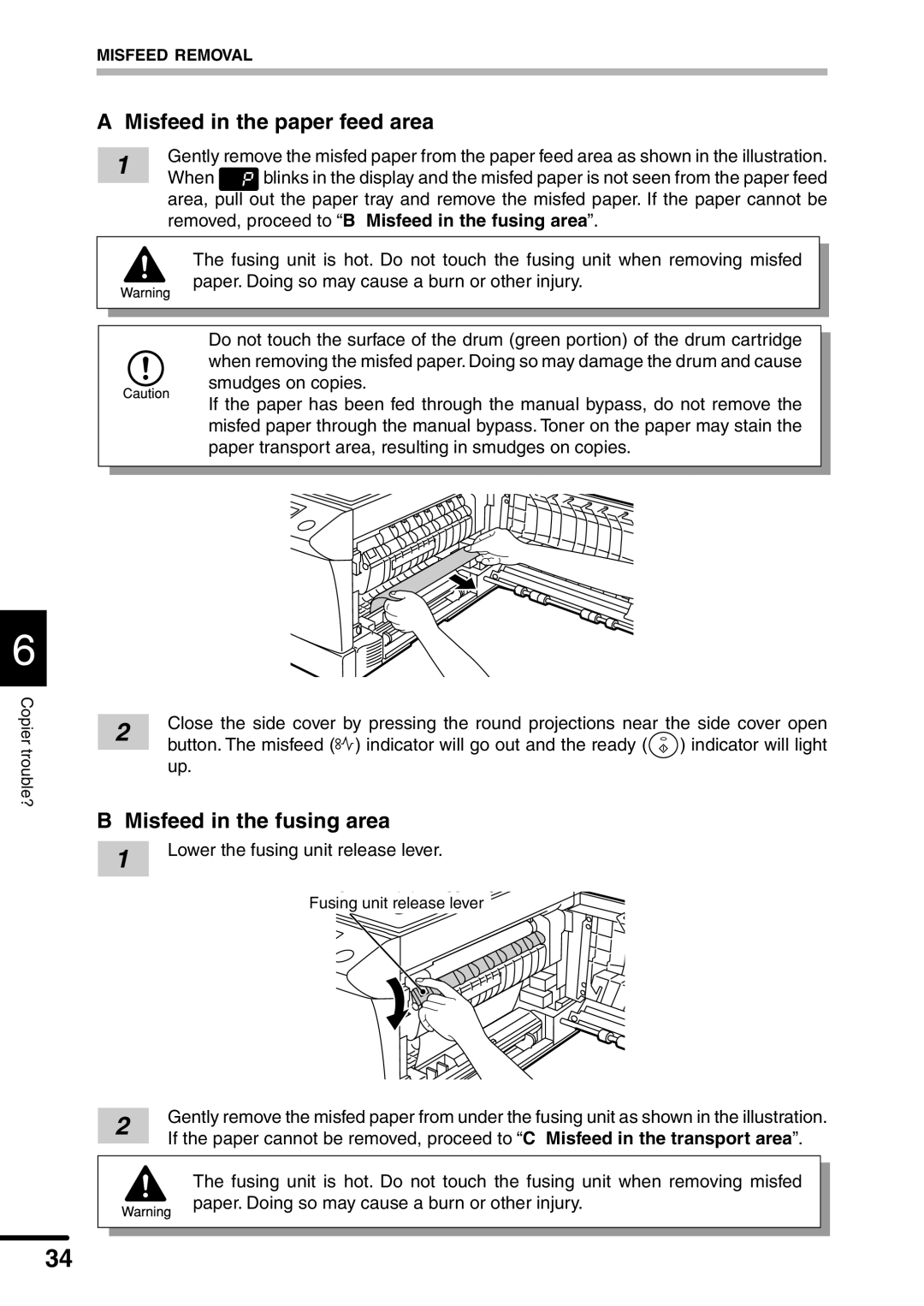6
Copier trouble?
MISFEED REMOVAL
AMisfeed in the paper feed area
1Gently remove the misfed paper from the paper feed area as shown in the illustration.
When ![]() blinks in the display and the misfed paper is not seen from the paper feed area, pull out the paper tray and remove the misfed paper. If the paper cannot be removed, proceed to “B Misfeed in the fusing area”.
blinks in the display and the misfed paper is not seen from the paper feed area, pull out the paper tray and remove the misfed paper. If the paper cannot be removed, proceed to “B Misfeed in the fusing area”.
The fusing unit is hot. Do not touch the fusing unit when removing misfed paper. Doing so may cause a burn or other injury.
●Do not touch the surface of the drum (green portion) of the drum cartridge
when removing the misfed paper. Doing so may damage the drum and cause smudges on copies.
●If the paper has been fed through the manual bypass, do not remove the misfed paper through the manual bypass. Toner on the paper may stain the paper transport area, resulting in smudges on copies.
2 | Close the side cover by pressing the round projections near the side cover open | |
button. The misfeed ( ) indicator will go out and the ready ( ) indicator will light | ||
| ||
| up. | |
B Misfeed in the fusing area | ||
1 | Lower the fusing unit release lever. | |
| ||
| Fusing unit release lever | |
2 | Gently remove the misfed paper from under the fusing unit as shown in the illustration. | |
If the paper cannot be removed, proceed to “C Misfeed in the transport area”. | ||
|
The fusing unit is hot. Do not touch the fusing unit when removing misfed paper. Doing so may cause a burn or other injury.
34