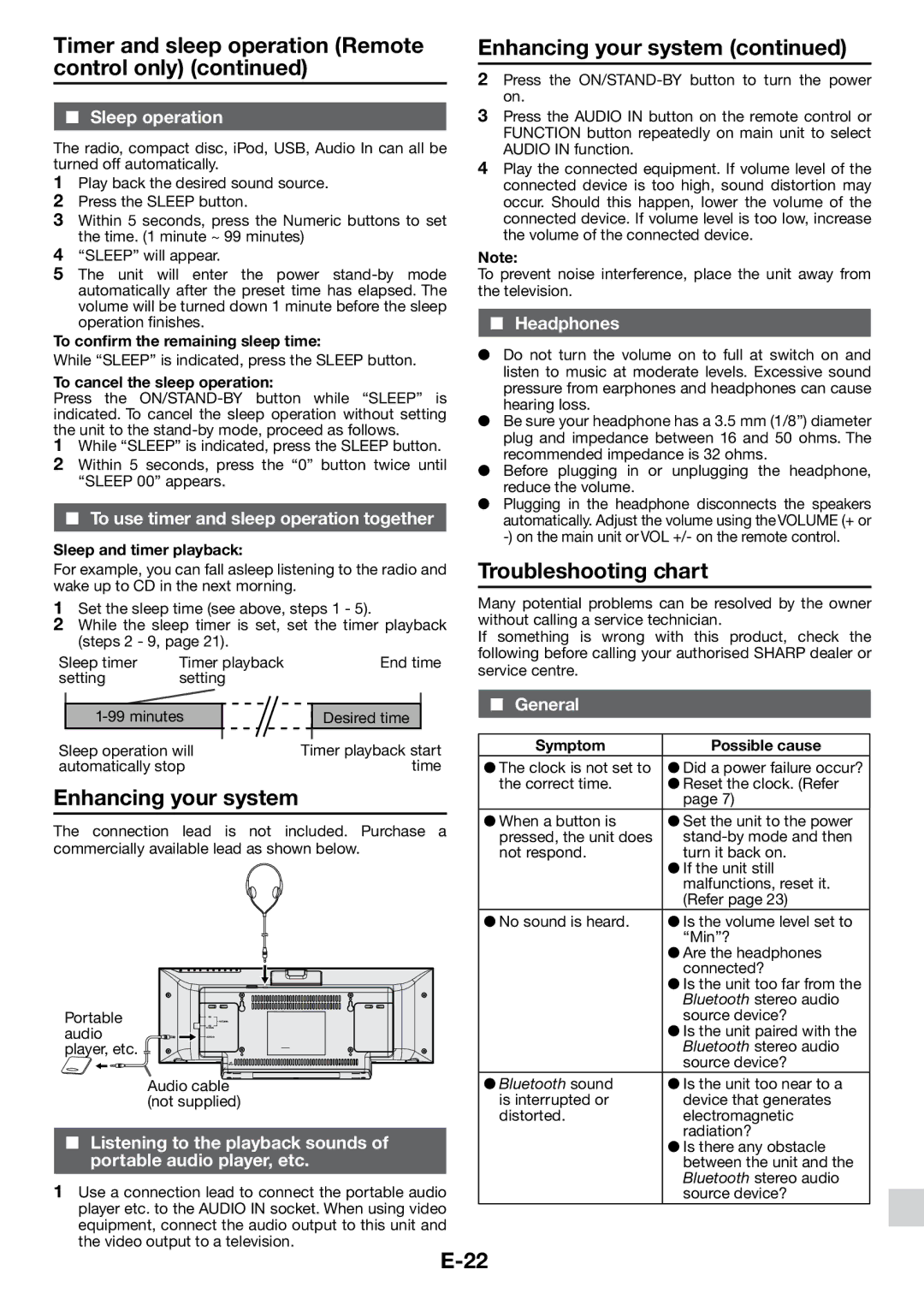Timer and sleep operation (Remote control only) (continued)
■■ Sleep operation
The radio, compact disc, iPod, USB, Audio In can all be turned off automatically.
1Play back the desired sound source.
2 Press the SLEEP button.
3 Within 5 seconds, press the Numeric buttons to set the time. (1 minute ~ 99 minutes)
4 “SLEEP” will appear.
5 The unit will enter the power
To confirm the remaining sleep time:
While “SLEEP” is indicated, press the SLEEP button.
To cancel the sleep operation:
Press the
1While “SLEEP” is indicated, press the SLEEP button.
2 Within 5 seconds, press the “0” button twice until “SLEEP 00” appears.
■■ To use timer and sleep operation together
Sleep and timer playback:
For example, you can fall asleep listening to the radio and wake up to CD in the next morning.
1 | Set the sleep time (see above, steps 1 - 5). |
| |
2 | While the sleep timer is set, set the timer playback | ||
| (steps 2 - 9, page 21). |
| |
Sleep timer | Timer playback | End time | |
setting | setting |
| |
Enhancing your system (continued)
2Press the
3Press the AUDIO IN button on the remote control or FUNCTION button repeatedly on main unit to select AUDIO IN function.
4Play the connected equipment. If volume level of the connected device is too high, sound distortion may occur. Should this happen, lower the volume of the connected device. If volume level is too low, increase the volume of the connected device.
Note:
To prevent noise interference, place the unit away from the television.
■■ Headphones
●● Do not turn the volume on to full at switch on and listen to music at moderate levels. Excessive sound pressure from earphones and headphones can cause hearing loss.
●● Be sure your headphone has a 3.5 mm (1/8”) diameter plug and impedance between 16 and 50 ohms. The recommended impedance is 32 ohms.
●● Before plugging in or unplugging the headphone, reduce the volume.
●● Plugging in the headphone disconnects the speakers automatically. Adjust the volume using the VOLUME (+ or
Troubleshooting chart
Many potential problems can be resolved by the owner without calling a service technician.
If something is wrong with this product, check the following before calling your authorised SHARP dealer or service centre.
Desired time
■■ General
Sleep operation will | Timer playback start | Symptom | Possible cause | |
automatically stop | time | ●●The clock is not set to | ●●Did a power failure occur? | |
Enhancing your system | the correct time. | ●●Reset the clock. (Refer | ||
| page 7) | |||
The connection lead is not | included. Purchase a | ●●When a button is | ●●Set the unit to the power | |
pressed, the unit does | ||||
commercially available lead as shown below. | ||||
not respond. | turn it back on. | |||
|
|
| ●●If the unit still | |
|
|
| malfunctions, reset it. | |
|
|
| (Refer page 23) | |
|
| ●●No sound is heard. | ●●Is the volume level set to | |
|
|
| “Min”? | |
|
|
| ●●Are the headphones | |
|
|
| connected? | |
|
|
| ●●Is the unit too far from the | |
|
|
| Bluetooth stereo audio | |
Portable |
|
| source device? | |
audio |
|
| ●●Is the unit paired with the | |
player, etc. |
|
| Bluetooth stereo audio | |
|
|
| source device? | |
Audio cable |
| ●●Bluetooth sound | ●●Is the unit too near to a | |
(not supplied) |
| is interrupted or | device that generates | |
|
| distorted. | electromagnetic | |
■■ Listening to the playback sounds of |
| radiation? | ||
| ●●Is there any obstacle | |||
portable audio player, etc. |
| between the unit and the | ||
1 Use a connection lead to connect the portable audio |
| Bluetooth stereo audio | ||
| source device? | |||
player etc. to the AUDIO IN socket. When using video |
|
| ||
equipment, connect the audio output to this unit and
the video output to a television.