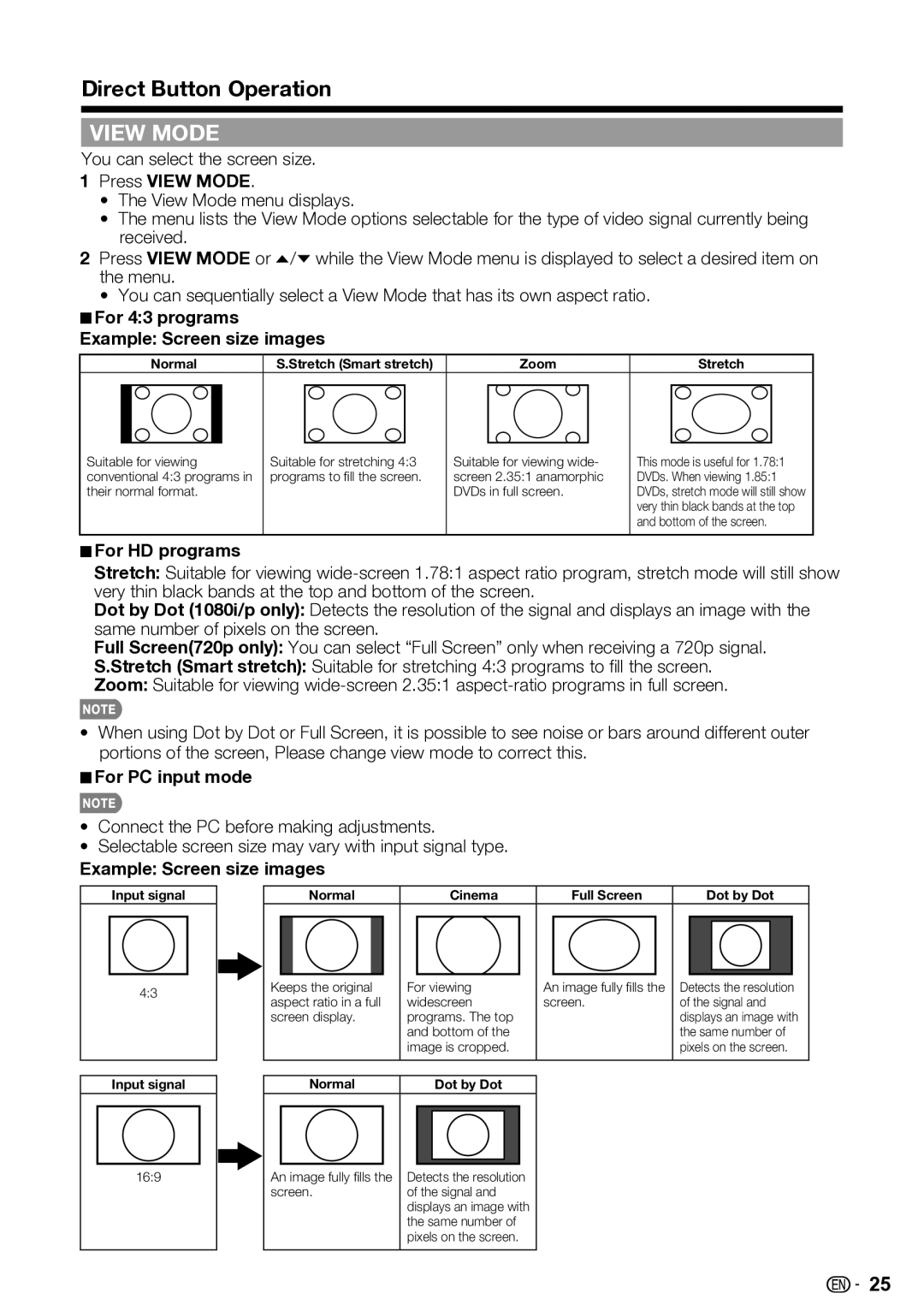Direct Button Operation
VIEW MODE
You can select the screen size.
1Press VIEW MODE.
•The View Mode menu displays.
•The menu lists the View Mode options selectable for the type of video signal currently being received.
2 Press VIEW MODE or / while the View Mode menu is displayed to select a desired item on the menu.
•You can sequentially select a View Mode that has its own aspect ratio.
 For 4:3 programs Example: Screen size images
For 4:3 programs Example: Screen size images
Normal | S.Stretch (Smart stretch) | Zoom | Stretch |
Suitable for viewing | Suitable for stretching 4:3 | Suitable for viewing wide- | This mode is useful for 1.78:1 |
conventional 4:3 programs in | programs to fill the screen. | screen 2.35:1 anamorphic | DVDs. When viewing 1.85:1 |
their normal format. |
| DVDs in full screen. | DVDs, stretch mode will still show |
|
|
| very thin black bands at the top |
|
|
| and bottom of the screen. |
 For HD programs
For HD programs
Stretch: Suitable for viewing
Dot by Dot (1080i/p only): Detects the resolution of the signal and displays an image with the same number of pixels on the screen.
Full Screen(720p only): You can select “Full Screen” only when receiving a 720p signal.
S.Stretch (Smart stretch): Suitable for stretching 4:3 programs to fill the screen.
Zoom: Suitable for viewing
•When using Dot by Dot or Full Screen, it is possible to see noise or bars around different outer portions of the screen, Please change view mode to correct this.
 For PC input mode
For PC input mode
•Connect the PC before making adjustments.
•Selectable screen size may vary with input signal type.
Example: Screen size images
Input signal
4:3
Input signal
16:9
|
| Normal |
|
| Cinema |
| Full Screen |
| Dot by Dot | ||||||||
|
|
|
|
|
|
|
|
|
|
|
|
|
|
|
|
|
|
|
|
|
|
|
|
|
|
|
|
|
|
|
|
|
|
|
|
|
|
|
|
|
|
|
|
|
|
|
|
|
|
|
|
|
|
Keeps the original | For viewing | An image fully fills the | Detects the resolution | ||||||||||||||
aspect ratio in a full | widescreen | screen. | of the signal and | ||||||||||||||
screen display. | programs. The top |
|
|
| displays an image with | ||||||||||||
|
|
|
|
| and bottom of the |
|
|
| the same number of | ||||||||
|
|
|
|
| image is cropped. |
|
|
| pixels on the screen. | ||||||||
|
|
|
|
|
|
|
|
|
|
|
|
|
|
|
|
|
|
|
|
|
|
|
|
|
|
|
|
|
|
|
|
|
|
| |
|
| Normal |
|
| Dot by Dot |
|
|
|
|
|
|
|
| ||||
|
|
|
|
|
|
|
|
|
|
|
|
|
|
|
| ||
|
|
|
|
|
|
|
|
|
|
|
|
|
|
|
|
|
|
|
|
|
|
|
|
|
|
|
|
|
|
|
|
|
|
|
|
An image fully fills the | Detects the resolution |
|
|
|
|
|
|
|
| ||||||||
screen. | of the signal and |
|
|
|
|
|
|
|
| ||||||||
|
|
|
|
| displays an image with |
|
|
|
|
|
|
|
| ||||
|
|
|
|
| the same number of |
|
|
|
|
|
|
|
| ||||
|
|
|
|
| pixels on the screen. |
|
|
|
|
|
|
|
| ||||
|
|
|
|
|
|
|
|
|
|
|
|
|
|
|
|
|
|
![]()
![]() 25
25