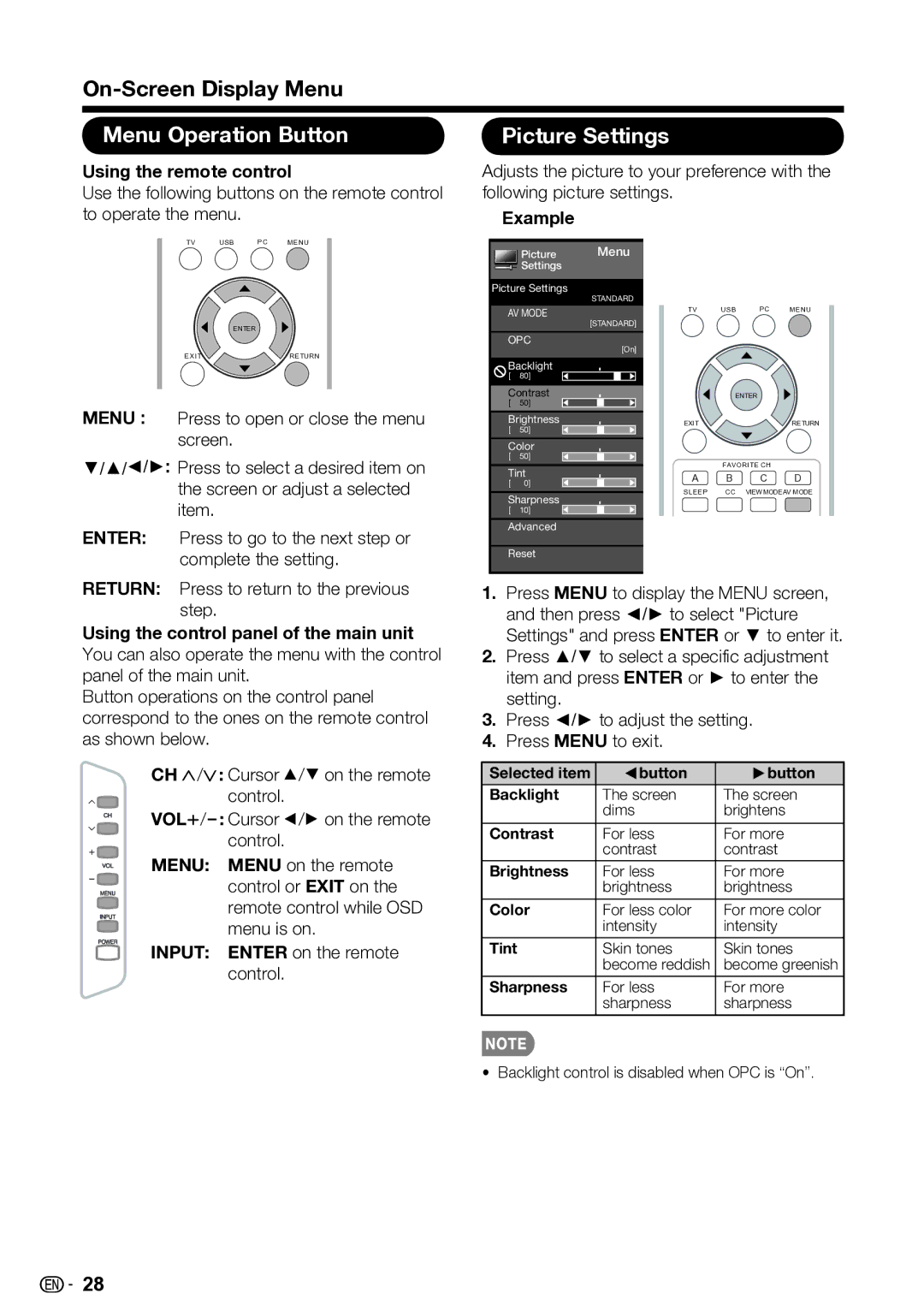Menu Operation Button | Picture Settings |
Using the remote control
Use the following buttons on the remote control
Adjusts the picture to your preference with the following picture settings.
to operate the menu.
TV USB PC MENU
| ENTER |
EXIT | RETURN |
MENU : | Press to open or close the menu |
| screen. |
/▼/▲◄/►: Press to select a desired item on | |
| the screen or adjust a selected |
| item. |
ENTER: | Press to go to the next step or |
| complete the setting. |
Example
Picture Menu Settings
Picture Settings
STANDARD
AV MODE
[STANDARD]
OPC
[On]
Backlight
[ 80]
Contrast
[ 50]
Brightness
[ 50]
Color
[ 50]
Tint
[ 0]
Sharpness
[ 10]
Advanced
Reset
TV USB PC MENU
ENTER
EXITRETURN
| FAVORITE CH |
| |
A | B | C | D |
SLEEP | CC | VIEW MODEAV MODE | |
RETURN: Press to return to the previous |
step. |
Using the control panel of the main unit You can also operate the menu with the control panel of the main unit.
Button operations on the control panel correspond to the ones on the remote control as shown below.
CH ![]() /
/![]() : Cursor
: Cursor ![]() /
/![]() on the remote control.
on the remote control.
VOL![]() / : Cursor
/ : Cursor ![]() /
/![]() on the remote control.
on the remote control.
MENU: MENU on the remote control or EXIT on the remote control while OSD menu is on.
INPUT: ENTER on the remote control.
1.Press MENU to display the MENU screen, and then press ◄/► to select "Picture Settings" and press ENTER or ▼ to enter it.
2.Press ▲/▼ to select a specific adjustment item and press ENTER or ► to enter the setting.
3.Press ◄/► to adjust the setting.
4.Press MENU to exit.
Selected item | button | button |
Backlight | The screen | The screen |
| dims | brightens |
Contrast | For less | For more |
| contrast | contrast |
Brightness | For less | For more |
| brightness | brightness |
Color | For less color | For more color |
| intensity | intensity |
Tint | Skin tones | Skin tones |
| become reddish | become greenish |
Sharpness | For less | For more |
| sharpness | sharpness |
• Backlight control is disabled when OPC is “On”.
![]()
![]() 28
28