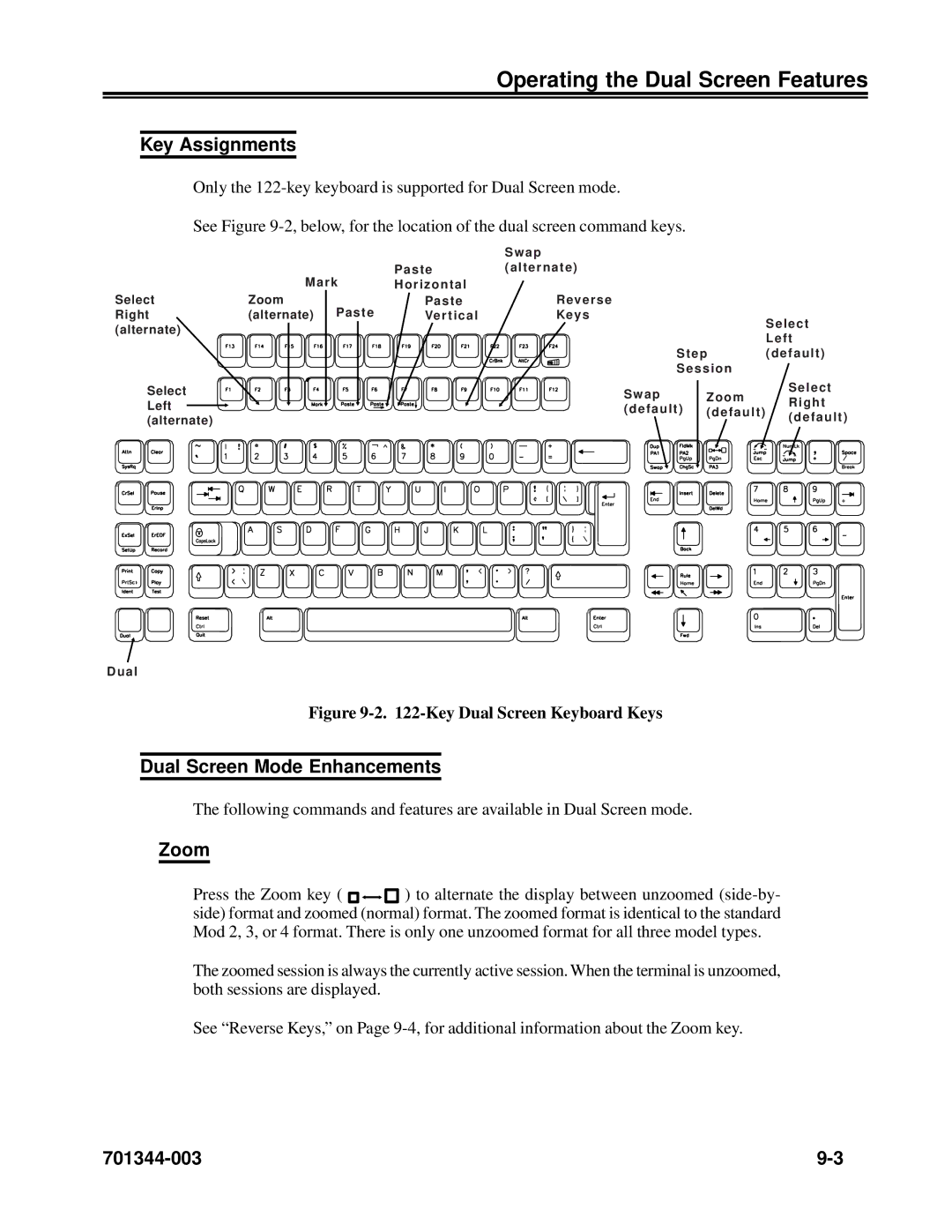Operating the Dual Screen Features
Key Assignments
Only the
See Figure
|
|
| S w a p |
|
|
| M a r k | Pa s t e | ( a l t e r n a t e ) |
|
|
| H o r i z o n t a l |
|
|
| |
Select | Zoom | Pa s t e | R ev e rs e |
|
|
Right | (alternate) Pa s t e | Ve r t i c a l | Key s |
| S e l e c t |
(alternate) |
|
|
|
| |
|
|
|
| L e f t | |
|
|
|
|
| |
|
|
| S t e p | ( d e f a u l t ) | |
|
|
| S e s s i o n |
| |
Select |
|
| S w a p | Z o o m | S e l e c t |
|
| R i g h t | |||
Left |
|
| ( d e f a u l t ) | ( d e f a u l t ) | |
|
| ( d e f a u l t ) | |||
(alternate) |
|
|
|
| |
D u a l
Figure 9-2. 122-Key Dual Screen Keyboard Keys
Dual Screen Mode Enhancements
The following commands and features are available in Dual Screen mode.
Zoom
Press the Zoom key ( ![]()
![]()
![]()
![]() ) to alternate the display between unzoomed
) to alternate the display between unzoomed
The zoomed session is always the currently active session. When the terminal is unzoomed, both sessions are displayed.
See “Reverse Keys,” on Page