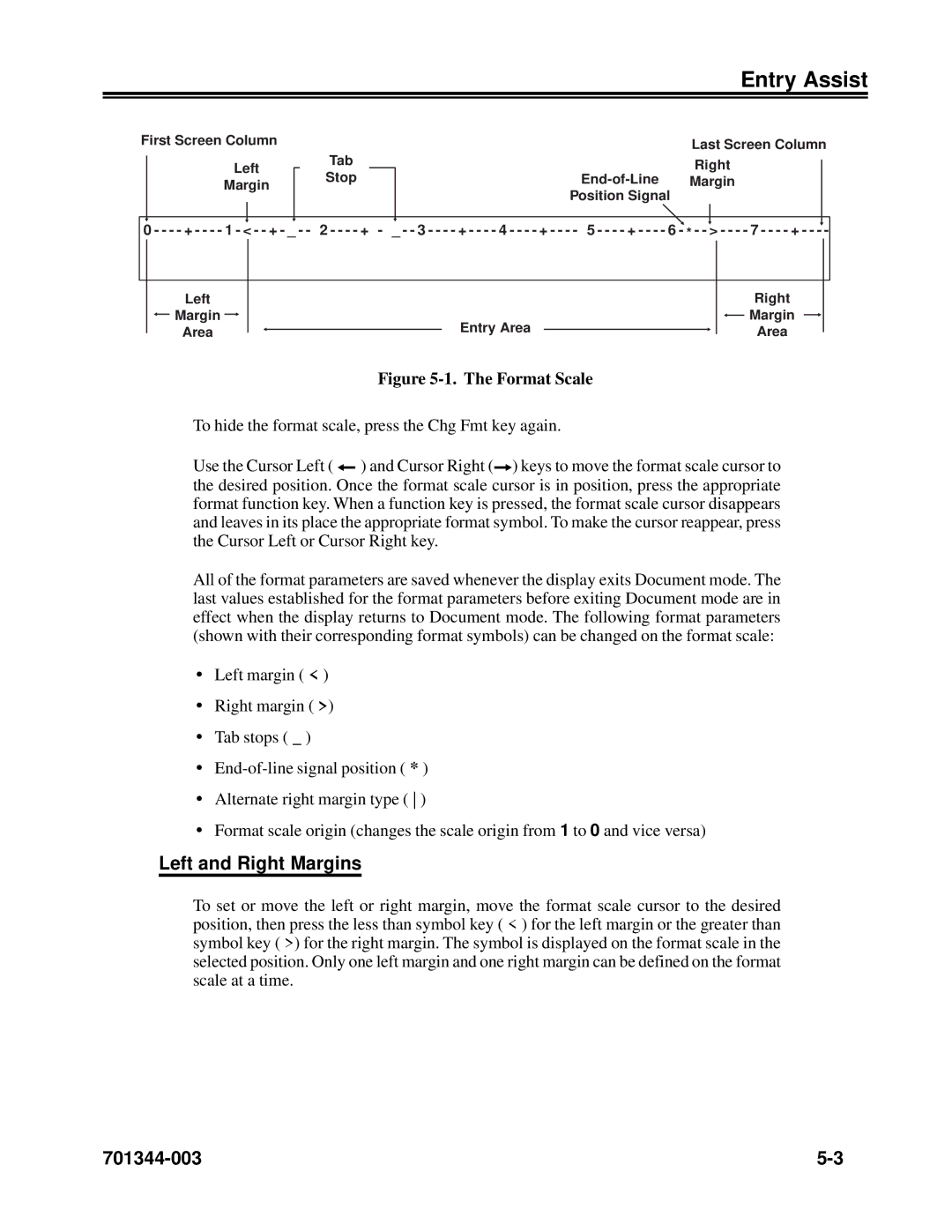Entry Assist
First Screen Column
Left
Margin
Tab
Stop
Last Screen Column
Right
Position Signal
0 - - - - | + - - - - | 1 - < - - + - _ - - 2 - - - - | + - _ - - 3 - - - - | + - - - - | 4 - - - - | + - - - - | 5 - - - - | + - - - - | 6 - * - - > - - - - | 7 - - - - | + - - - - |
Left
![]() Margin
Margin ![]()
Area
Entry Area
Right
![]() Margin
Margin
Area
Figure 5-1. The Format Scale
To hide the format scale, press the Chg Fmt key again.
Use the Cursor Left ( ![]() ) and Cursor Right (
) and Cursor Right (![]() ) keys to move the format scale cursor to the desired position. Once the format scale cursor is in position, press the appropriate format function key. When a function key is pressed, the format scale cursor disappears and leaves in its place the appropriate format symbol. To make the cursor reappear, press the Cursor Left or Cursor Right key.
) keys to move the format scale cursor to the desired position. Once the format scale cursor is in position, press the appropriate format function key. When a function key is pressed, the format scale cursor disappears and leaves in its place the appropriate format symbol. To make the cursor reappear, press the Cursor Left or Cursor Right key.
All of the format parameters are saved whenever the display exits Document mode. The last values established for the format parameters before exiting Document mode are in effect when the display returns to Document mode. The following format parameters (shown with their corresponding format symbols) can be changed on the format scale:
•Left margin ( < )
•Right margin ( >)
•Tab stops ( _ )
•
•Alternate right margin type ( )
•Format scale origin (changes the scale origin from 1 to 0 and vice versa)
Left and Right Margins
To set or move the left or right margin, move the format scale cursor to the desired position, then press the less than symbol key ( < ) for the left margin or the greater than symbol key ( >) for the right margin. The symbol is displayed on the format scale in the selected position. Only one left margin and one right margin can be defined on the format scale at a time.