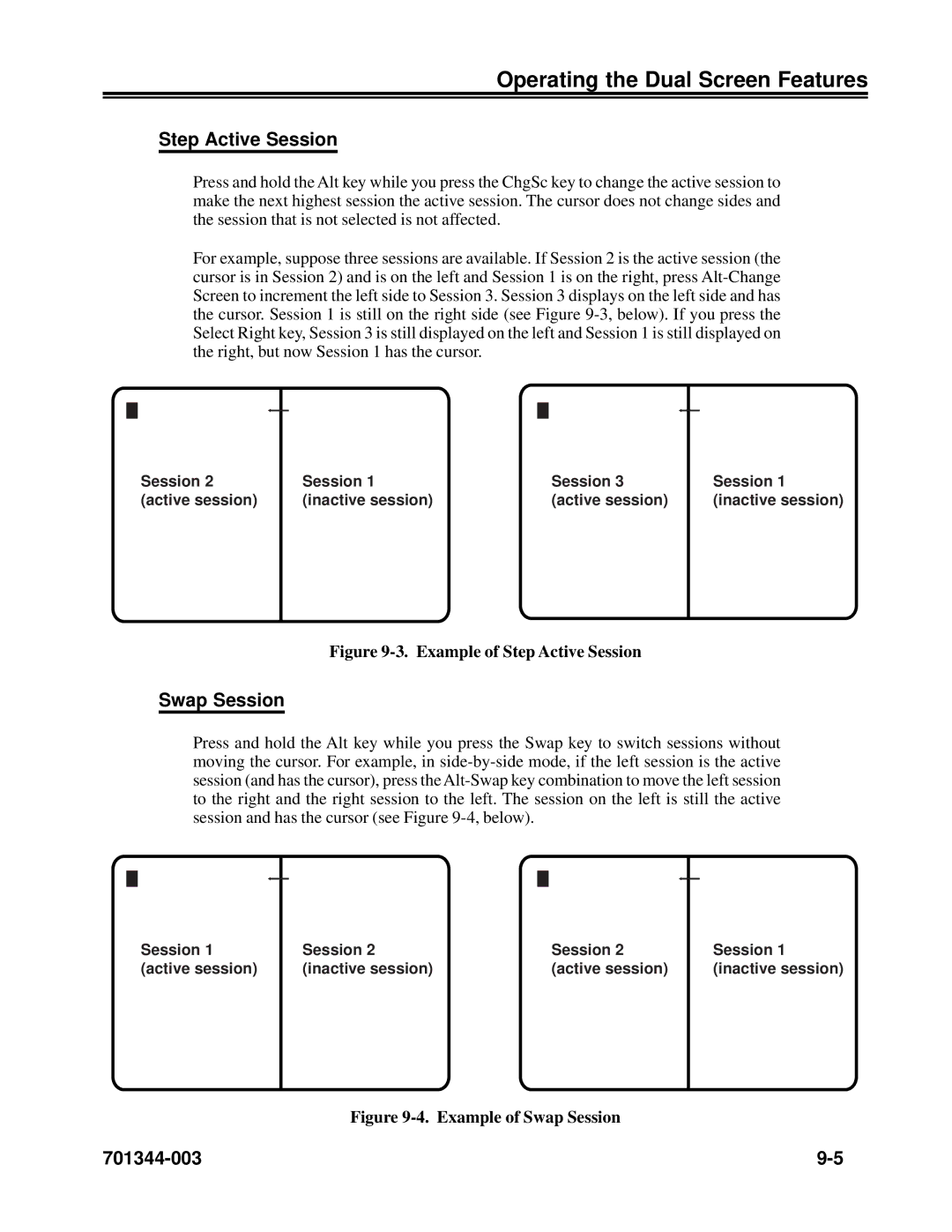Operating the Dual Screen Features
Step Active Session
Press and hold the Alt key while you press the ChgSc key to change the active session to make the next highest session the active session. The cursor does not change sides and the session that is not selected is not affected.
For example, suppose three sessions are available. If Session 2 is the active session (the cursor is in Session 2) and is on the left and Session 1 is on the right, press
Session 2 | Session 1 | Session 3 | Session 1 |
(active session) | (inactive session) | (active session) | (inactive session) |
Figure 9-3. Example of Step Active Session
Swap Session
Press and hold the Alt key while you press the Swap key to switch sessions without moving the cursor. For example, in
Session 1 | Session 2 | Session 2 | Session 1 |
(active session) | (inactive session) | (active session) | (inactive session) |