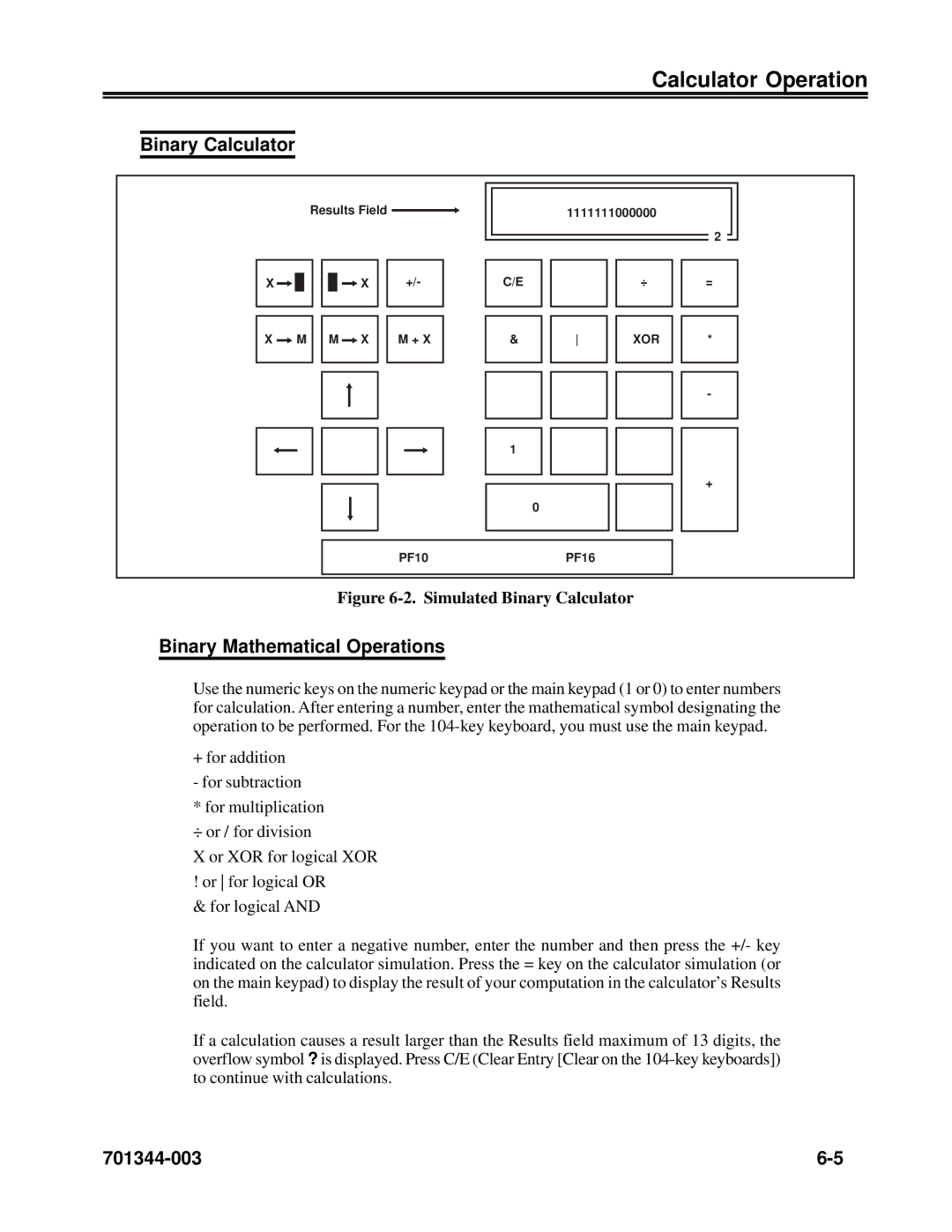Calculator Operation
Binary Calculator
Results Field ![]()
X |
|
|
|
|
|
|
|
|
|
| X |
| +/- |
| |
|
|
|
|
|
|
|
|
|
|
|
| ||||
|
|
|
|
|
|
|
| ||||||||
|
|
|
|
|
|
|
|
|
|
|
|
|
|
|
|
|
|
|
|
|
|
|
|
|
|
|
|
|
| ||
X |
|
| M |
|
| M |
|
| X |
| M + X | ||||
|
|
|
|
| |||||||||||
|
|
|
|
|
|
|
|
|
|
|
|
|
|
|
|
|
|
|
|
|
|
|
|
|
|
|
|
|
|
|
|
|
|
|
|
|
|
|
|
|
|
|
|
|
|
|
|
|
|
|
|
|
|
|
|
|
|
|
|
|
|
|
|
|
|
|
|
|
|
|
|
|
|
|
|
|
|
|
|
|
|
|
|
|
|
|
|
|
|
|
|
|
|
|
|
|
|
|
|
|
|
|
|
|
|
|
|
|
|
|
|
|
|
|
|
|
|
|
|
|
|
|
|
|
|
|
|
|
|
|
|
|
|
|
|
|
|
|
|
|
|
|
|
|
|
|
|
|
|
|
|
|
|
|
|
|
|
|
|
|
|
|
|
|
|
|
|
|
|
|
|
|
|
|
|
|
|
|
|
|
|
|
|
|
|
|
|
|
|
|
|
1111111000000
C/E |
|
|
| ÷ |
|
|
|
|
|
|
|
|
| |
& |
|
| XOR | |
|
|
|
|
|
|
|
|
|
|
|
|
|
|
|
1
0
2
=
*
-
+
PF10 | PF16 |
|
|
Figure 6-2. Simulated Binary Calculator
Binary Mathematical Operations
Use the numeric keys on the numeric keypad or the main keypad (1 or 0) to enter numbers for calculation. After entering a number, enter the mathematical symbol designating the operation to be performed. For the
+ for addition
- for subtraction
*for multiplication ÷ or / for division
X or XOR for logical XOR ! or for logical OR
& for logical AND
If you want to enter a negative number, enter the number and then press the +/- key indicated on the calculator simulation. Press the = key on the calculator simulation (or on the main keypad) to display the result of your computation in the calculator’s Results field.
If a calculation causes a result larger than the Results field maximum of 13 digits, the overflow symbol ? is displayed. Press C/E (Clear Entry [Clear on the