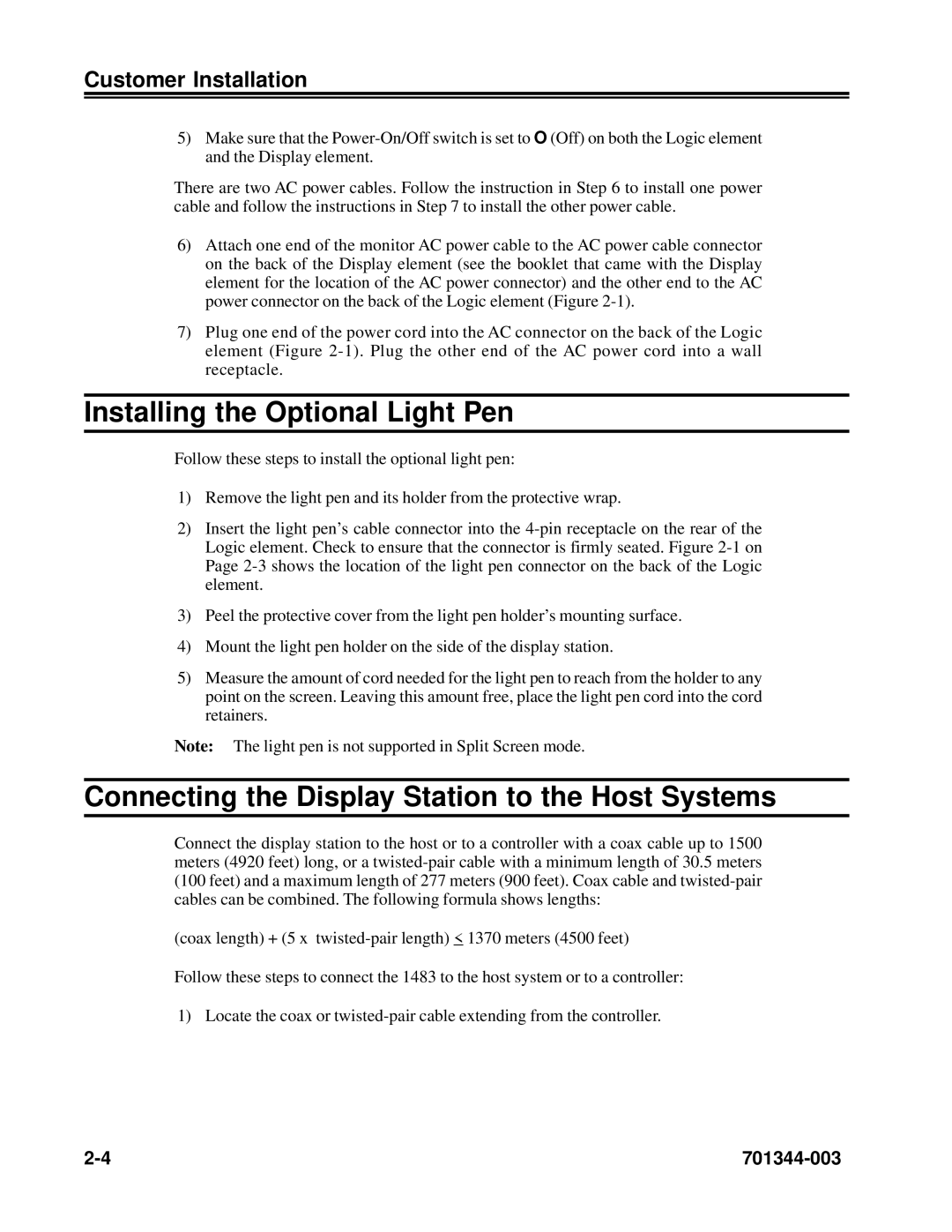Customer Installation
5)Make sure that the
There are two AC power cables. Follow the instruction in Step 6 to install one power cable and follow the instructions in Step 7 to install the other power cable.
6)Attach one end of the monitor AC power cable to the AC power cable connector on the back of the Display element (see the booklet that came with the Display element for the location of the AC power connector) and the other end to the AC power connector on the back of the Logic element (Figure
7)Plug one end of the power cord into the AC connector on the back of the Logic element (Figure
Installing the Optional Light Pen
Follow these steps to install the optional light pen:
1)Remove the light pen and its holder from the protective wrap.
2)Insert the light pen’s cable connector into the
3)Peel the protective cover from the light pen holder’s mounting surface.
4)Mount the light pen holder on the side of the display station.
5)Measure the amount of cord needed for the light pen to reach from the holder to any point on the screen. Leaving this amount free, place the light pen cord into the cord retainers.
Note: The light pen is not supported in Split Screen mode.
Connecting the Display Station to the Host Systems
Connect the display station to the host or to a controller with a coax cable up to 1500 meters (4920 feet) long, or a
(coax length) + (5 x
Follow these steps to connect the 1483 to the host system or to a controller:
1) Locate the coax or
|