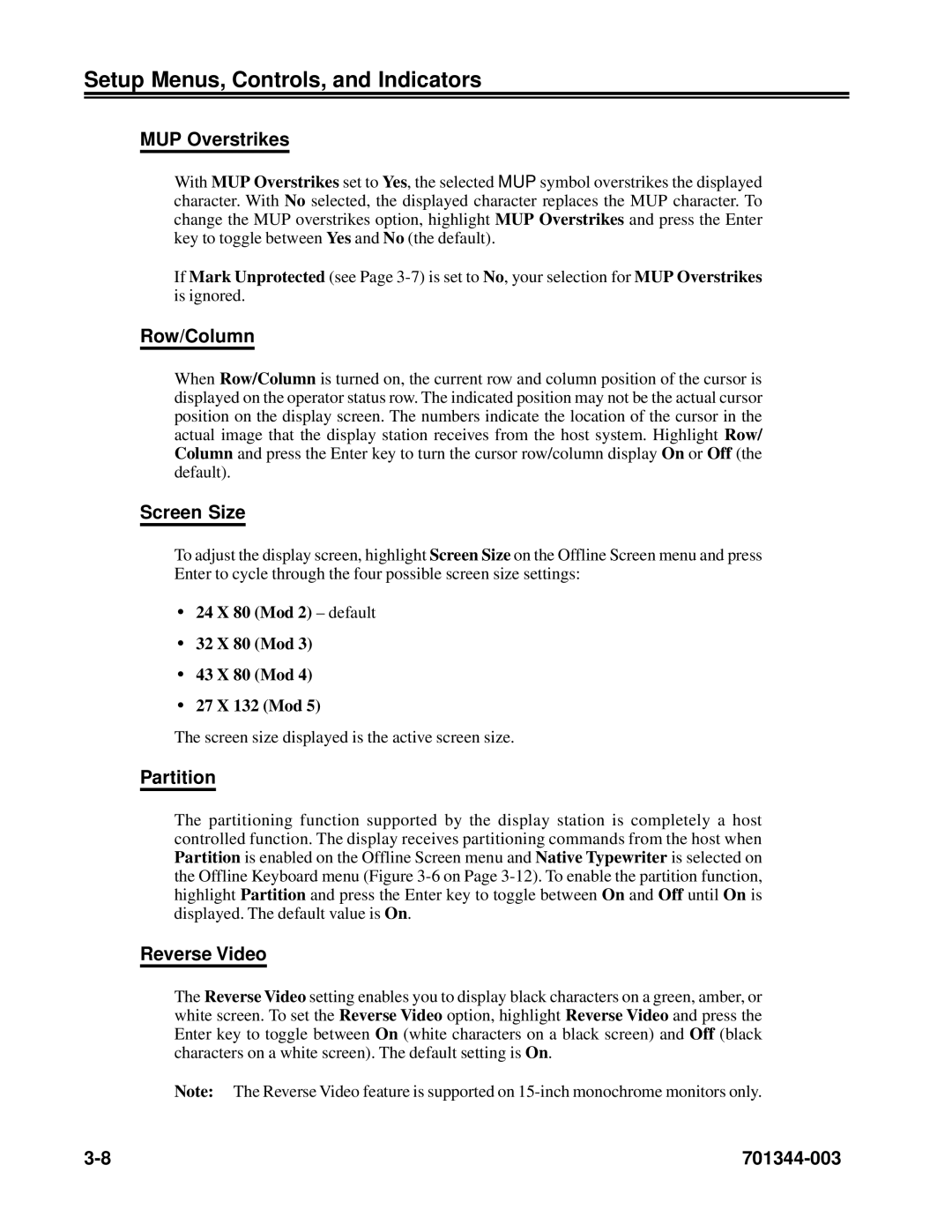Setup Menus, Controls, and Indicators
MUP Overstrikes
With MUP Overstrikes set to Yes, the selected MUP symbol overstrikes the displayed character. With No selected, the displayed character replaces the MUP character. To change the MUP overstrikes option, highlight MUP Overstrikes and press the Enter key to toggle between Yes and No (the default).
If Mark Unprotected (see Page
Row/Column
When Row/Column is turned on, the current row and column position of the cursor is displayed on the operator status row. The indicated position may not be the actual cursor position on the display screen. The numbers indicate the location of the cursor in the actual image that the display station receives from the host system. Highlight Row/ Column and press the Enter key to turn the cursor row/column display On or Off (the default).
Screen Size
To adjust the display screen, highlight Screen Size on the Offline Screen menu and press Enter to cycle through the four possible screen size settings:
•24 X 80 (Mod 2) – default
•32 X 80 (Mod 3)
•43 X 80 (Mod 4)
•27 X 132 (Mod 5)
The screen size displayed is the active screen size.
Partition
The partitioning function supported by the display station is completely a host controlled function. The display receives partitioning commands from the host when Partition is enabled on the Offline Screen menu and Native Typewriter is selected on the Offline Keyboard menu (Figure
Reverse Video
The Reverse Video setting enables you to display black characters on a green, amber, or white screen. To set the Reverse Video option, highlight Reverse Video and press the Enter key to toggle between On (white characters on a black screen) and Off (black characters on a white screen). The default setting is On.
Note: The Reverse Video feature is supported on
|