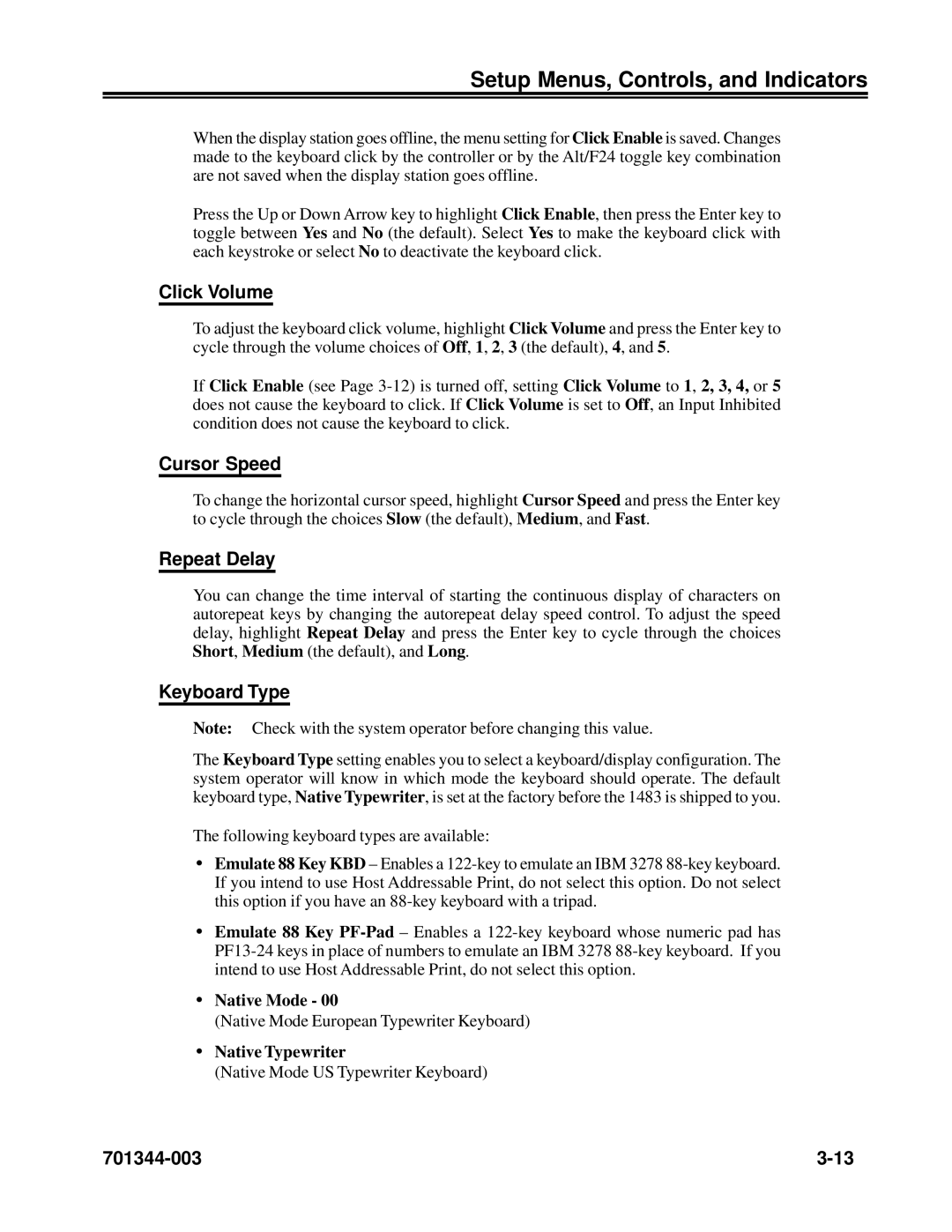Setup Menus, Controls, and Indicators
When the display station goes offline, the menu setting for Click Enable is saved. Changes made to the keyboard click by the controller or by the Alt/F24 toggle key combination are not saved when the display station goes offline.
Press the Up or Down Arrow key to highlight Click Enable, then press the Enter key to toggle between Yes and No (the default). Select Yes to make the keyboard click with each keystroke or select No to deactivate the keyboard click.
Click Volume
To adjust the keyboard click volume, highlight Click Volume and press the Enter key to cycle through the volume choices of Off, 1, 2, 3 (the default), 4, and 5.
If Click Enable (see Page
Cursor Speed
To change the horizontal cursor speed, highlight Cursor Speed and press the Enter key to cycle through the choices Slow (the default), Medium, and Fast.
Repeat Delay
You can change the time interval of starting the continuous display of characters on autorepeat keys by changing the autorepeat delay speed control. To adjust the speed delay, highlight Repeat Delay and press the Enter key to cycle through the choices Short, Medium (the default), and Long.
Keyboard Type
Note: Check with the system operator before changing this value.
The Keyboard Type setting enables you to select a keyboard/display configuration. The system operator will know in which mode the keyboard should operate. The default keyboard type, Native Typewriter, is set at the factory before the 1483 is shipped to you.
The following keyboard types are available:
•Emulate 88 Key KBD – Enables a
•Emulate 88 Key
•Native Mode - 00
(Native Mode European Typewriter Keyboard)
•Native Typewriter
(Native Mode US Typewriter Keyboard)