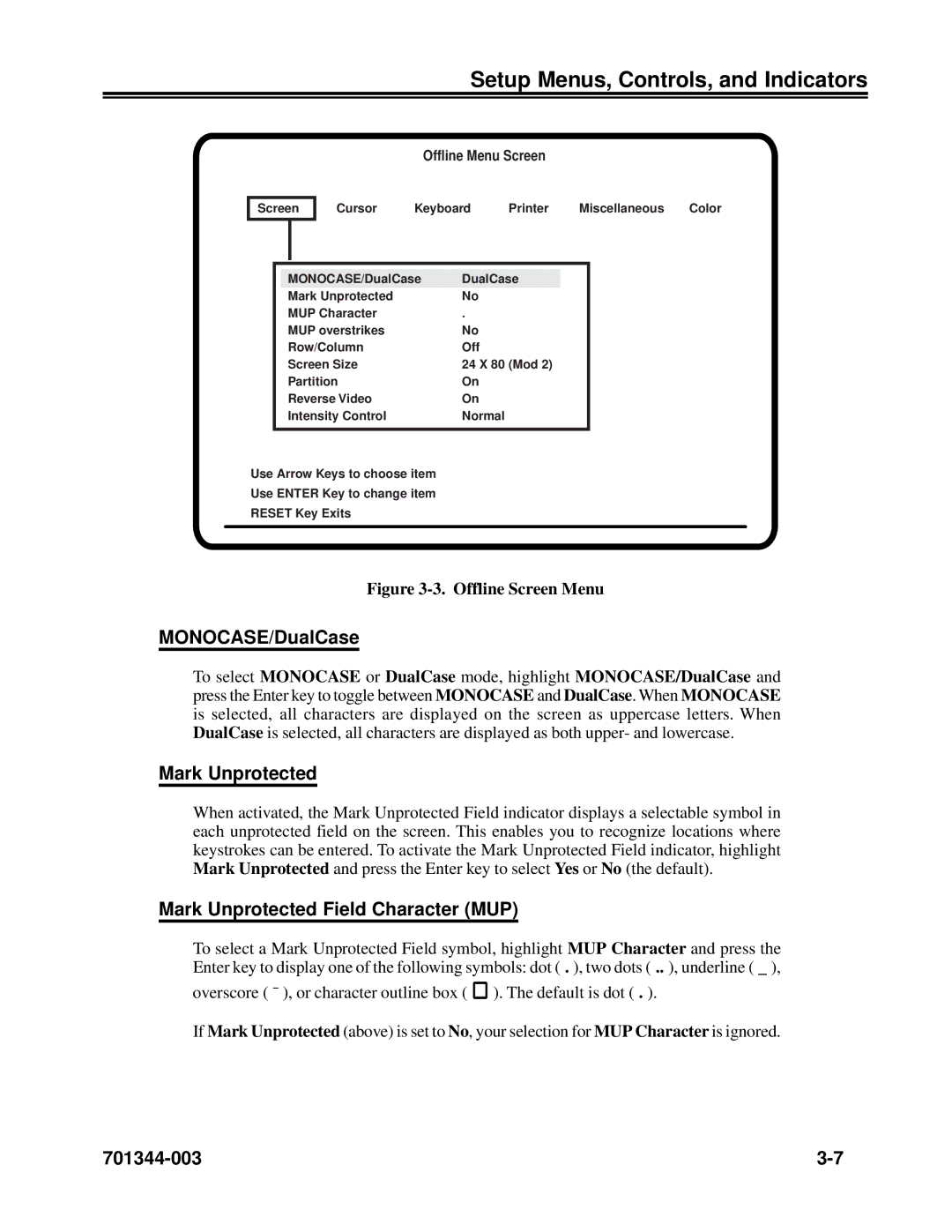Setup Menus, Controls, and Indicators
Offline Menu Screen
Screen
Cursor | Keyboard | Printer | Miscellaneous | Color |
|
|
|
|
|
|
|
| MONOCASE/DualCase | DualCase |
|
|
|
| Mark Unprotected | No |
| |
|
| MUP Character | . |
|
|
|
| MUP overstrikes | No |
| |
|
| Row/Column | Off |
| |
|
| Screen Size | 24 X 80 (Mod 2) |
| |
|
| Partition | On |
| |
|
| Reverse Video | On |
| |
|
| Intensity Control | Normal |
| |
|
|
|
|
| |
Use Arrow Keys to choose item |
|
|
| ||
Use ENTER Key to change item |
|
|
| ||
RESET Key Exits |
|
|
| ||
|
|
|
|
|
|
Figure 3-3. Offline Screen Menu
MONOCASE/DualCase
To select MONOCASE or DualCase mode, highlight MONOCASE/DualCase and press the Enter key to toggle between MONOCASE and DualCase. When MONOCASE is selected, all characters are displayed on the screen as uppercase letters. When DualCase is selected, all characters are displayed as both upper- and lowercase.
Mark Unprotected
When activated, the Mark Unprotected Field indicator displays a selectable symbol in each unprotected field on the screen. This enables you to recognize locations where keystrokes can be entered. To activate the Mark Unprotected Field indicator, highlight Mark Unprotected and press the Enter key to select Yes or No (the default).
Mark Unprotected Field Character (MUP)
To select a Mark Unprotected Field symbol, highlight MUP Character and press the Enter key to display one of the following symbols: dot ( . ), two dots ( .. ), underline ( _ ),
overscore ( ¯ ), or character outline box (
). The default is dot ( . ).
If Mark Unprotected (above) is set to No, your selection for MUP Character is ignored.