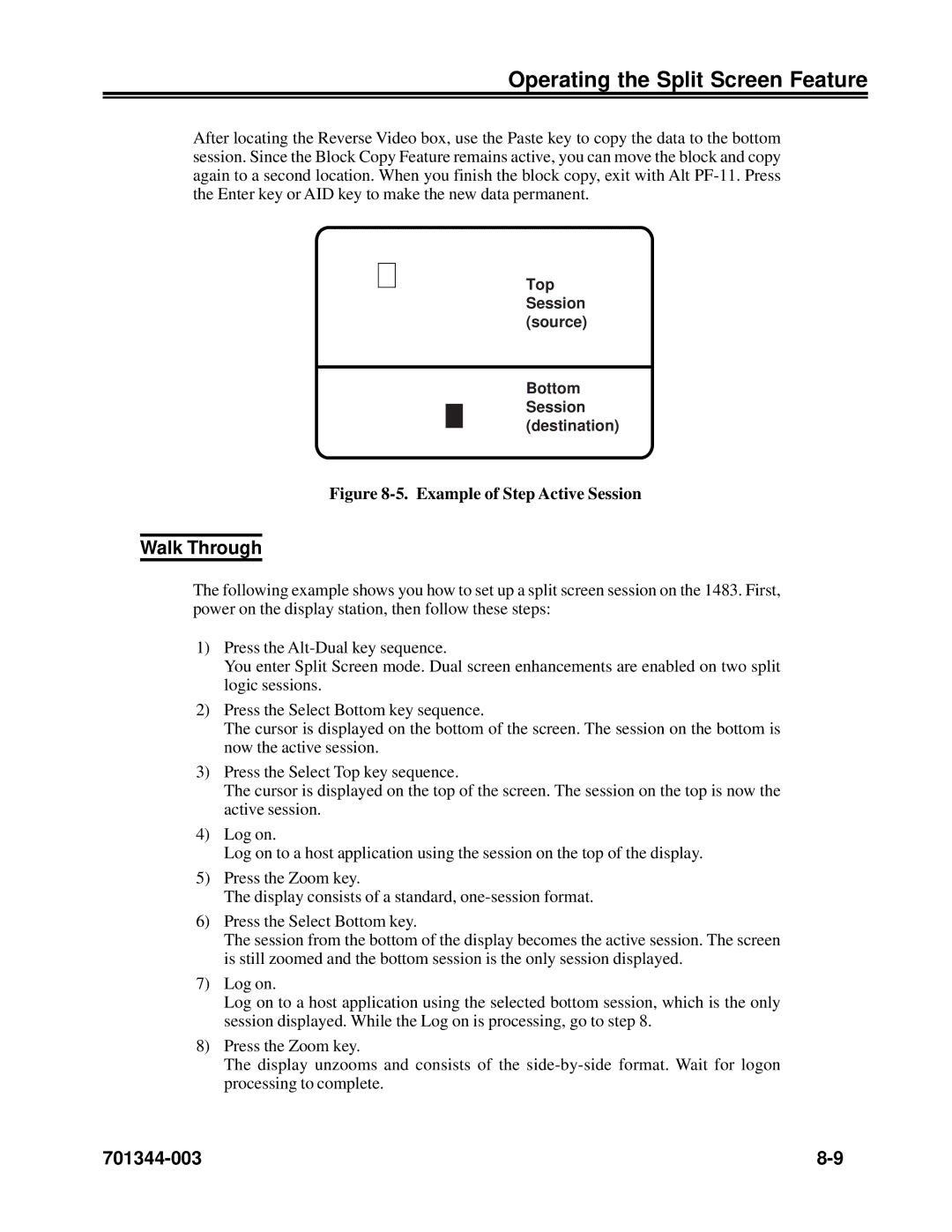Operating the Split Screen Feature
After locating the Reverse Video box, use the Paste key to copy the data to the bottom session. Since the Block Copy Feature remains active, you can move the block and copy again to a second location. When you finish the block copy, exit with Alt
Top Session (source)
Bottom
Session (destination)
Figure 8-5. Example of Step Active Session
Walk Through
The following example shows you how to set up a split screen session on the 1483. First, power on the display station, then follow these steps:
1)Press the
You enter Split Screen mode. Dual screen enhancements are enabled on two split logic sessions.
2)Press the Select Bottom key sequence.
The cursor is displayed on the bottom of the screen. The session on the bottom is now the active session.
3)Press the Select Top key sequence.
The cursor is displayed on the top of the screen. The session on the top is now the active session.
4)Log on.
Log on to a host application using the session on the top of the display.
5)Press the Zoom key.
The display consists of a standard,
6)Press the Select Bottom key.
The session from the bottom of the display becomes the active session. The screen is still zoomed and the bottom session is the only session displayed.
7)Log on.
Log on to a host application using the selected bottom session, which is the only session displayed. While the Log on is processing, go to step 8.
8)Press the Zoom key.
The display unzooms and consists of the