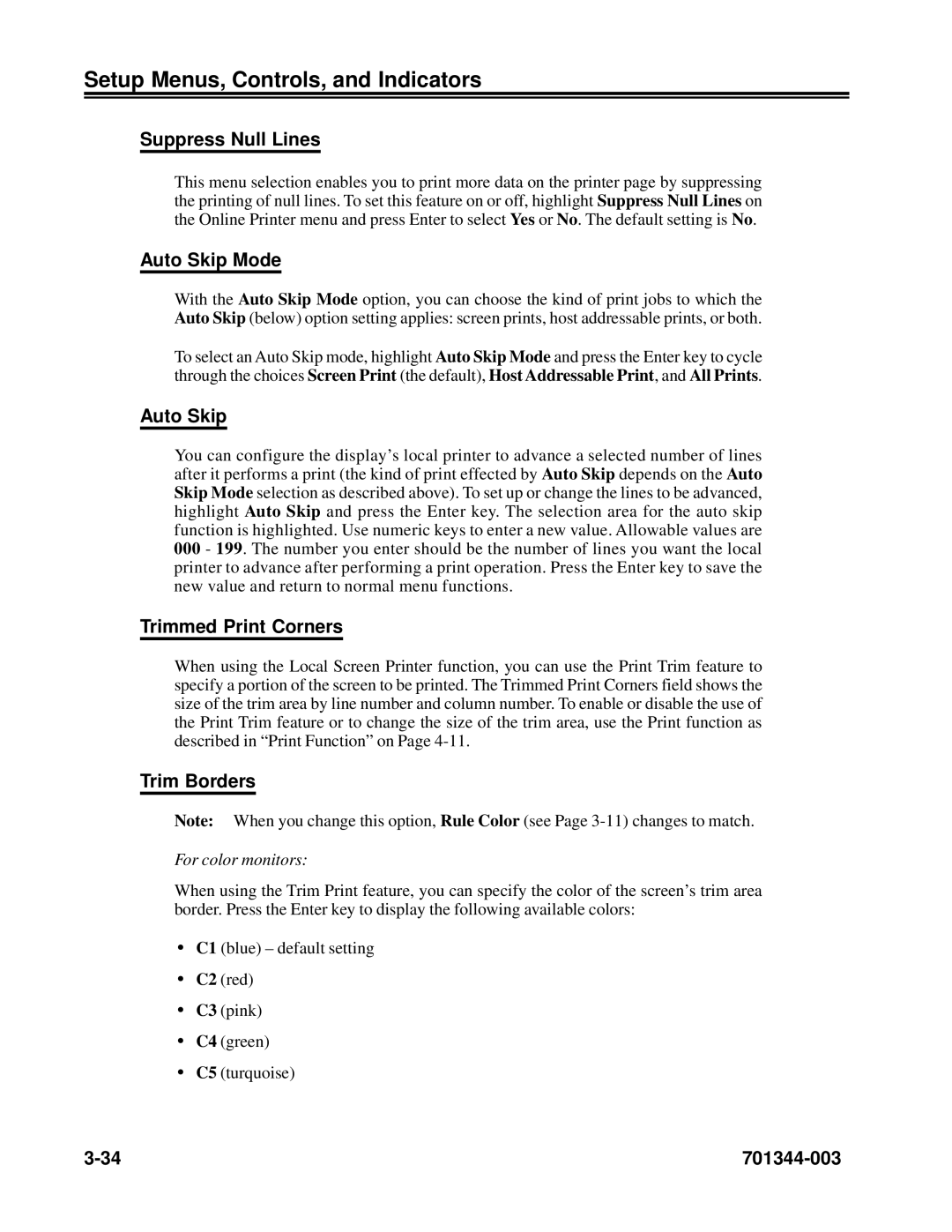Setup Menus, Controls, and Indicators
Suppress Null Lines
This menu selection enables you to print more data on the printer page by suppressing the printing of null lines. To set this feature on or off, highlight Suppress Null Lines on the Online Printer menu and press Enter to select Yes or No. The default setting is No.
Auto Skip Mode
With the Auto Skip Mode option, you can choose the kind of print jobs to which the Auto Skip (below) option setting applies: screen prints, host addressable prints, or both.
To select an Auto Skip mode, highlight Auto Skip Mode and press the Enter key to cycle through the choices Screen Print (the default), Host Addressable Print, and All Prints.
Auto Skip
You can configure the display’s local printer to advance a selected number of lines after it performs a print (the kind of print effected by Auto Skip depends on the Auto Skip Mode selection as described above). To set up or change the lines to be advanced, highlight Auto Skip and press the Enter key. The selection area for the auto skip function is highlighted. Use numeric keys to enter a new value. Allowable values are 000 - 199. The number you enter should be the number of lines you want the local printer to advance after performing a print operation. Press the Enter key to save the new value and return to normal menu functions.
Trimmed Print Corners
When using the Local Screen Printer function, you can use the Print Trim feature to specify a portion of the screen to be printed. The Trimmed Print Corners field shows the size of the trim area by line number and column number. To enable or disable the use of the Print Trim feature or to change the size of the trim area, use the Print function as described in “Print Function” on Page
Trim Borders
Note: When you change this option, Rule Color (see Page
For color monitors:
When using the Trim Print feature, you can specify the color of the screen’s trim area border. Press the Enter key to display the following available colors:
•C1 (blue) – default setting
•C2 (red)
•C3 (pink)
•C4 (green)
•C5 (turquoise)
|