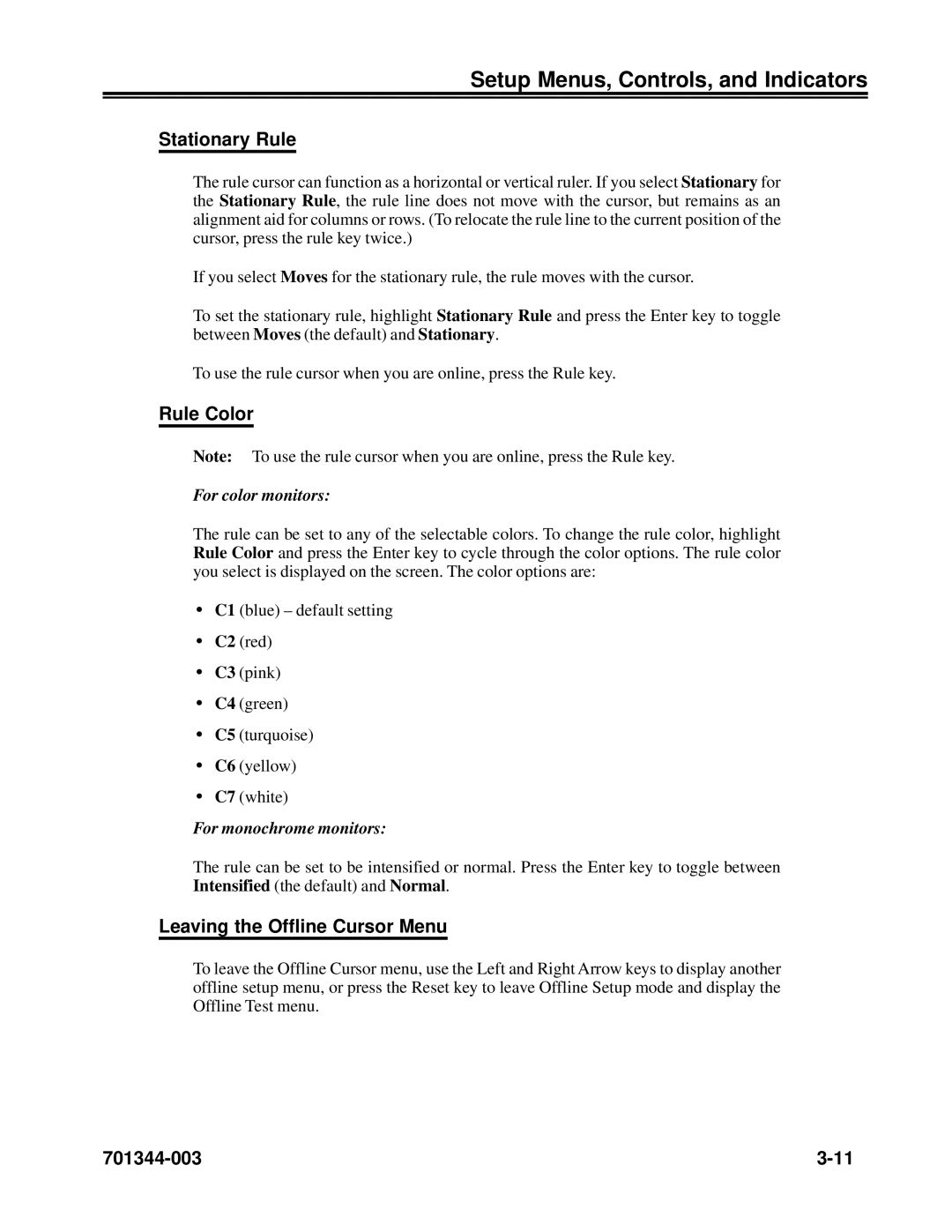Setup Menus, Controls, and Indicators
Stationary Rule
The rule cursor can function as a horizontal or vertical ruler. If you select Stationary for the Stationary Rule, the rule line does not move with the cursor, but remains as an alignment aid for columns or rows. (To relocate the rule line to the current position of the cursor, press the rule key twice.)
If you select Moves for the stationary rule, the rule moves with the cursor.
To set the stationary rule, highlight Stationary Rule and press the Enter key to toggle between Moves (the default) and Stationary.
To use the rule cursor when you are online, press the Rule key.
Rule Color
Note: To use the rule cursor when you are online, press the Rule key.
For color monitors:
The rule can be set to any of the selectable colors. To change the rule color, highlight Rule Color and press the Enter key to cycle through the color options. The rule color you select is displayed on the screen. The color options are:
•C1 (blue) – default setting
•C2 (red)
•C3 (pink)
•C4 (green)
•C5 (turquoise)
•C6 (yellow)
•C7 (white)
For monochrome monitors:
The rule can be set to be intensified or normal. Press the Enter key to toggle between Intensified (the default) and Normal.
Leaving the Offline Cursor Menu
To leave the Offline Cursor menu, use the Left and Right Arrow keys to display another offline setup menu, or press the Reset key to leave Offline Setup mode and display the Offline Test menu.