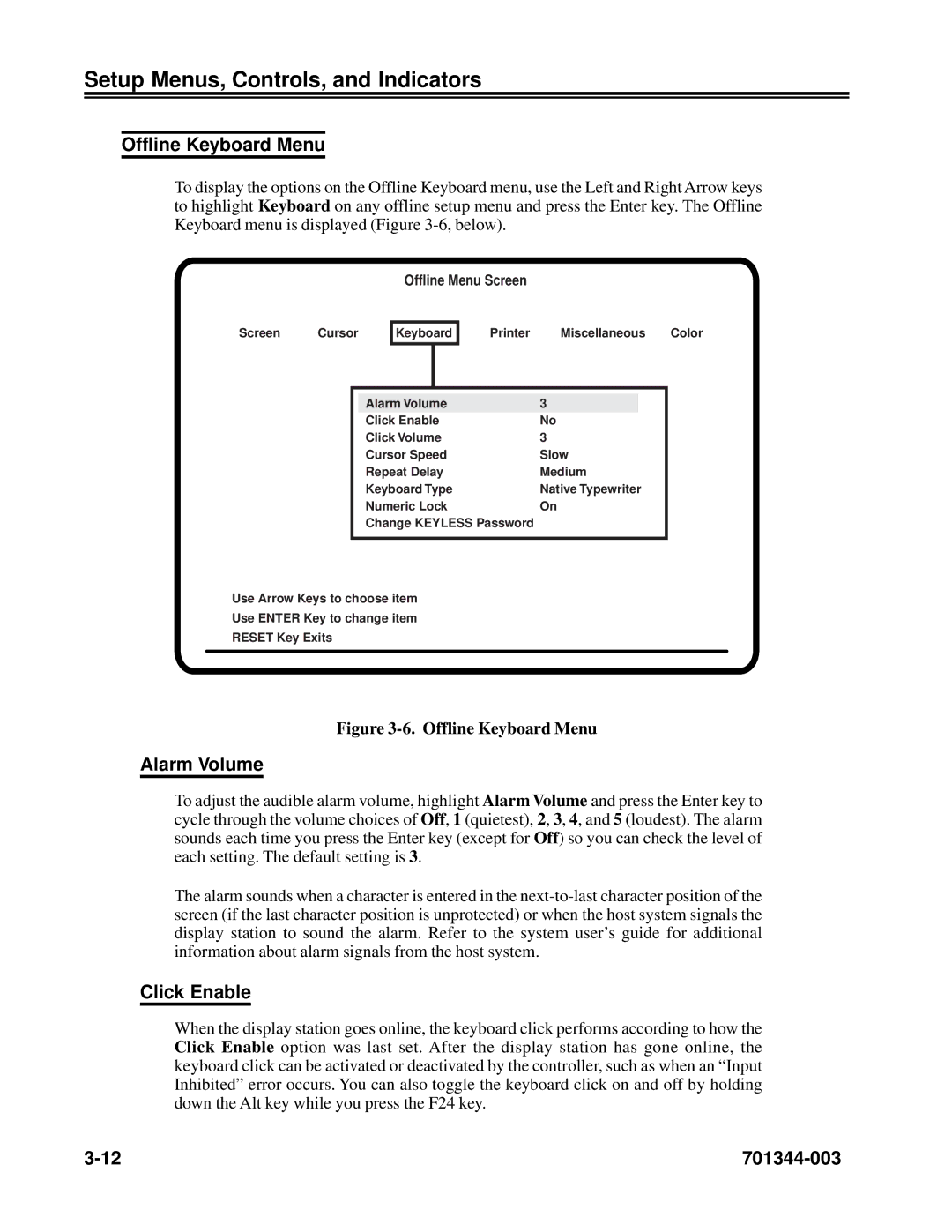Setup Menus, Controls, and Indicators
Offline Keyboard Menu
To display the options on the Offline Keyboard menu, use the Left and Right Arrow keys to highlight Keyboard on any offline setup menu and press the Enter key. The Offline Keyboard menu is displayed (Figure
Offline Menu Screen
Screen Cursor
Keyboard
Printer Miscellaneous Color
Alarm Volume | 3 |
|
Click Enable | No | |
Click Volume | 3 |
|
Cursor Speed | Slow | |
Repeat Delay | Medium | |
Keyboard Type | Native Typewriter | |
Numeric Lock | On | |
Change KEYLESS Password |
|
|
Use Arrow Keys to choose item
Use ENTER Key to change item
RESET Key Exits
Figure 3-6. Offline Keyboard Menu
Alarm Volume
To adjust the audible alarm volume, highlight Alarm Volume and press the Enter key to cycle through the volume choices of Off, 1 (quietest), 2, 3, 4, and 5 (loudest). The alarm sounds each time you press the Enter key (except for Off) so you can check the level of each setting. The default setting is 3.
The alarm sounds when a character is entered in the
Click Enable
When the display station goes online, the keyboard click performs according to how the Click Enable option was last set. After the display station has gone online, the keyboard click can be activated or deactivated by the controller, such as when an “Input Inhibited” error occurs. You can also toggle the keyboard click on and off by holding down the Alt key while you press the F24 key.
|